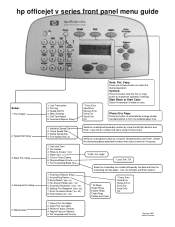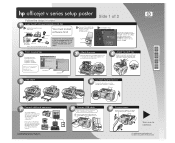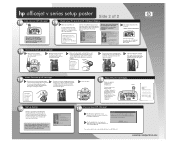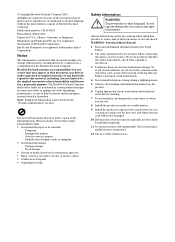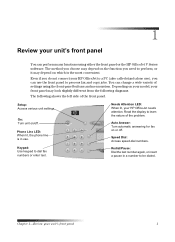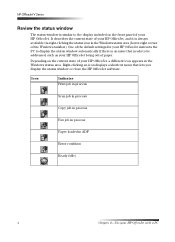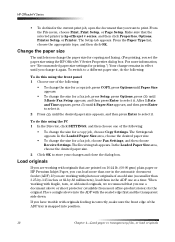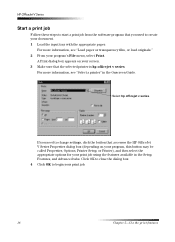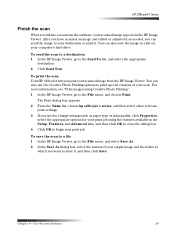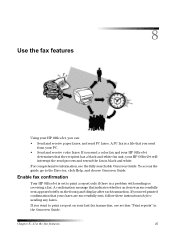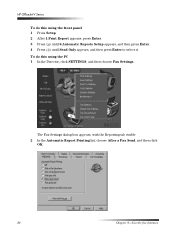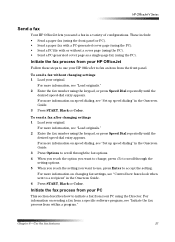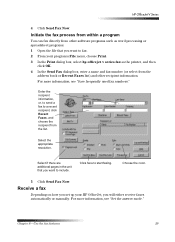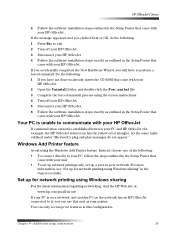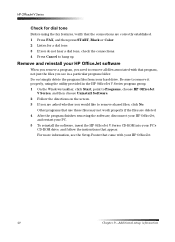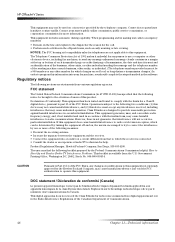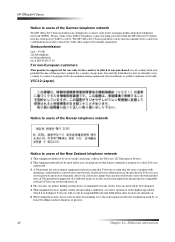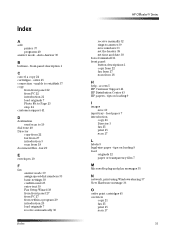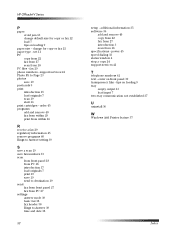HP Officejet v40 Support Question
Find answers below for this question about HP Officejet v40 - All-in-One Printer.Need a HP Officejet v40 manual? We have 3 online manuals for this item!
Question posted by kippsharriet on January 4th, 2014
How Do I Uninstall The Fax Confirmation Temporarily?
or a large project I need to temporarily remove the fax confirmation. Page 17, Chapter six, of the manual tells how to install it, but not how to remove it. I will be using it again after the current project. Thank you. Harriet
Current Answers
Related HP Officejet v40 Manual Pages
Similar Questions
Moving Officejet 6600 Do You Need To Remove Cartridge
(Posted by patorlek 10 years ago)
Change Back To English
How Do I Change My Fax Machine So I See The Instructions In English
How Do I Change My Fax Machine So I See The Instructions In English
(Posted by Anonymous-120493 10 years ago)
Hp Officejet 6700 Fax Error-not The Correct Phone Cord But Using The One Supplie
Hi, I just set up the printer and also wanted to connect the fax, when doing a fax test the report s...
Hi, I just set up the printer and also wanted to connect the fax, when doing a fax test the report s...
(Posted by viviengel 11 years ago)
Faxing With My Hp Officejet V40 Printer
Hi there, I have an HP Officejet V40 printer, and when I send a fax, I do not get a confirmation pri...
Hi there, I have an HP Officejet V40 printer, and when I send a fax, I do not get a confirmation pri...
(Posted by elaine49867 11 years ago)
Printer Driver For Officejet 5700 For Mac Os X V10.7
Does HP support Max OS 10.7 for it Officejet 5700?
Does HP support Max OS 10.7 for it Officejet 5700?
(Posted by henryreath 11 years ago)