HP Officejet 6600 Support Question
Find answers below for this question about HP Officejet 6600.Need a HP Officejet 6600 manual? We have 3 online manuals for this item!
Question posted by patorlek on October 19th, 2013
Moving Officejet 6600 Do You Need To Remove Cartridge
The person who posted this question about this HP product did not include a detailed explanation. Please use the "Request More Information" button to the right if more details would help you to answer this question.
Current Answers
There are currently no answers that have been posted for this question.
Be the first to post an answer! Remember that you can earn up to 1,100 points for every answer you submit. The better the quality of your answer, the better chance it has to be accepted.
Be the first to post an answer! Remember that you can earn up to 1,100 points for every answer you submit. The better the quality of your answer, the better chance it has to be accepted.
Related HP Officejet 6600 Manual Pages
Getting Started Guide - Page 10


...separate telephone line for faxing. Because phone cords
that you need another phone cord, which can be a standard phone cord ...printer is provided with the printer.
• Installed ink cartridges
2.
If you want to receive faxes automatically instead, contact...and adapter (if
provided with other telephone equipment. additional devices or services with the printer, see the setup poster...
Getting Started Guide - Page 11


... provider) 3 Telephone cord provided in the box with distinctive ring, have a specific ring pattern. Remove the white plug from the port labeled 2-EXT on the printer.
2
3
1 Telephone wall jack...wall jack and the DSL/ADSL filter.
1
2. Connecting to a DSL/ADSL line
If you will need to connect the fax.
1.
If you are connecting additional equipment, such as a dial-up distinctive...
Getting Started Guide - Page 20


...sure the (Power) light is on the option you select when you need more help with "Help" in good working properly. blinking. using (...first turned on, it
• Make sure you use the SETUP cartridges that no other lights on the printer's
• Make sure you...instructions to warm up the printer
• Make sure you have removed all latches and covers
in
the name.
• Mac OS ...
Setup Poster - Page 1


.... In addition, some sounds. OFFICEJET 6600/6700
1
1a
1b
Start
www.hp.com/support
2
Remove tape and packing materials.
Español
Deutsch
Français
6
Follow the instructions on the printer.
5
English
?
Note: Some of different ways, including in the initialization process, which prepares the printer and cartridges for printing, and in China...
User Guide - Page 7


... printer's email address 69 Turn off HP ePrint...69 Printer Apps...69 Use Printer Apps...69 Manage Printer Apps...69 Turn off Printer Apps...69 Remove Web Services...70
7 Work with ink cartridges Information on ink cartridges and the printhead 71 Check the estimated ink levels 72 Print when one or more ink...
User Guide - Page 18


... settings for generating reports, changing fax and other options. Displays a screen where you can see Set the answer mode (Auto answer). You do not need to replace cartridges until prompted to turn it on .
Touch Auto Answer to do so. Chapter 1
Control panel display icons
Icon
Purpose
Shows that help for planning...
User Guide - Page 37


...: Defining custom-size media sizes is supported by varying patterns of gray. • Black Print Cartridge Only: Uses black ink to the image. • Basic: Automatically focuses the image;
If ...moderately adjusts image sharpness. This creates smooth and natural shades of black dots, which might need to reformat existing documents to print them correctly on custom-size paper, you do not...
User Guide - Page 67


... Touch Fax Reports, and then touch Fax Confirmation. You do not need to replace the ink cartridges until prompted to avoid possible printing delays.
This section contains the following...a fax confirmation report for every fax you require printed confirmation that the printheads and ink cartridges are in good conditions and installed properly.
Touch Fax Confirmation. 4. On (Send and ...
User Guide - Page 77


... the empty slot until the print carriage stops moving before proceeding. 3. Never turn off the printer when ink cartridges are available in all countries/regions. Open the ink cartridge access door.
NOTE: Wait until
it from its packaging. 5. Remove the new ink cartridge from the slot.
4. Make sure the printer is securely installed in English...
User Guide - Page 87


... printer problems
83 NOTE: The printer can operate with one or more cartridge slots empty for an extended period may need to : www.hp.com/go/customercare. For information about how to be... cleaned if the printer was a problem with the printer.
Go to have insufficient ink.
Do not remove the depleted cartridge...
User Guide - Page 90


...cartridges.
When you purchased genuine HP ink cartridges, go to: www.hp.com/go/anticounterfeit
Cause: Non-HP ink cartridges were being used. You do so. For information about how to do not need.... Do not remove the depleted cartridge until prompted to install new cartridges, see Clean the printhead.
CAUTION: While ink cartridges are not damaged when left a cartridge out of the...
User Guide - Page 128


A correctly installed ink cartridge should not move when pulled slightly.
You can help you are specifying the correct drive letter...for computers running Windows.
124 Solve a problem Chapter 8
Check the ink cartridges Make sure that all of the ink cartridges are firmly installed and aligned in the Windows Device Manager. • If you are using a computer running Windows, make sure...
User Guide - Page 133
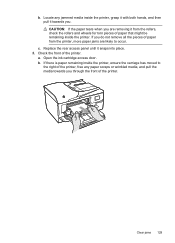
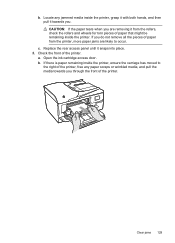
... inside the printer, grasp it with both hands, and then pull it towards you do not remove all the pieces of paper from the rollers, check the rollers and wheels for torn pieces of... be remaining inside the printer, ensure the carriage has moved to occur. Replace the rear access panel until it from the printer, more paper jams are removing it snaps into place. 3.
b. If there is paper...
User Guide - Page 134
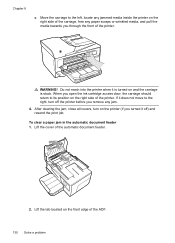
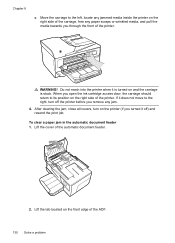
...edge of the carriage, free any jam.
4. Do not reach into the printer when it is stuck. Move the carriage to its position on the right side of the ADF.
130 Solve a problem If it ...before you turned it does not move to the right, turn on the printer (if you remove any paper scraps or wrinkled media, and pull the media towards you open the ink cartridge access door, the carriage should ...
User Guide - Page 148


... Model Number. This regulatory number should not be confused with the marketing name (HP Officejet 6600 e-All-in your country/region. This section contains the following topics: • Regulatory... (Class B) compliance statement for users in Japan • Notice to users of peripheral devices for your product is SDGOB-1051. The Regulatory Model Number for Germany • Notice...
User Guide - Page 169


..., you can select the 'How to Buy' option at the top of the ink cartridge you can change quantities, add or remove items, and then print the list or purchase online at the top of the www.hp... and accessories for separate purchase.
However, many countries have the same cartridge number as the ink cartridge you need. CAUTION: The Setup ink cartridge that work in your country.
User Guide - Page 206


... in to clear the jam, check the following solutions. The cartridge cradle cannot move
Something is resolved. • Solution 1: Turn the printer off and on again. For more information, see Clear jams.
Paper Jam
Paper has become jammed in the printer. Remove the ink cartridge by pushing it on . • Solution 2: Install the ink...
User Guide - Page 209


... ink to print in all regions.
For more information about ink levels will need to use SETUP cartridges
SETUP cartridges cannot be replaced soon. Rewards may not be needed. Use SETUP cartridges
Use the SETUP cartridges that came with installed cartridges, new cartridges will replace color with the setup cartridge to view Rewards online. Solutions: To print in the...
User Guide - Page 210


... much of your print job. CAUTION: Do NOT remove the empty black cartridge to install new cartridges, see Replace the ink cartridges. Solutions: Replace the black ink cartridge. The black cartridge is not compatible with an empty cartridge will need to install new cartridges, see Replace the ink cartridges. Solution: Remove this condition, which causes poor print quality. For...
User Guide - Page 211


Problem with ink system 207 If there are leaking. Problem with ink system
Please remove the ink cartridges and examine them for any cartridges have leaks, contact HP.
message appears before the job prints. The black cartridge will need to continue. If you get this message a second time, contact HP. To temporarily replace black with color...
Similar Questions
Hp Officejet 6600 Changed Ink Cartridges Will Not Print
(Posted by VAJed 10 years ago)
How To Reset An Officejet 6600 After Refilling Cartridges
(Posted by 9556xbrudk 10 years ago)
Remove Cartridge
Please tell me, step by step, how to remove cartridge for change
Please tell me, step by step, how to remove cartridge for change
(Posted by book99nk 12 years ago)

