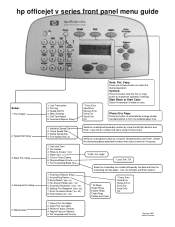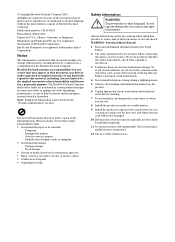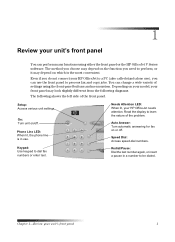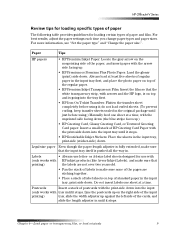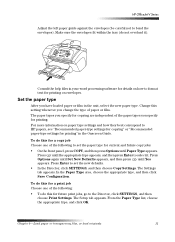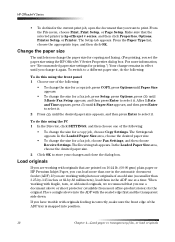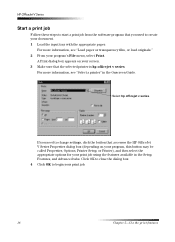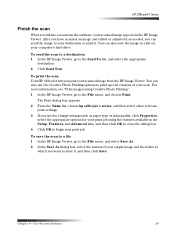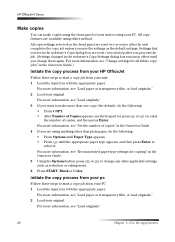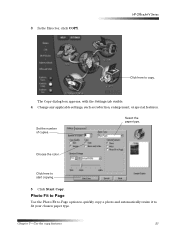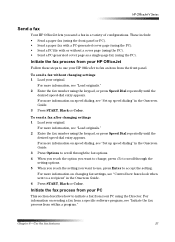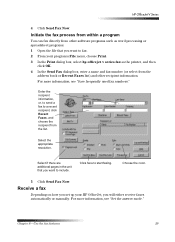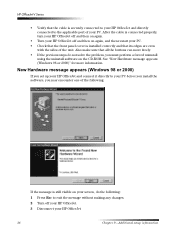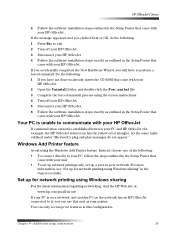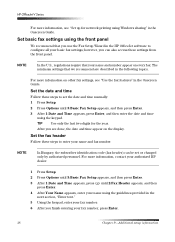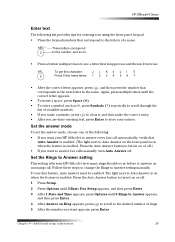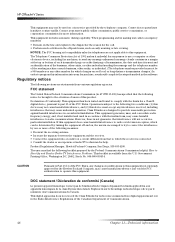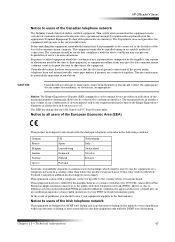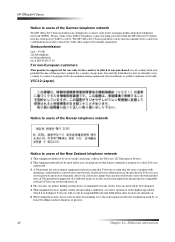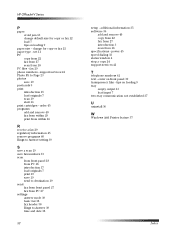HP Officejet v40 Support Question
Find answers below for this question about HP Officejet v40 - All-in-One Printer.Need a HP Officejet v40 manual? We have 3 online manuals for this item!
Question posted by Anonymous-120493 on September 13th, 2013
Change Back To English
Current Answers
Answer #1: Posted by BusterDoogen on September 13th, 2013 8:30 AM
I hope this helps!
Please respond to my effort to provide you with the best possible solution by using the "Acceptable Solution" and/or the "Helpful" buttons when the answer has proven to be helpful. Please feel free to submit further info for your question, if a solution was not provided. I appreciate the opportunity to serve you!
Related HP Officejet v40 Manual Pages
Similar Questions
How to change compatibility settings for hp officejet v40 windows RT 8.1
Hi there, I have an HP Officejet V40 printer, and when I send a fax, I do not get a confirmation pri...
Does HP support Max OS 10.7 for it Officejet 5700?