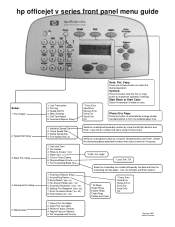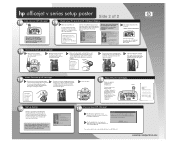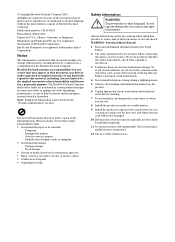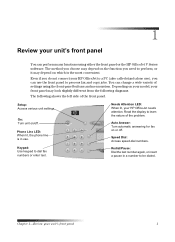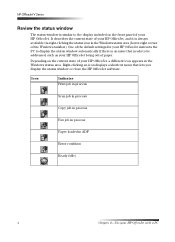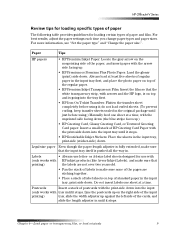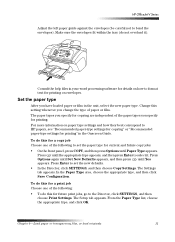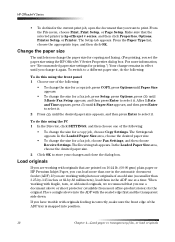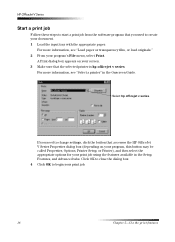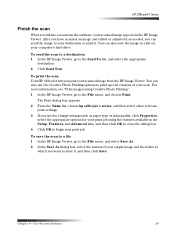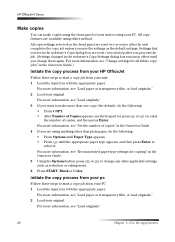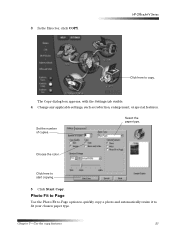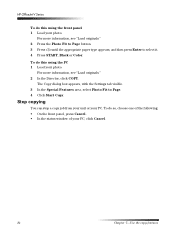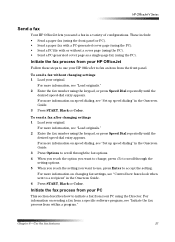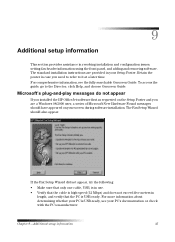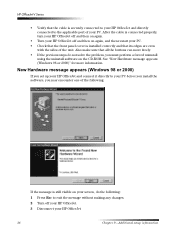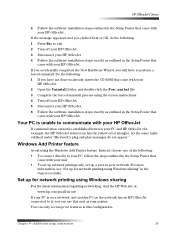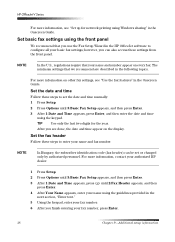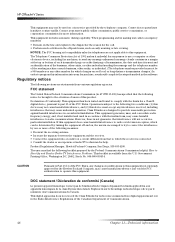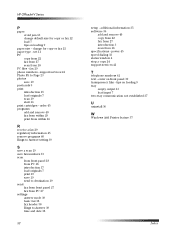HP Officejet v40 Support Question
Find answers below for this question about HP Officejet v40 - All-in-One Printer.Need a HP Officejet v40 manual? We have 3 online manuals for this item!
Question posted by RickieSmooth on May 1st, 2015
Change Compatibility Settings For Hp Officejet V40 Windows 8.1
How to change compatibility settings for hp officejet v40 windows RT 8.1
Current Answers
Related HP Officejet v40 Manual Pages
Similar Questions
Can The Hp Officejet V40 Printer Be Used With A Macbook Pro Os 10.6.8?
(Posted by LornaMoore 9 years ago)
How To Get Director Icon On Desktop For Hp Officejet V40
(Posted by scombers 10 years ago)
Where Is Ink Cartridge And How Do I Change It For Hp Officejet 4500 As Cannot Fi
Have HP Officejet 4500 'Getting Started Manual' but nothing shown how to change ink cartridge, what ...
Have HP Officejet 4500 'Getting Started Manual' but nothing shown how to change ink cartridge, what ...
(Posted by margaretkiely 10 years ago)
Faxing With My Hp Officejet V40 Printer
Hi there, I have an HP Officejet V40 printer, and when I send a fax, I do not get a confirmation pri...
Hi there, I have an HP Officejet V40 printer, and when I send a fax, I do not get a confirmation pri...
(Posted by elaine49867 11 years ago)
Telecharger Et Installer Pilote De Hp Officejet V40 Xi
j'ai perdu le cd d'installation de mon hp officejet v40 xi multifunction
j'ai perdu le cd d'installation de mon hp officejet v40 xi multifunction
(Posted by lobabgra 12 years ago)