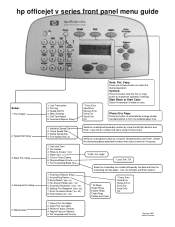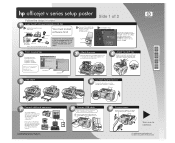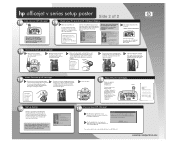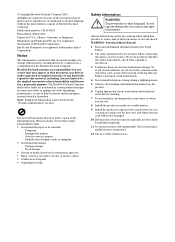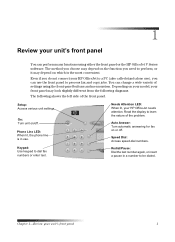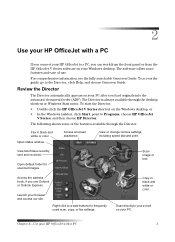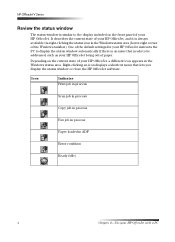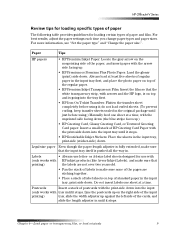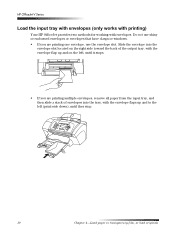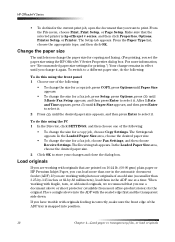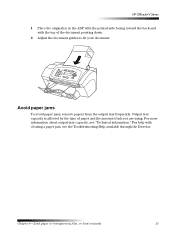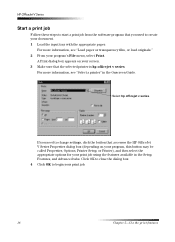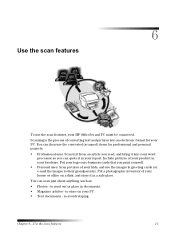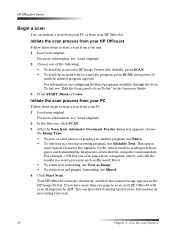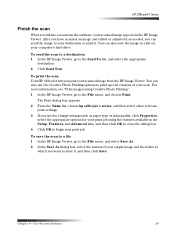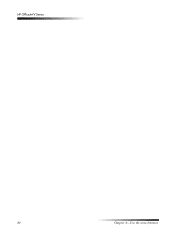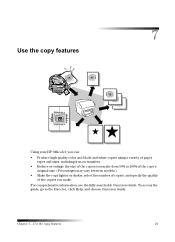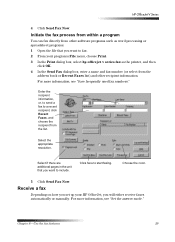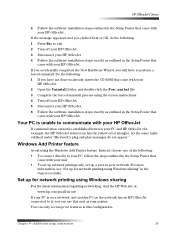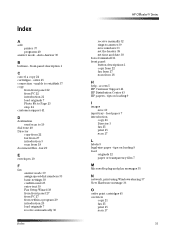HP Officejet v40 Support Question
Find answers below for this question about HP Officejet v40 - All-in-One Printer.Need a HP Officejet v40 manual? We have 3 online manuals for this item!
Question posted by LornaMoore on September 7th, 2014
Can The Hp Officejet V40 Printer Be Used With A Macbook Pro Os 10.6.8?
The person who posted this question about this HP product did not include a detailed explanation. Please use the "Request More Information" button to the right if more details would help you to answer this question.
Current Answers
Related HP Officejet v40 Manual Pages
Similar Questions
Change Compatibility Settings For Hp Officejet V40 Windows 8.1
How to change compatibility settings for hp officejet v40 windows RT 8.1
How to change compatibility settings for hp officejet v40 windows RT 8.1
(Posted by RickieSmooth 8 years ago)
How Do I Connect My Hp Officejet 4620 Printer Using Wireless Router Without Wap
(Posted by chaucmusk 10 years ago)
How To Get Director Icon On Desktop For Hp Officejet V40
(Posted by scombers 10 years ago)
Faxing With My Hp Officejet V40 Printer
Hi there, I have an HP Officejet V40 printer, and when I send a fax, I do not get a confirmation pri...
Hi there, I have an HP Officejet V40 printer, and when I send a fax, I do not get a confirmation pri...
(Posted by elaine49867 11 years ago)