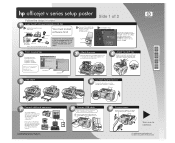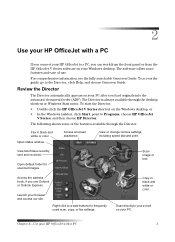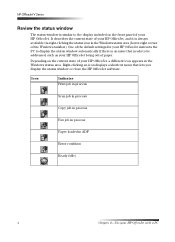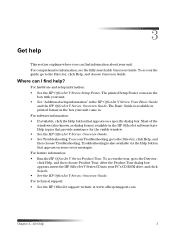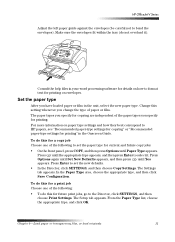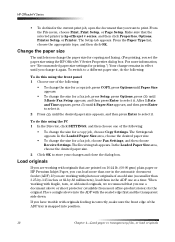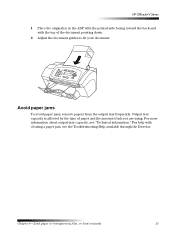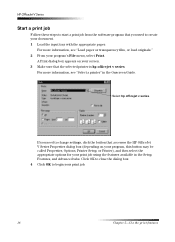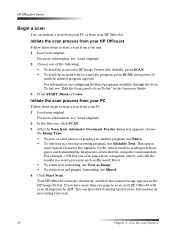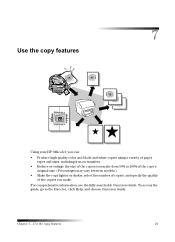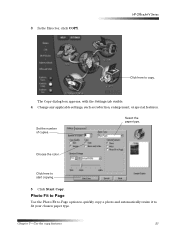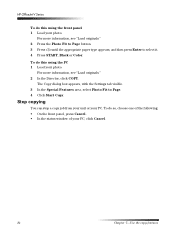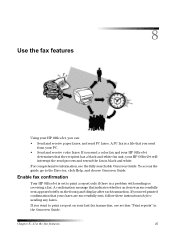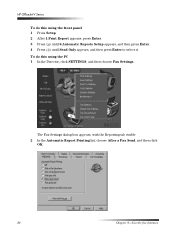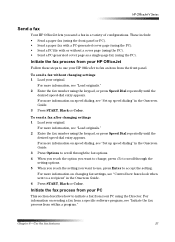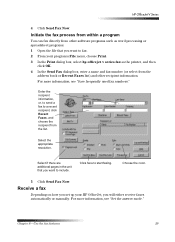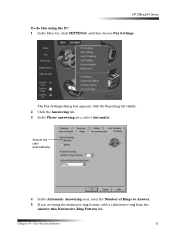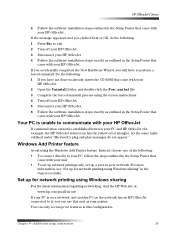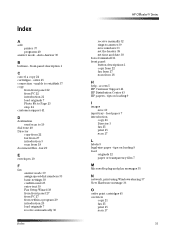HP Officejet v40 Support Question
Find answers below for this question about HP Officejet v40 - All-in-One Printer.Need a HP Officejet v40 manual? We have 3 online manuals for this item!
Question posted by scombers on September 24th, 2013
How To Get Director Icon On Desktop For Hp Officejet V40
The person who posted this question about this HP product did not include a detailed explanation. Please use the "Request More Information" button to the right if more details would help you to answer this question.
Current Answers
Related HP Officejet v40 Manual Pages
Similar Questions
Change Compatibility Settings For Hp Officejet V40 Windows 8.1
How to change compatibility settings for hp officejet v40 windows RT 8.1
How to change compatibility settings for hp officejet v40 windows RT 8.1
(Posted by RickieSmooth 9 years ago)
Can The Hp Officejet V40 Printer Be Used With A Macbook Pro Os 10.6.8?
(Posted by LornaMoore 9 years ago)
Where Is Desktop Icon For Hp Officejet Windows 8
(Posted by aaTrai 10 years ago)
Faxing With My Hp Officejet V40 Printer
Hi there, I have an HP Officejet V40 printer, and when I send a fax, I do not get a confirmation pri...
Hi there, I have an HP Officejet V40 printer, and when I send a fax, I do not get a confirmation pri...
(Posted by elaine49867 11 years ago)
Dash Board Icon For Hp Officejet 7300 Printing
I cannot find the icon for printing on the HP Officejet 7310 that I can put in the dash board on my ...
I cannot find the icon for printing on the HP Officejet 7310 that I can put in the dash board on my ...
(Posted by chwebb 12 years ago)