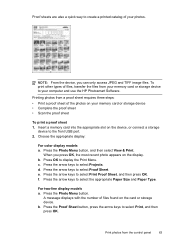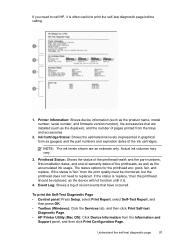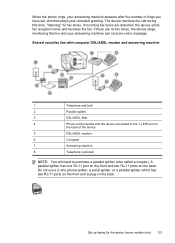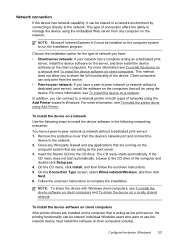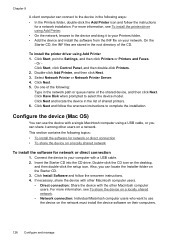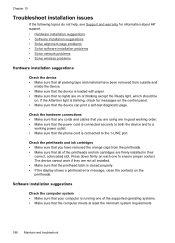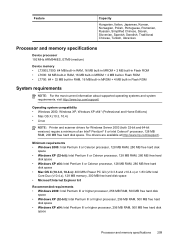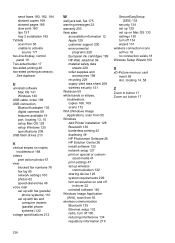HP Officejet Pro L7500 Support Question
Find answers below for this question about HP Officejet Pro L7500 - All-in-One Printer.Need a HP Officejet Pro L7500 manual? We have 2 online manuals for this item!
Question posted by mikemckeon on August 29th, 2011
Out Of Ink Message With New Ink Cartridge
Current Answers
Answer #1: Posted by kcmjr on August 31st, 2011 10:47 AM
Try removing the cartridge and cleaning the metal contacts on both the cartridge and the slot VERY CAREFULLY with a cotton swap with a dab of rubbing alcohol. Do not make it wet, just damp and don't get alcohol on anything but the metal contacts. Blow it dry before reinstalling.
If the problem still exists the cartridge or printer may be defective. I would get another cartridge since that's the cheapest solution.
Licenses & Certifications: Microsoft, Cisco, VMware, Novell, FCC RF & Amateur Radio licensed.
Related HP Officejet Pro L7500 Manual Pages
Similar Questions
printer was printing in black ink up till recently started using both colour and black without me ch...
my brand new printer won't print black text. prints color and black photos o.k
re the above is this a normal occurance or a defective cartridge
CanI adjust colors in advance printing mode? example if I am printing and I notice say a green tone ...