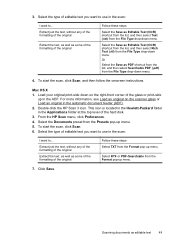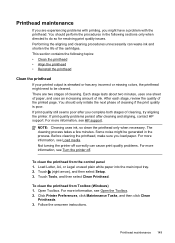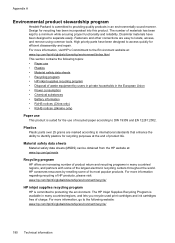HP Officejet Pro 8600 Support Question
Find answers below for this question about HP Officejet Pro 8600.Need a HP Officejet Pro 8600 manual? We have 3 online manuals for this item!
Question posted by christinalawson on May 9th, 2012
I Only Use Black Ink.. Why Do I Need To Keep Replacing The Colored Ink?
I ONLY print BLACK TEXT... I DO NOT USE color whatsoever. Why on earth am I being forced to replace the color cartridges? Is this HP'S way of ripping off the consumer? I have selected PRINT ALL TEXT IN BLACK INK... so why are the colored cartridges "emptying out" if they even are? Do I need to file a complaint? What should I do?
Current Answers
Answer #1: Posted by Odin on May 9th, 2012 2:52 PM
This is common with printers. By all means replace ony the blank ink cartirdge (when necessary) if you can still get printouts with satisfactory quality. Leave the old color cartridge in place. Note that colored ink can be consumed even when all printing is black.
Hope this is useful. Please don't forget to click the Accept This Answer button if you do accept it. My aim is to provide reliable helpful answers, not just a lot of them. See https://www.helpowl.com/profile/Odin.
Related HP Officejet Pro 8600 Manual Pages
Similar Questions
How Do I Know Replace The Cartridges On My Hp Officejet Pro 8600
(Posted by deray 10 years ago)
My Hp C4480 Can't Print Yellow. Replacing The Cartridge Doesn't Help.
MY HP C4480 can not print yellow. I replaced the cartridge with a new one, aligned the cartridge, an...
MY HP C4480 can not print yellow. I replaced the cartridge with a new one, aligned the cartridge, an...
(Posted by susaneb 11 years ago)
Hp 8600 Pro Plus Prints Faded Red
why does my HP 8600 Pro Plus prints faded red. seems to print all other colors fine. Just got the pr...
why does my HP 8600 Pro Plus prints faded red. seems to print all other colors fine. Just got the pr...
(Posted by chascutting 11 years ago)
I Recive The Message 'cartridge Error' Plese Replace Left Cartridge
(Posted by bsela 11 years ago)