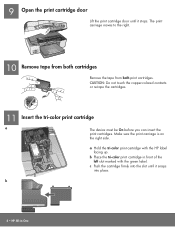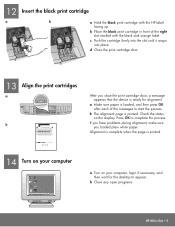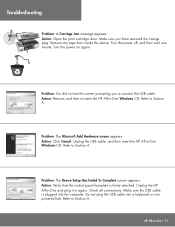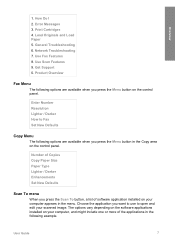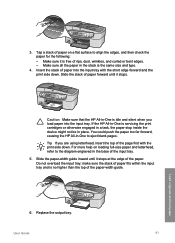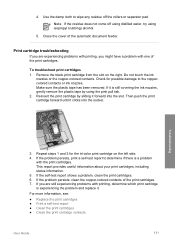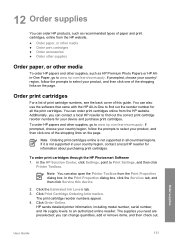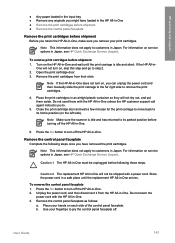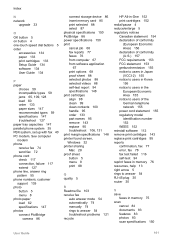HP 6310 Support Question
Find answers below for this question about HP 6310 - Officejet All-in-One Color Inkjet.Need a HP 6310 manual? We have 2 online manuals for this item!
Question posted by bsela on February 28th, 2013
I Recive The Message 'cartridge Error' Plese Replace Left Cartridge
Current Answers
Answer #1: Posted by tintinb on March 1st, 2013 6:05 PM
- https://www.databazaar.com/
- https://www.inktechnologies.com/hp-6310-ink-officejet-6310-ink-cartridges
- https://www.stinkyinkshop.co.uk/hp/ink-cartridges/hp-officejet-6310
- https://www.123ink.ca/session/consume_auth_code?auth_code=1b7cf18f1aaddabf6f7160bd8886dce8&client_key=725a&return_url=http://www.123inkcartridges.ca/hp-ink-cartridges/OfficeJet-6310.html
Read the manual below to know how to properly install the ink cartridge.
If you have more questions, please don't hesitate to ask here at HelpOwl. Experts here are always willing to answer your questions to the best of our knowledge and expertise.
Regards,
Tintin
Related HP 6310 Manual Pages
Similar Questions
When I send a print job to the HP LaserJet M1522nf, it displays the error message "Scanner Error 5 t...
Hi! I own an HP Officejet 6210 purchased in the US. Recently, right after I'dreplaced the ink cartri...