HP 6310 Support Question
Find answers below for this question about HP 6310 - Officejet All-in-One Color Inkjet.Need a HP 6310 manual? We have 2 online manuals for this item!
Question posted by calboalax on May 26th, 2014
How To Replace An Officejet 94 Ink Cartridge With A 96
The person who posted this question about this HP product did not include a detailed explanation. Please use the "Request More Information" button to the right if more details would help you to answer this question.
Current Answers
There are currently no answers that have been posted for this question.
Be the first to post an answer! Remember that you can earn up to 1,100 points for every answer you submit. The better the quality of your answer, the better chance it has to be accepted.
Be the first to post an answer! Remember that you can earn up to 1,100 points for every answer you submit. The better the quality of your answer, the better chance it has to be accepted.
Related HP 6310 Manual Pages
User Guide - Page 5


...-test report 94 Work with print cartridges 95 11 Troubleshooting information 103 View the Readme file 103 Setup troubleshooting 104 Operational troubleshooting 127 12 Order supplies 133 Order paper, or other media 133 Order print cartridges 133 Order... Declaration of conformity (European Economic Area 156 HP Officejet 6300 All-in-One series declaration of conformity 157 Index...159
2
HP...
User Guide - Page 29


...
It
26
HP Officejet 6300 All-in -One Bluetooth settings returned to Bluetooth devices that have not stored its device address. Use a Bluetooth® connection to print from your print cartridges.
Note The HP... HP All-in-One You can reset all . Press Setup on the control panel of ink remaining in your computer
A Bluetooth connection provides a quick and easy way to select Not visible...
User Guide - Page 76


... Press Start Fax Black or Start Fax Color. - Make sure your original is complete. When you send a fax using monitor dialing from glass?
If the device does not detect an original loaded in the... on the HP All-inOne.
This enables you will hear a dial tone. -
If the device detects an original loaded in the automatic document feeder, you must load the originals in the automatic...
User Guide - Page 77


... All-in-One.
74
HP Officejet 6300 All-in -One
Note In some countries/regions that use legalsize paper, the device reduces the fax so that it with the black print cartridge when receiving faxes. Receive a ... to the HP All-in -One series If you might occur. Use the instructions in this section to replace it fits on two pages. ● Receive a fax manually ● Set up backup fax reception ...
User Guide - Page 83


... of your copy settings for future jobs 1.
Load your photo once the ink has completely dried.
80
HP Officejet 6300 All-in-One series Do one of a photo
For the best ...and displays the next option. - Chapter 7
- Press Start Copy Black or Start Copy Color.
Make any needed changes to use the photo print cartridge for superior print quality. Make a 10 x 15 cm (4 x 6 inch) borderless...
User Guide - Page 97


... print cartridges, you might indicate a problem with the tri-color print cartridge in -One series Caution To avoid damage to clean the print cartridges.
A sample of the ink test area...slightly moistened sponge to replace the print cartridges.
94
HP Officejet 6300 All-in the left slot.
The HP All-in -One. Make sure the lines of your device, including your print cartridges. To print a ...
User Guide - Page 98


... replace or clean a print cartridge, you should know the part names and how to handle the print cartridges.
Replace the print cartridges
Follow these instructions when the ink level is low. Dropping or jarring cartridges can cause temporary printing problems, or even permanent damage. User Guide
95 Note Handle the print cartridges carefully. Do not touch the copper-colored...
User Guide - Page 99


....com/learn/suresupply. Caution If the HP All-in -One if the print cartridges are replacing the tri-color print cartridge, remove the print cartridge from the slot on the display, make sure you receive a low-ink warning message on the right.
96
HP Officejet 6300 All-in-One series You can also use these instructions to the...
User Guide - Page 101


... -One aligns the print cartridges. Make sure you install or replace a print cartridge. Align the print cartridges
The HP All-in-One prompts you to align cartridges every time you have plain paper loaded in -One series You can also align the print cartridges at any time from the control
98
HP Officejet 6300 All-in the...
User Guide - Page 102


... tray, and then try cleaning the print cartridge contacts before replacing the affected print cartridge.
Press 6, then press 2.
Do not clean print cartridges unnecessarily, as this feature when the self-...cartridges from the control panel at any of the lines of the ink nozzles. User Guide
99 Clean the print cartridges
Use this wastes ink and shortens the life of color or when a color...
User Guide - Page 103


...
any soft material that nothing is covering the print cartridge contacts, then reinstall the print cartridge. Before cleaning the print cartridge contacts, remove the print cartridge and verify that will not come
apart or leave fibers. Inspect the print cartridge contacts for
approximately ten minutes.
100
HP Officejet 6300 All-in -One. Make sure you out...
User Guide - Page 109


...cartridges. Chapter 11
Troubleshooting
For more information, see Align the print cartridges... again, you install a new print cartridge.
I received a message on the ...cartridge, so you do not need to align cartridges every time you might have a defective sensor or print cartridge...cartridge alignment failed Cause The incorrect type of paper is loaded in the input tray (for example, colored...
User Guide - Page 110
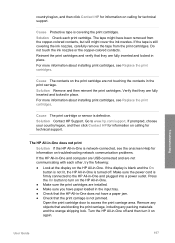
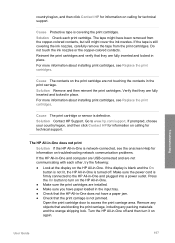
... about installing print cartridges, see Replace the print cartridges. country/region, and then click Contact HP for information on calling for technical support. Solution Contact HP Support. If the display is blank and the On button is not jammed. Troubleshooting
User Guide
107
Do not touch the ink nozzles or the copper-colored contacts.
If...
User Guide - Page 134
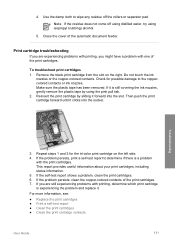
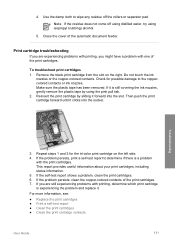
... isopropyl (rubbing) alcohol.
5. For more information, see:
● Replace the print cartridges ● Print a self-test report ● Clean the print cartridges ● Clean the print cartridge contacts
User Guide
131 Close the cover of the print cartridges. 7. Do not touch the ink
nozzles or the copper-colored contacts. Repeat steps 1 and 2 for possible damage to the...
User Guide - Page 137


...or Mac computer. Order other supplies
To order other customer-replaceable parts, call the phone number for the HP All-in ... Supplies. The print cartridge reorder numbers appear. 6. Depending on the page.
If you to order print cartridges, click Supplies Status ... the HP All-in the Devices pop-up menu, choose Maintain Printer.
Order supplies
134
HP Officejet 6300 All-in -One, ...
User Guide - Page 141


...Officejet 6300 All-in any other rights which the manufacturer cannot disclaim, or allow limitations on the cartridge...ink cartridge, HP will find below the name and address of the product being notified of a non-HP ink cartridge or a refilled ink cartridge...warranty, HP shall, within a reasonable time after being replaced. 9. This Warranty Statement gives the customer specific legal ...
User Guide - Page 147
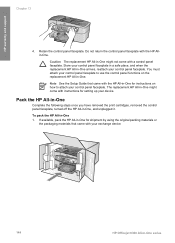
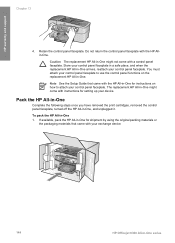
...you have removed the print cartridges, removed the control panel faceplate, turned off the HP All-in -One might not come with a control panel faceplate. The replacement HP All-in -One,...that came with your exchange device.
144
HP Officejet 6300 All-in -One arrives, reattach your control panel faceplate. Caution The replacement HP All-in -One 1. Store your device. HP warranty and support
...
User Guide - Page 151


... x 1200 dpi black, 4800 optimized dpi color or 6 ink ● Method: drop-on-demand thermal inkjet ● Language: Lightweight Imaging Device Interface Language (LIDIL) ● Print speed: up to 24 pages per minute color (varies by
model) ● Print speed varies according to 30 pages per month
148
HP Officejet 6300 All-in-One series up...
User Guide - Page 163


...card 85
160
HP Officejet 6300 All-in-One series See print
cartridges install software, troubleshoot...cartridges 98 clean exterior 94 clean glass 91 clean lid backing 93 clean print cartridges 99 print cartridges 95 remove print cartridges 143 replace print cartridges 95 self-test report 94...Center, missing icons 111
I images
scan 83 ink cartridges. error reports, fax 78 European Union
recycling ...
User Guide - Page 165


... 5 color 5 start scan button 5 stop copy 81 fax 78 print job 68 scan 84 storage device, connect...114 operational tasks 127 paper 127 print cartridges 106, 131 printer not found 115...frames 87 videos 87 self-test report 94 send fax basic fax 71 calling ...color 5 stop 84 scan glass clean 91 load original 58 scan to network 33 USB cable installation 105 USB port speed 23
V videos
162
HP Officejet...
Similar Questions
My First Time Replacing Ink Cartridges. They Won't Stay In Their Slots
(Posted by nenaipetsan 9 years ago)
How To Manually Set Ink Levels For Recycled Ink Cartridges In Hp Officejet 6310
(Posted by HAra 9 years ago)
Can I Use 94 Ink For Hp Officejet 6310 Xi
(Posted by to68coy 9 years ago)
Just Replaced All Four Ink Cartridges, Blue Will Not Print
(Posted by MARYANNFAB 10 years ago)
Can You Only Replace The Black Ink Cartridge On A Hp Deskjet 2050
(Posted by blinol 10 years ago)

