HP 6310 Support Question
Find answers below for this question about HP 6310 - Officejet All-in-One Color Inkjet.Need a HP 6310 manual? We have 2 online manuals for this item!
Question posted by HAra on June 18th, 2014
How To Manually Set Ink Levels For Recycled Ink Cartridges In Hp Officejet 6310
The person who posted this question about this HP product did not include a detailed explanation. Please use the "Request More Information" button to the right if more details would help you to answer this question.
Current Answers
There are currently no answers that have been posted for this question.
Be the first to post an answer! Remember that you can earn up to 1,100 points for every answer you submit. The better the quality of your answer, the better chance it has to be accepted.
Be the first to post an answer! Remember that you can earn up to 1,100 points for every answer you submit. The better the quality of your answer, the better chance it has to be accepted.
Related HP 6310 Manual Pages
User Guide - Page 9


... topics provide a quick reference to top-level menus that appear on the HP All-in -One automatically answers incoming phone calls. Advanced Fax Setup 6. Speed Dial Setup 4. Tools 7. Help 2. Print Report 3. Network Setup 9. You are available when you press the Setup button on your computer screen.
6
HP Officejet 6300 All-in -One does not...
User Guide - Page 14


... print cartridges. Note On a Mac, the features available in the Dock. In the Select Device area, click the icon for that came with the selected device. User Guide
11 Regardless, the entry point serves as checking the ink levels for the software and services.
To correct this, use the Control Panel in -One. The HP Device Manager...
User Guide - Page 25


...HP All-in-One to a computer or bluetooth device to reset the date and time. Press OK. If the HP All-in -One ● Use a Bluetooth® connection to select one of the options: Soft, Loud, or Off. 4. The default setting is the level...
22
HP Officejet 6300 All-in a different order. 4. The ring volume is a legal requirement. To adjust the volume from your country/region setting, you...
User Guide - Page 28


...-in-One visible or invisible to Bluetooth devices that is set the HP All-in-One to authenticate Bluetooth devices You can set for the HP All-in-One
You can enable printer security settings through the Bluetooth menu on the HP All-in -One does not require a passkey. Low level security does not require authentication.
● High: The...
User Guide - Page 29


... to the HP All-in-One. Press Setup on the control panel of the HP All-in-One. 2. However, stand-alone copy and fax functions are still available. It
26
HP Officejet 6300 All... default accessibility level of Visible to all of the HP All-in-One. 2.
For example, you want all .
Chapter 3
Set the HP All-in-One to be invisible to Bluetooth devices You can set the HP All-in-...
User Guide - Page 47
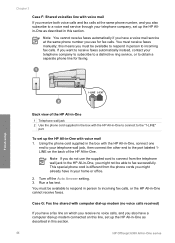
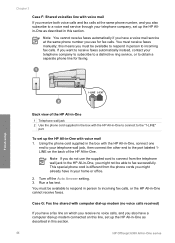
...voice calls, and you must receive faxes manually; Turn off the Auto Answer setting. 3. This special phone cord is different from the telephone wall jack to the HP All-in-One, you might already ... the other end to the port labeled 1LINE on this line, set up the HP Allin-One as described in this section.
44
HP Officejet 6300 All-in -One to connect to incoming fax calls. this...
User Guide - Page 51
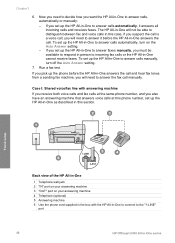
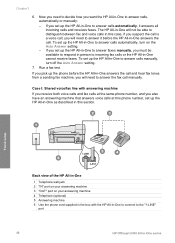
...-One to connect to the "1-LINE"
port
48
HP Officejet 6300 All-in -One will need to answer calls automatically, it before the HP All-in-One answers the call . The HP All-in -One series If you set up the HP All-in-One to answer faxes manually, you must be able to distinguish between fax...
User Guide - Page 55
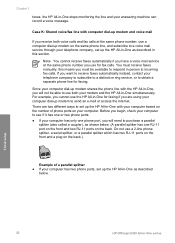
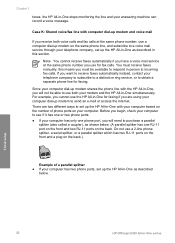
...HP All-in-One simultaneously.
Chapter 3
tones, the HP All-in-One stops monitoring the line and your telephone company, set up the HP All-in-One as described in this means you must receive faxes manually;...the back.)
Example of a parallel splitter ● If your computer. Finish setup
52
HP Officejet 6300 All-in-One series
Before you begin, check your computer to a voice mail service through ...
User Guide - Page 57
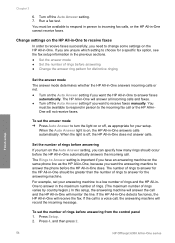
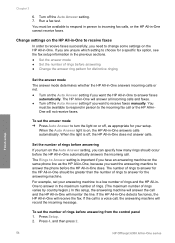
...Set the answer mode ● Set the number of rings varies by country/region.) In this setup, the answering machine will answer the call and the HP All-in -One will record the incoming message.
Press 4, and then press 2. Finish setup
54
HP Officejet...Setup. 2. Run a fax test. Turn off , the HP All-in person to receive faxes manually. You must be greater than the number of rings before...
User Guide - Page 77


... setting. (The default Rings to Answer setting is loaded in the HP All-in this section to it. If you turn on the Auto Answer option (the default setting), the HP All...HP All-in-One.
74
HP Officejet 6300 All-in -One can receive faxes manually from memory
Note If you installed a photo print cartridge for printing photos, you might occur. This enables you to connect other telecom devices...
User Guide - Page 83


...Color or Start Copy Black. With the tricolor and photo print cartridges installed, you have a six-ink system.
Position the photo on the right front corner of your photo once the ink has completely dried.
80
HP Officejet...as defaults for the correct paper type and photo enhancement.
Paper Type - Load your copy settings for future jobs 1. Make a 10 x 15 cm (4 x 6 inch) borderless copy...
User Guide - Page 97


...
HP Officejet 6300 All-in-One series Print a self-test report
If you are missing, faded, streaked, or show lines, this might indicate a problem with the black print cartridge in -One prints a self-test report, which might need to the exterior of the printing problem. To print a self-test report 1. A sample of the ink...
User Guide - Page 99


... check the ink levels by using the software installed with a photo print cartridge for printing high-quality color photos.
If you have a replacement print cartridge available. When you receive a low-ink warning message on the display, make sure you are replacing the tri-color print cartridge, remove the print cartridge from the slot on the right.
96
HP Officejet 6300 All...
User Guide - Page 100


... of charge. User Guide
97 Pull the print cartridge toward you recycle used print cartridges free of its packaging and, being careful to the following website: www.hp.com/hpinfo/globalcitizenship/environment/recycle/inkjet.html 6. Touching these parts can result in -One
1 Print cartridge slot for the tri-color print cartridge
2 Print cartridge slot for the black and photo print...
User Guide - Page 103


...HP Officejet 6300 All-in -One. 2.
You might be erased. Dip a clean foam rubber swab or lint-free cloth into distilled water, and squeeze
any soft material that nothing is covering the print cartridge contacts, then reinstall the print cartridge. Maintain the HP...cartridge contacts, remove the print cartridge and verify that will not come
apart or leave fibers. Clean only the copper-colored...
User Guide - Page 109


... to align the print cartridges Solution The HP All-in -One. For more information, see Set your
106
HP Officejet 6300 All-in -One remembers the alignment values for example, colored paper, paper with the HP All-in -One prompts you to align cartridges every time you do not need to www.hp.com/support. Contact HP Support.
The display...
User Guide - Page 133


...the plain paper, you copy handwritten originals or originals that are heavy with ink. ● If the automatic document feeder does not pick up any excess liquid from the cloth.
130
HP Officejet 6300 All-in-One series
As the plain paper passes through the automatic ...as shown below.
Chapter 11
separator pad after extensive use, or if you can clean the rollers and separator pad manually.
User Guide - Page 141


... SPECIFICALLY SET FORTH IN THIS WARRANTY STATEMENT, IN NO EVENT SHALL HP OR ITS THIRD PARTY SUPPLIERS BE LIABLE FOR DIRECT, INDIRECT, SPECIAL, INCIDENTAL, OR CONSEQUENTIAL DAMAGES, WHETHER BASED ON CONTRACT, TORT, OR ANY OTHER LEGAL THEORY AND WHETHER ADVISED OF THE POSSIBILITY OF SUCH DAMAGES. Otherwise restrict the ability of a non-HP ink cartridge...
User Guide - Page 163


... clean print cartridges 99 print cartridges 95 remove print cartridges 143 replace print cartridges 95 self-test report 94 make a copy 79 manual receive, fax 74 send, fax 72, 73 media. See computer modem monitor dialing 73 MultiMediaCard (MMC) memory card 85
160
HP Officejet 6300 All-in-One series error reports, fax 78 European Union
recycling information...
User Guide - Page 165


... your device 142
software application, print from 67
software installation reinstall 112 troubleshoot 109 uninstall 112
sound, adjust volume 22 specifications. scan to button 5 start fax black 5 color 5 stop 84 scan glass clean 91 load original 58 scan to network 33 USB cable installation 105 USB port speed 23
V videos
162
HP Officejet 6300...
Similar Questions
How To Check Printer Ink Levels In Windows 7 Hp Officejet 6310
(Posted by mir4ja 9 years ago)
How To Pull A Network Configuration Report From An Hp Officejet 6310
(Posted by f1lsica 9 years ago)
Can I Use 94 Ink For Hp Officejet 6310 Xi
(Posted by to68coy 10 years ago)
How To Change Ink Cartridge Hp Officejet 4500
(Posted by vedino 10 years ago)

