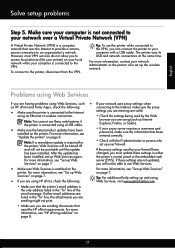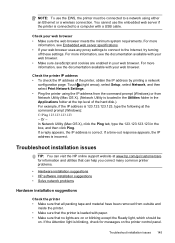HP Officejet Pro 8600 Support Question
Find answers below for this question about HP Officejet Pro 8600.Need a HP Officejet Pro 8600 manual? We have 3 online manuals for this item!
Question posted by chascutting on March 7th, 2013
Hp 8600 Pro Plus Prints Faded Red
Current Answers
Answer #1: Posted by tintinb on March 7th, 2013 12:37 PM
http://www.helpowl.com/manuals/HP/OfficejetPro8600/122352
If you have more questions, please don't hesitate to ask here at HelpOwl. Experts here are always willing to answer your questions to the best of our knowledge and expertise.
Regards,
Tintin