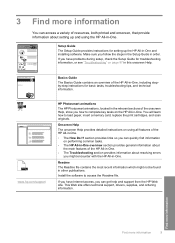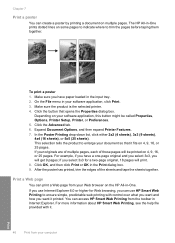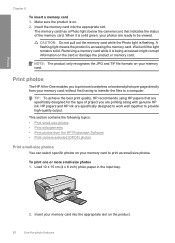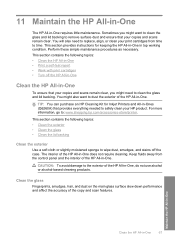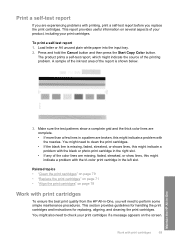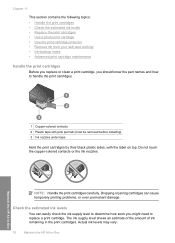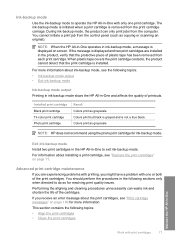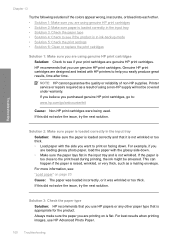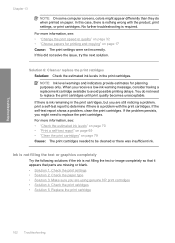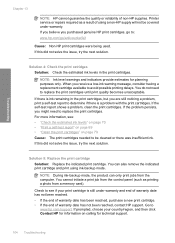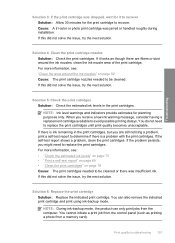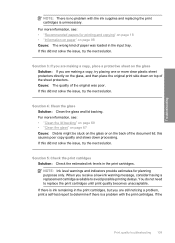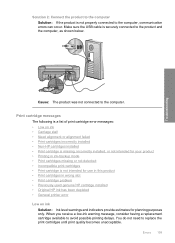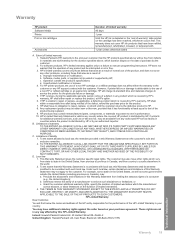HP C4480 Support Question
Find answers below for this question about HP C4480 - Photosmart All-in-One Color Inkjet.Need a HP C4480 manual? We have 3 online manuals for this item!
Question posted by susaneb on April 10th, 2013
My Hp C4480 Can't Print Yellow. Replacing The Cartridge Doesn't Help.
MY HP C4480 can not print yellow. I replaced the cartridge with a new one, aligned the cartridge, and had the same problem: no yellow. So I cleaned the cartridge at all three levels. That didn't help. I replaced the cartridge again, in fact I have replaced it 2 more times with no luck. Cleaning the printer contacts according to the procedure in the manual does not help either. Do I give up on this printer now and get a different one, or can someone figure out why this printer doesn't print yellow?
Current Answers
Related HP C4480 Manual Pages
Similar Questions
Does Hp C4480 Supports Duplex Printing?
(Posted by ferdinanWi 9 years ago)
My Hp C4480 Printer Always Shows Cartridge Malfunction - Cannot Move How Fix?
(Posted by jannimp 9 years ago)
How To Fix An Incompatible Print Cartridge Hp C4480
(Posted by tonyhptav 10 years ago)
Do You Have To Change All Ink Cartridges At The Same Time?
New 6600 -- it now says replace ink cartridge? Which one or do all have to be replaced evey time? Ho...
New 6600 -- it now says replace ink cartridge? Which one or do all have to be replaced evey time? Ho...
(Posted by vickielytton 10 years ago)
Not Printing Blue Even With New Hp Ink Cartridge ... Why?
Printer was not printing blues even without warning that blue cartridge needed replacement. New blue...
Printer was not printing blues even without warning that blue cartridge needed replacement. New blue...
(Posted by pking517 10 years ago)