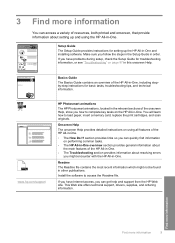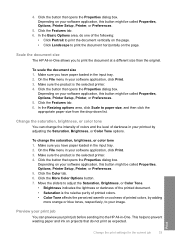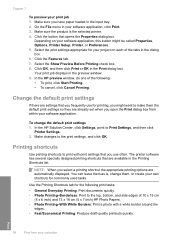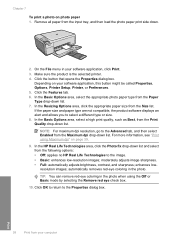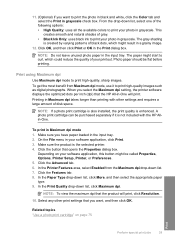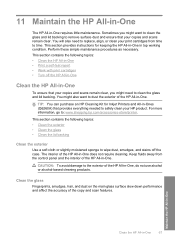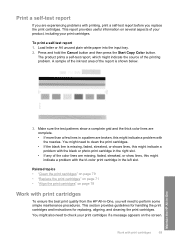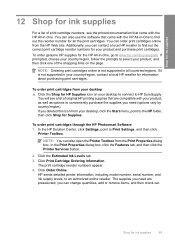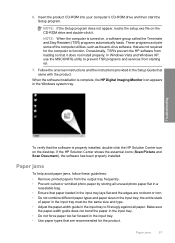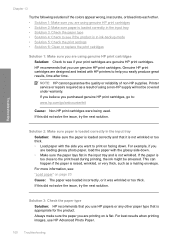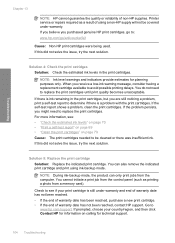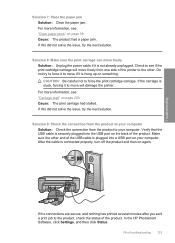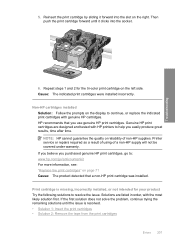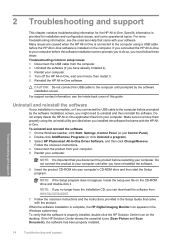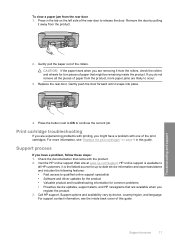HP C4480 Support Question
Find answers below for this question about HP C4480 - Photosmart All-in-One Color Inkjet.Need a HP C4480 manual? We have 3 online manuals for this item!
Question posted by jannimp on June 6th, 2014
My Hp C4480 Printer Always Shows Cartridge Malfunction - Cannot Move How Fix?
The person who posted this question about this HP product did not include a detailed explanation. Please use the "Request More Information" button to the right if more details would help you to answer this question.
Current Answers
Related HP C4480 Manual Pages
Similar Questions
Hp C4480 Printer Will Not Turn Off
(Posted by 22tonyvn 10 years ago)
Hp 6500 Printer Ink Cartridge Leaks When Opened
(Posted by aaaaaros 10 years ago)
Hp 8600 Printer Setup Cartridges Cannot Be Used After The Device Has Been
initialized
initialized
(Posted by Abddere 10 years ago)
How To Properly Clean An Hp C4480 Printer
(Posted by leHunter 10 years ago)
My Hp C4480 Can't Print Yellow. Replacing The Cartridge Doesn't Help.
MY HP C4480 can not print yellow. I replaced the cartridge with a new one, aligned the cartridge, an...
MY HP C4480 can not print yellow. I replaced the cartridge with a new one, aligned the cartridge, an...
(Posted by susaneb 10 years ago)