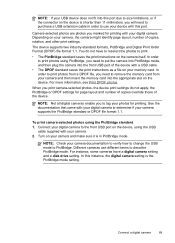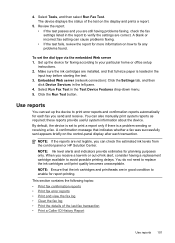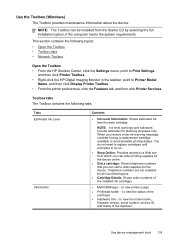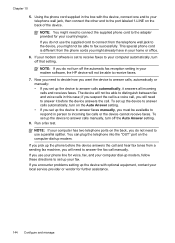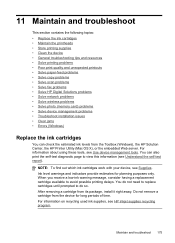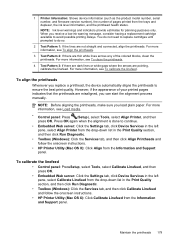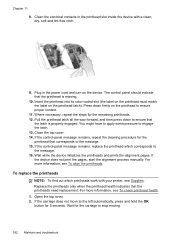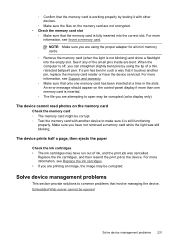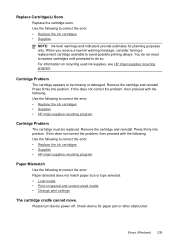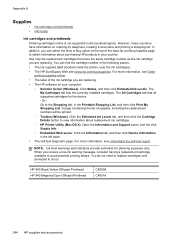HP 8500 Support Question
Find answers below for this question about HP 8500 - Officejet Pro All-in-One Color Inkjet.Need a HP 8500 manual? We have 6 online manuals for this item!
Question posted by pking517 on May 15th, 2013
Not Printing Blue Even With New Hp Ink Cartridge ... Why?
Printer was not printing blues even without warning that blue cartridge needed replacement. New blue HP ink cartridge inserted. Still no blue. Diagnostic info: Ink cartridge level: K=20, Y=30, M=80, C=80. Print Head Health REPORT: KY=Good, MC=Good. Pinheads cleaned repeatedly automatically. Printer screen says: "Allignment failed. Refer to device document for details." I have no such document. I went to internet to obtain manual for HP Officejet Pro 8500 A Plus. Both that manual and visual diagramatic instructions on printer panel show visual instructions on a DIFFERENT MODEL than I have. I can find NO way to open up the printer and access the pinheads. Everything seems to work OK except for the no blue ink and repeated attempts to allign prints heads. The black prints OK; yellow and red are OK, too. I have difficulty printing ANYthing because of repeated attempts to allign.
HOW CAN THIS BE FIXED??? Please help!!
Current Answers
Related HP 8500 Manual Pages
Similar Questions
How Do I Get Rid Of The Expired Message On A Hp 8500 Printer Cartridge
(Posted by sarabvl 10 years ago)
How To Darken Print On Hp Officejet Pro 8500 Printer
(Posted by psagra 10 years ago)
Hpofficejet Pro 8500 Printer Went Thru All New Ink During Replacing Setup
added all new color ink, with plenty ob black ink. Printer went thru setup. printed a couple of thin...
added all new color ink, with plenty ob black ink. Printer went thru setup. printed a couple of thin...
(Posted by tomashman 10 years ago)
My Hp Officejet Pro 8600 Printer Keeps Saying It It Has No Paper But It Does
(Posted by davidTrout 10 years ago)
My Printer Screen Says Alignment Failed. Cartridges Are Set To Defauly Qulity.
(Posted by stacycorll 11 years ago)