HP 8500 Support Question
Find answers below for this question about HP 8500 - Officejet Pro All-in-One Color Inkjet.Need a HP 8500 manual? We have 6 online manuals for this item!
Question posted by sarabvl on February 24th, 2014
How Do I Get Rid Of The Expired Message On A Hp 8500 Printer Cartridge
The person who posted this question about this HP product did not include a detailed explanation. Please use the "Request More Information" button to the right if more details would help you to answer this question.
Current Answers
There are currently no answers that have been posted for this question.
Be the first to post an answer! Remember that you can earn up to 1,100 points for every answer you submit. The better the quality of your answer, the better chance it has to be accepted.
Be the first to post an answer! Remember that you can earn up to 1,100 points for every answer you submit. The better the quality of your answer, the better chance it has to be accepted.
Related HP 8500 Manual Pages
Wired/Wireless Networking Guide - Page 5


... displays any messages during the installation, select the "always permit/allow" option in the messages. The installation...printer.
Mac OS
1.
Windows
IMPORTANT: Do not connect the USB wireless setup cable until prompted by the software. Connect a USB wireless setup cable to the port on the back of the HP device and then to install successfully on your HP Officejet/Officejet Pro device...
Wired/Wireless Networking Guide - Page 14


..., or allow limitations on the duration of implied warranties. 3.
Improper maintenance or modification; For HP printer products, the use of a non-HP or refilled cartridge or an expired ink cartridge, HP will find below the name and address of a non-HP cartridge or a refilled cartridge does not affect either the warranty to new in countries where the product is depleted...
Fax-Getting Started Guide - Page 13
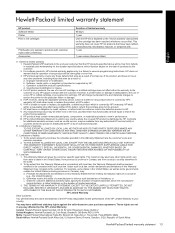
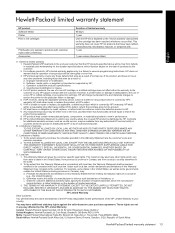
... not provided or supported by local law, the remedies provided in this Warranty Statement are not in performance. 10. For HP printer products, the use of a non-HP or refilled cartridge or an expired ink cartridge, HP will be either repair or replace the product, at least equal to that arise as applicable, a defective product which is...
Solutions-Getting Started Guide - Page 13
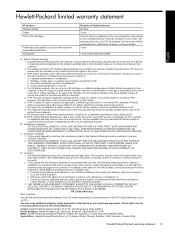
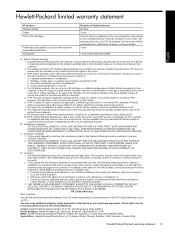
... to products with . 1 year
1 year unless otherwise stated
A. However, if printer failure or damage is valid in Canada, and from limiting the statutory rights of a non-HP or refilled cartridge or an expired ink cartridge, HP will find below the name and address of the HP entity responsible for the particular failure or damage. 5. To the extent...
Wireless-Getting Started Guide - Page 11


For more information, see printer status on your computer
The firewall might need to uninstall the firewall software in "Connect the HP Officejet/ Officejet Pro device to your firewall to work with your home or office can happen if you answered "block" to the "trusted" list. If the HP software cannot find the HP device during installation (and you have...
Wireless-Getting Started Guide - Page 14
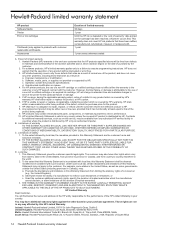
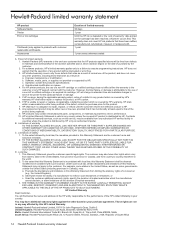
... in any way affected by an authorized importer. For HP printer products, the use of a non-HP cartridge or a refilled cartridge does not affect either the warranty to the customer or any country where the covered HP product is distributed by HP; HP's Limited Warranty Statement is valid in any HP support contract with such local law.
C. To the...
User Guide - Page 16


...
12
Get started Depending on the devices you receive a lowink warning message, consider having a replacement cartridge available to the HP photo and imaging software and the Fax Setup Wizard.
For more information, see Control-panel buttons and lights (Color display). Contains tools to do so. When you have occurred.
• Device information: ◦ Product name
◦...
User Guide - Page 28


... • To turn on accessories on Macintosh computers
To turn on accessories on Windows computers
After you install the device software on Windows computers, Tray 2 must be turned on.) 1. Right-click the printer icon, and then click Properties, Document Defaults, or Printing Preferences. 3. Select one of these steps:
Mac OS X (v.10.4) 1. To...
User Guide - Page 34
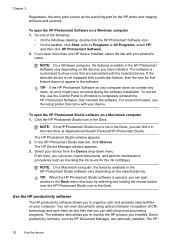
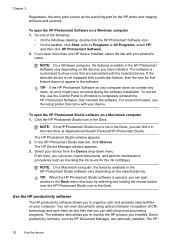
... the device then reinstall the software. Click the HP Photosmart Studio icon in the HP Photosmart Studio software vary depending on a Macintosh computer 1. NOTE: If theHP Photosmart Studio icon is opened, you have more information, see the setup poster that came with a particular feature, then the icon for the ink cartridges. Use the HP productivity...
User Guide - Page 37


... Paper HP Superior Inkjet Paper HP Bright White Inkjet Paper
HP Printing Paper
HP Office Paper
HP Office Recycled Paper
HP Premium Presentation Paper
These papers are heavy two-sided matte papers perfect for printing and copying
If you are printing. It features ColorLok Technology for longer-lasting documents.
It is a high-quality multifunction paper made with crisp, vivid color...
User Guide - Page 84


...last number dialed. 4. Send a color original fax
You can fax a color original or photo from the device control panel 1. HP recommends that you entered.
If the device detects an original loaded in the automatic... Black.
The device scans the fax into group speed dial entries. Enter the fax number by entering its speed dial code, using group speed dial 1. A message appears after the...
User Guide - Page 129


... Click the Services tab, and then click Print a Test Page. • HP Printer Utility (Mac OS X): Click Device Information from the trays and accessories.
2. You do so.
3.
You can ..., you receive a low-ink warning message, consider having a replacement cartridge available to replaced.
Understand the network configuration page
If the device is "replace," then the printhead must...
User Guide - Page 163
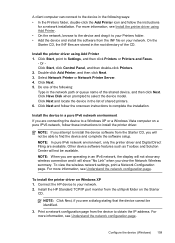
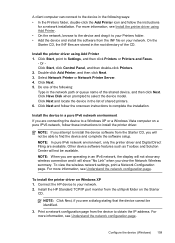
....
Click Start, point to your network.
NOTE: When you are connecting the device to a Windows XP or a Windows Vista computer on a pure IPV6 network, follow the onscreen instructions to select the device model. Connect the HP device to Settings, and then click Printers or Printers and Faxes.
- For more information, see Understand the network configuration page...
User Guide - Page 180
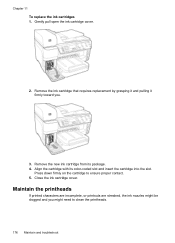
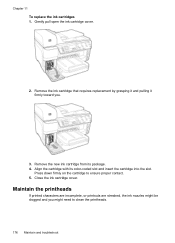
... grasping it and pulling it firmly toward you might be clogged and you .
3. Remove the new ink cartridge from its color-coded slot and insert the cartridge into the slot. Close the ink cartridge cover.
Press down firmly on the cartridge to clean the printheads.
176 Maintain and troubleshoot Chapter 11 To replace the ink...
User Guide - Page 188
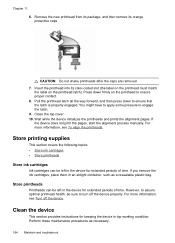
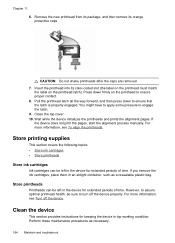
... printheads
Store ink cartridges
Ink cartridges can be left in the device for keeping the device in top working condition. However, to assure optimal printhead health, be left in an airtight container, such as necessary.
184 Maintain and troubleshoot Chapter 11 6. Remove the new printhead from its package, and then remove its color-coded slot...
User Guide - Page 243
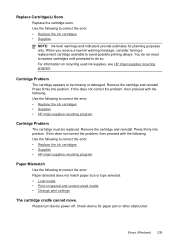
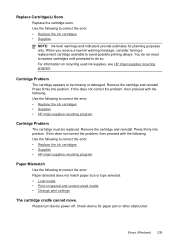
...; Supplies • HP inkjet supplies recycling program
Paper Mismatch
Use the following to be replaced.
Remove the cartridge and reinstall. Press firmly into position. Check device for planning purposes only. Press firmly into position.
Errors (Windows) 239 Replace Cartridge(s) Soon
Replace the cartridge soon. When you receive a low-ink warning message, consider having...
User Guide - Page 247
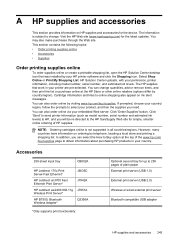
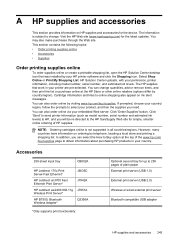
..., and then the supplies you can also order online via your printer are pre-selected. You can change . NOTE: Ordering cartridges online is subject to online shopping also appear on ink alert messages.
Select Shop Online or Print My Shopping List.
Visit the HP Web site (www.hpshopping.com) for simple, smarter online ordering...
User Guide - Page 248
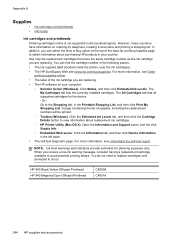
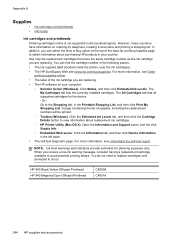
In addition, you receive a low-ink warning message, consider having a replacement cartridge available to obtain information about replacement ink cartridges. ◦ HP Printer Utility (Mac OS X): Open the Information and Support panel, and the click Supply Info. ◦ Embedded Web server: Click the Information tab, and then click Device Information in the left pane. • The self...
User Guide - Page 252
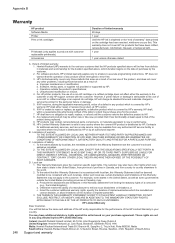
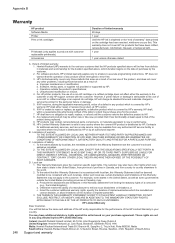
...States, as well as on the cartridge has been reached, whichever occurs first.
b. Software, media, parts, or supplies not provided or supported by HP. For HP printer products, the use of implied warranties... the covered HP product is depleted or the "end of a non-HP or refilled cartridge or an expired ink cartridge, HP will find below the name and address of the HP entity responsible...
User Guide - Page 300
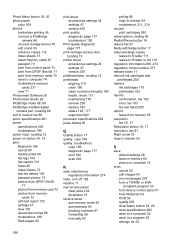
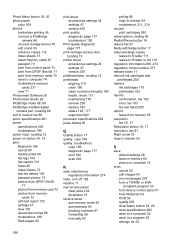
...177
print-carriage access door, locating 15
printer driver accessories settings 24 settings 47 version 250...answer 93 troubleshoot 211, 214 recycle print cartridges 280 redial options, setting 95 Redial/Pause...device control panel 51 from Webscan 53 OCR 54 quality 203 Scan Menu button 18, 20 scan specifications 265 send to a computer 52 send to computer 74
scan cancel 55 edit images 54 error messages...
Similar Questions
Hp Psc Printer Cartridge Ramp Will Not Lower
(Posted by FrKenBa 9 years ago)
How To Reset Hp 6500 Printer Cartridge Memory
(Posted by sohaijoesop 10 years ago)
How To Clear A Digital Fax Error From Hp 8500 Printer
(Posted by gaffgssit 10 years ago)
How To Check Wireless Radio On Hp 8500 Printer
(Posted by gtdwyma 10 years ago)
Hp 8500 Print Cartridge Cradle Cannot Move
(Posted by Idrusbig 10 years ago)

