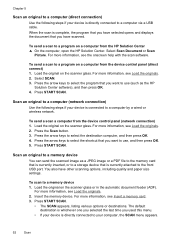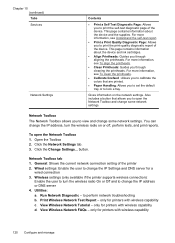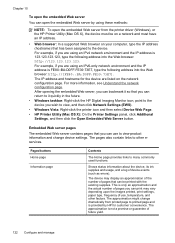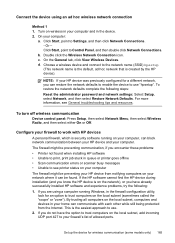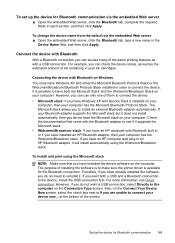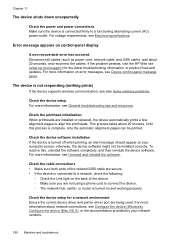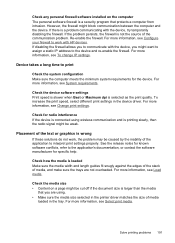HP 8500 Support Question
Find answers below for this question about HP 8500 - Officejet Pro All-in-One Color Inkjet.Need a HP 8500 manual? We have 6 online manuals for this item!
Question posted by gtdwyma on November 12th, 2013
How To Check Wireless Radio On Hp 8500 Printer
The person who posted this question about this HP product did not include a detailed explanation. Please use the "Request More Information" button to the right if more details would help you to answer this question.
Current Answers
Related HP 8500 Manual Pages
Similar Questions
How To Connect My Hp Officejet Pro 8500 Wireless All-in-one Printer - A909a To
my computer wirelessly
my computer wirelessly
(Posted by ganitgmaru 9 years ago)
How To Turn On Wireless Radio Hp Photosmart D110 Printer
(Posted by siAGEE61 9 years ago)
Setting Up Wireless On Hp 4502 Printer
How do I find wpa/wep to set up the wireless connection on HP4502 printer?
How do I find wpa/wep to set up the wireless connection on HP4502 printer?
(Posted by flyingw70 10 years ago)
Hp 8500 Printer Cannot Find Wireless Router
(Posted by jfavpalm 10 years ago)
How Do I Set Up My Hp 8500 Wireless Printer Without The Cd
(Posted by Anonymous-85573 11 years ago)