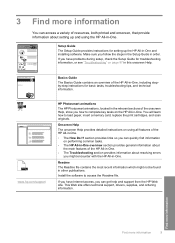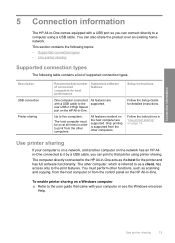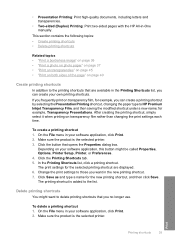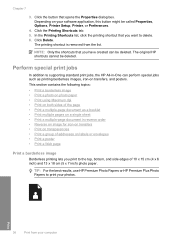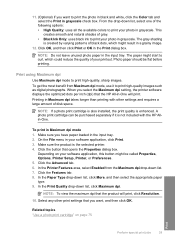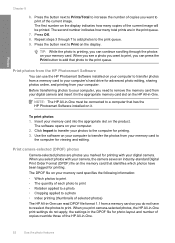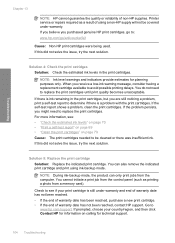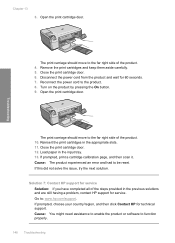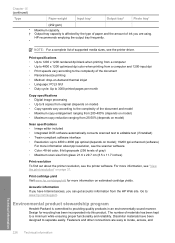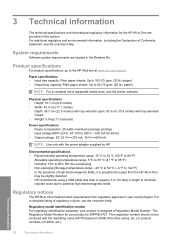HP C4480 Support Question
Find answers below for this question about HP C4480 - Photosmart All-in-One Color Inkjet.Need a HP C4480 manual? We have 3 online manuals for this item!
Question posted by ferdinanWi on September 25th, 2014
Does Hp C4480 Supports Duplex Printing?
The person who posted this question about this HP product did not include a detailed explanation. Please use the "Request More Information" button to the right if more details would help you to answer this question.
Current Answers
Related HP C4480 Manual Pages
Similar Questions
How To Setup Hp Laserjet 2727nf Duplex Printing On Windows Xp
(Posted by GundPJKTJ 9 years ago)
How To Fix An Incompatible Print Cartridge Hp C4480
(Posted by tonyhptav 10 years ago)
My Hp C4480 Can't Print Yellow. Replacing The Cartridge Doesn't Help.
MY HP C4480 can not print yellow. I replaced the cartridge with a new one, aligned the cartridge, an...
MY HP C4480 can not print yellow. I replaced the cartridge with a new one, aligned the cartridge, an...
(Posted by susaneb 11 years ago)
Hp Pro Has Stopped Printing In Color?
We replaced the black 950 XL Cartridge yesterday and now the printer will not print any color what s...
We replaced the black 950 XL Cartridge yesterday and now the printer will not print any color what s...
(Posted by AJripley1013 11 years ago)
My Hp C4480-photosmart All In One Is Jammed With Several Of Sheets Of Paper. Ho
I get them out of my printer?
I get them out of my printer?
(Posted by friscolil 11 years ago)