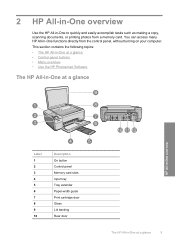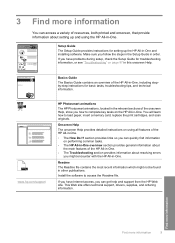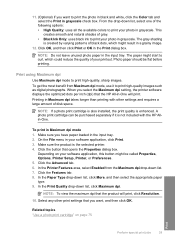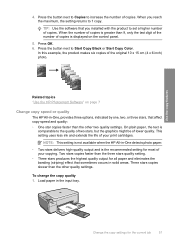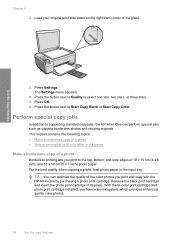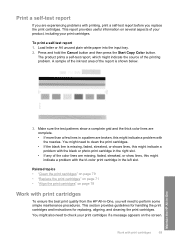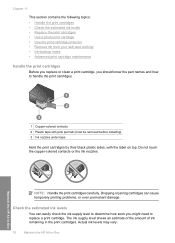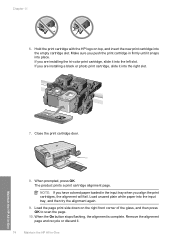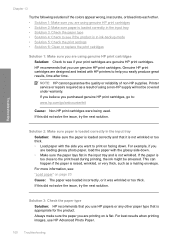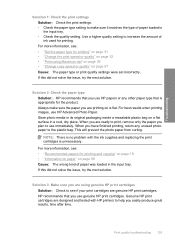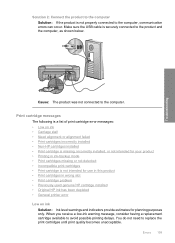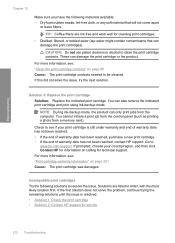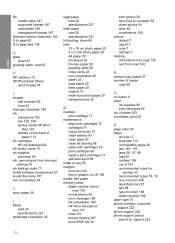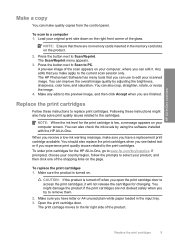HP C4480 Support Question
Find answers below for this question about HP C4480 - Photosmart All-in-One Color Inkjet.Need a HP C4480 manual? We have 3 online manuals for this item!
Question posted by tonyhptav on January 31st, 2014
How To Fix An Incompatible Print Cartridge Hp C4480
Current Answers
Answer #1: Posted by geekyankit1991 on January 31st, 2014 5:04 AM
Be aware that refill/reman cartridges are cartridges that have been used to end of their design life, then refilled and/or remanufactured. The quality of this process varies greatly and is often poor. If the cartridge itself has failed electrically it will need to be replaced.
*Ignore the first note regarding putting in the original cartridges that came with the printer, this applies to a different design and not the c4480.
Tech freak
Related HP C4480 Manual Pages
Similar Questions
MY HP C4480 can not print yellow. I replaced the cartridge with a new one, aligned the cartridge, an...