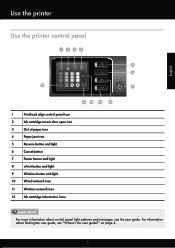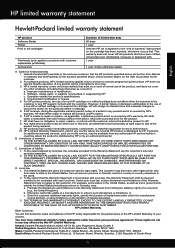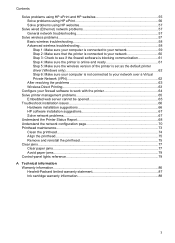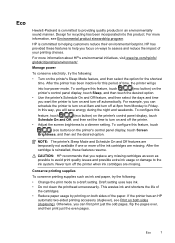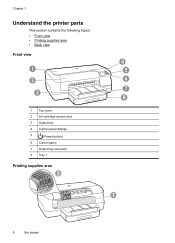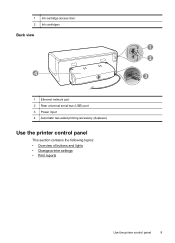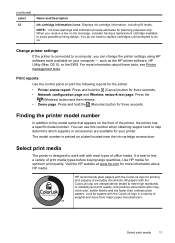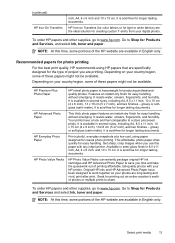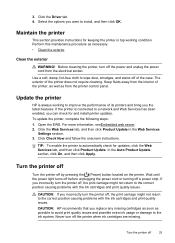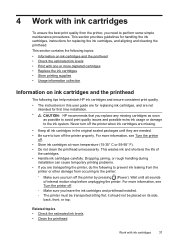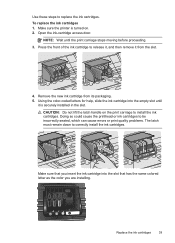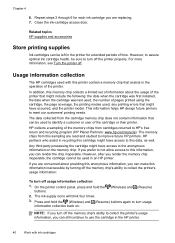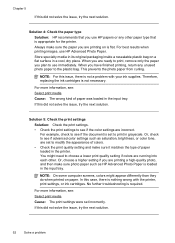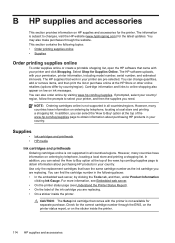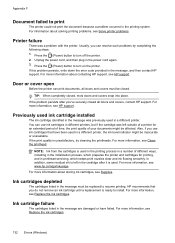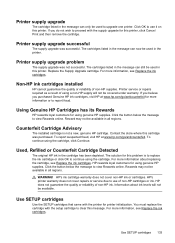HP Officejet Pro 8100 Support Question
Find answers below for this question about HP Officejet Pro 8100.Need a HP Officejet Pro 8100 manual? We have 4 online manuals for this item!
Question posted by wwebOls on February 25th, 2014
How To Store Ink Cartridges Officejet 8100
The person who posted this question about this HP product did not include a detailed explanation. Please use the "Request More Information" button to the right if more details would help you to answer this question.
Current Answers
Related HP Officejet Pro 8100 Manual Pages
Similar Questions
How To Fix Ink Cartridge Depleted Officejet 8100
(Posted by drhirve 9 years ago)
Whether My Hp Deskjet 1000 - J110 A Can Be Installed With 802 Large Ink Cartridg
I have been using HP 802 Small Black ink cartridges since I first bought my printer. Thing is it's n...
I have been using HP 802 Small Black ink cartridges since I first bought my printer. Thing is it's n...
(Posted by souravgry92 9 years ago)
Instructions On How To Remove The Ink Cartridges From An Hp Officejet Pro 8100
(Posted by bltkr 10 years ago)
Ink Cartridge
I need instructions that explain how to replace the ink cartridges in my printer.
I need instructions that explain how to replace the ink cartridges in my printer.
(Posted by robsond01 11 years ago)