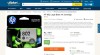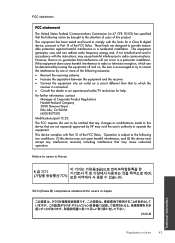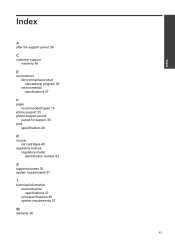HP Deskjet 1000 Support Question
Find answers below for this question about HP Deskjet 1000 - Printer - J110.Need a HP Deskjet 1000 manual? We have 2 online manuals for this item!
Question posted by souravgry92 on July 1st, 2014
Whether My Hp Deskjet 1000 - J110 A Can Be Installed With 802 Large Ink Cartridg
Supporting Image
You can click the image below to enlargeCurrent Answers
Answer #1: Posted by TheWiz on July 1st, 2014 7:35 AM
As for the larger ink cartridges, the one you pictured won't work with this printer but you can use HP 61XL catridges which hold more ink than the regular ones.