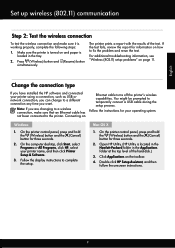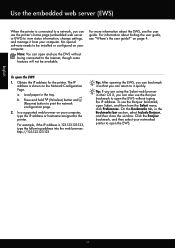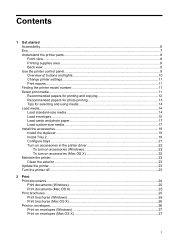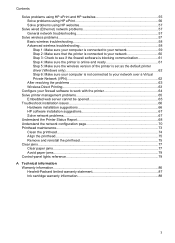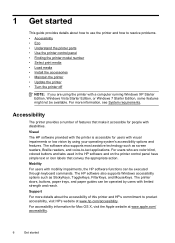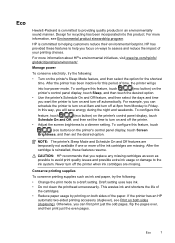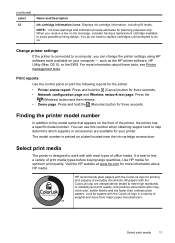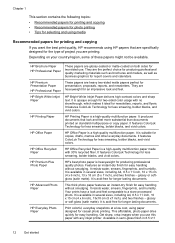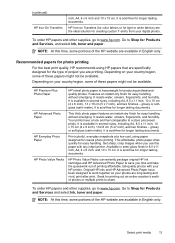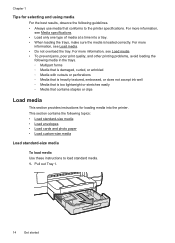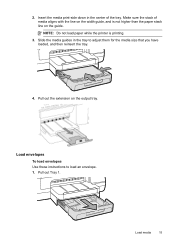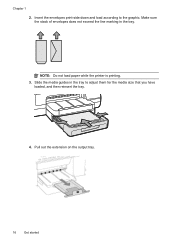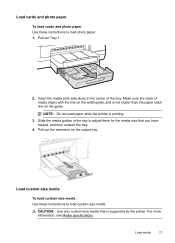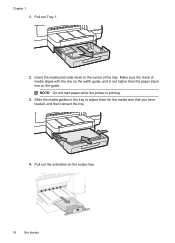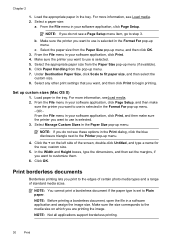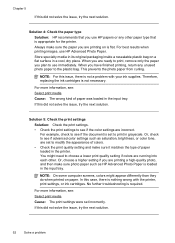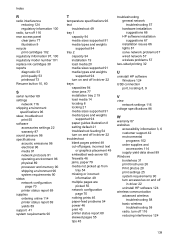HP Officejet Pro 8100 Support Question
Find answers below for this question about HP Officejet Pro 8100.Need a HP Officejet Pro 8100 manual? We have 4 online manuals for this item!
Question posted by dsmil38123 on October 19th, 2014
Printing On 4x6 Paper
The 4X6 option does not appear on my print menu. How can I fix this?
Current Answers
Related HP Officejet Pro 8100 Manual Pages
Similar Questions
How To Align Print Page Hp Printer Officejet 7000
(Posted by lamoan 10 years ago)
How To Find Out Ip Address On A Hp Printer Officejet
(Posted by sidezmoo 10 years ago)
How To Print On Both Sides Of The Paper On My Officejet Pro 8100
(Posted by Virtson 10 years ago)
How To Turn Off Color Printing In Hp Officejet Pro 8100 Printer
(Posted by Jadedadamk 10 years ago)