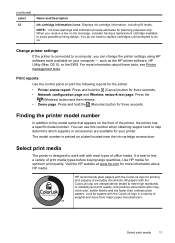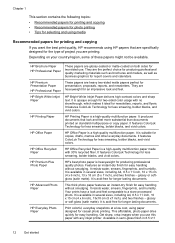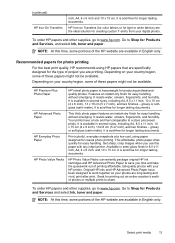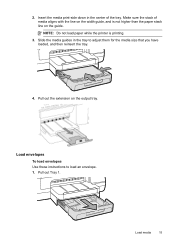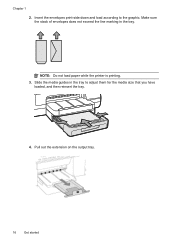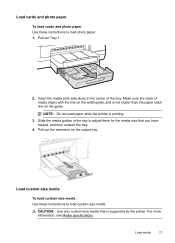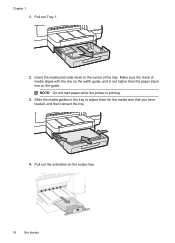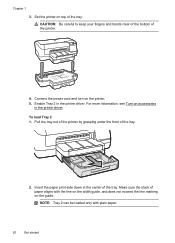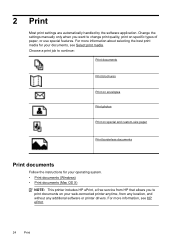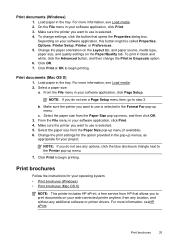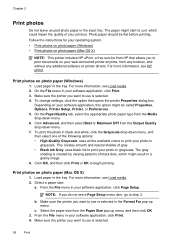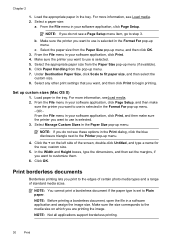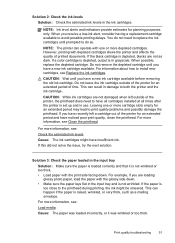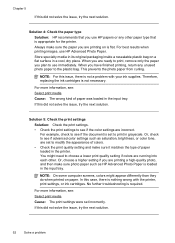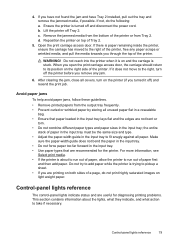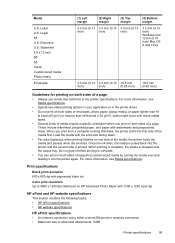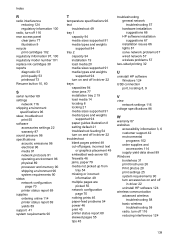HP Officejet Pro 8100 Support Question
Find answers below for this question about HP Officejet Pro 8100.Need a HP Officejet Pro 8100 manual? We have 4 online manuals for this item!
Question posted by Virtson on January 20th, 2014
How To Print On Both Sides Of The Paper On My Officejet Pro 8100
The person who posted this question about this HP product did not include a detailed explanation. Please use the "Request More Information" button to the right if more details would help you to answer this question.
Current Answers
Related HP Officejet Pro 8100 Manual Pages
Similar Questions
Hp Officejet Pro 8100 Manual How To Do 2-sided Print
(Posted by shirlFireH 9 years ago)
How To Print On Both Sides For Hp Officejet Pro 8100
(Posted by maradi 9 years ago)
How To Retrieve Page Count On Hp Officejet Pro 8100
(Posted by geniujo 10 years ago)
How To Turn Off Color Printing In Hp Officejet Pro 8100 Printer
(Posted by Jadedadamk 10 years ago)
Tray 2 For Officejet Pro 8100
how to get computer to recognize tray 2 for hp officejet pro 8100
how to get computer to recognize tray 2 for hp officejet pro 8100
(Posted by esbee1220 11 years ago)