HP Officejet Pro 8100 Support Question
Find answers below for this question about HP Officejet Pro 8100.Need a HP Officejet Pro 8100 manual? We have 4 online manuals for this item!
Question posted by shirlFireH on August 19th, 2014
Hp Officejet Pro 8100 Manual How To Do 2-sided Print
The person who posted this question about this HP product did not include a detailed explanation. Please use the "Request More Information" button to the right if more details would help you to answer this question.
Current Answers
There are currently no answers that have been posted for this question.
Be the first to post an answer! Remember that you can earn up to 1,100 points for every answer you submit. The better the quality of your answer, the better chance it has to be accepted.
Be the first to post an answer! Remember that you can earn up to 1,100 points for every answer you submit. The better the quality of your answer, the better chance it has to be accepted.
Related HP Officejet Pro 8100 Manual Pages
Understanding the HP ePrint light - Page 1


OFFICEJET PRO 8100
EN Understanding the HP ePrint light
The HP ePrint light indicates status and is useful for diagnosing printing problems. The following table contains information about installing the printer update, press the HP ePrint button.
HP ePrint is turned off HP ePrint. Press the HP ePrint to learn about the latest features, visit ePrintCenter (www.eprintcenter.com). For more ...
Getting Started Guide - Page 8


... this tool might use this
tool, visit the HP Wireless Printing Center (www.hp.com/go/wirelessprinting), and then click Network Diagnostic ...HP Home Network Diagnostic Utility that came with the printer. After these
then follow the onscreen instructions. If prompted, enter the wireless network name and
installation, select the "always permit/allow"
password. Depending on the back or side...
Getting Started Guide - Page 15
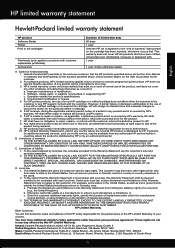
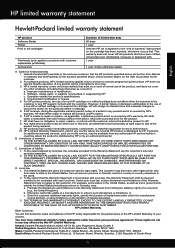
...
Hewlett-Packard limited warranty statement
HP product Software Media Printer Print or Ink cartridges
Printheads (only applies to products with customer replaceable printheads) Accessories
Duration of limited warranty 90 days 1 year Until the HP ink is depleted or the "end of any product will be interrupted or error free. 3. HP does not warrant that arise...
User Guide - Page 6


... documents...30 Print borderless documents (Windows 31 Print borderless documents (Mac OS X 31
Print on both sides (duplexing 32
3 HP ePrint Set up HP ePrint...34 Set up HP ePrint using the HP printer software 34 Set up HP ePrint using the printer's control panel 35 Set up HP ePrint using the embedded web server 35 Use HP ePrint...35 Print using HP ePrint...36...
User Guide - Page 8
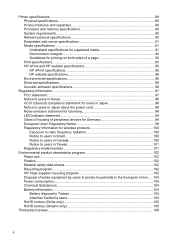
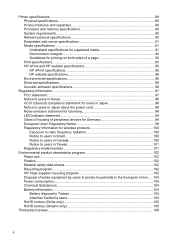
... specifications...91 Understand specifications for supported media 91 Set minimum margins 94 Guidelines for printing on both sides of a page 95 Print specifications...95 HP ePrint and HP website specifications 95 HP ePrint specifications 95 HP website specifications 96 Environmental specifications 96 Electrical specifications...96 Acoustic emission specifications 96
Regulatory information...
User Guide - Page 11
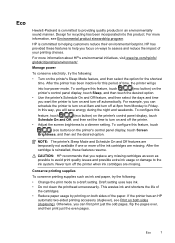
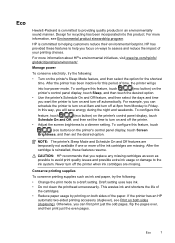
... cartridges are missing. Draft setting uses less ink. • Do not clean the printhead unnecessarily. If the printer has an HP
automatic two-sided printing accessory (duplexer), see Environmental product stewardship program
HP is committed to a draft setting. HP has provided these features resume. After the cartridge is reinstalled, these features to help you replace any...
User Guide - Page 13
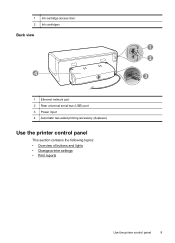
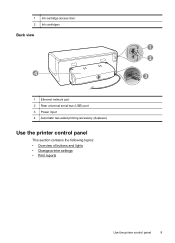
1 Ink-cartridge access door 2 Ink cartridges
Back view
4
1 Ethernet network port 2 Rear universal serial bus (USB) port 3 Power input 4 Automatic two-sided printing accessory (duplexer)
Use the printer control panel
This section contains the following topics: • Overview of buttons and lights • Change printer settings • Print reports
1 2
3
Use the printer control panel
9
User Guide - Page 14


... connection exists. Press to enable the HP ePrint function. Press and hold for three seconds to print a printer status report. Press to cancel a print job when a media size mismatch occurs. Press and hold for three seconds to print the firmware information page. Wireless button and light. Shows that the printer has a paper jam. Chapter 1
Overview of...
User Guide - Page 36
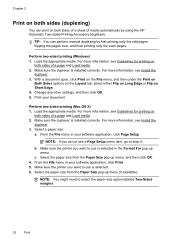
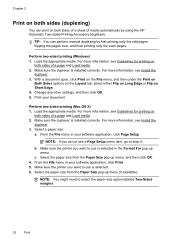
... software application, click Page Setup. For more information, see Guidelines for printing on
both sides of a page and Load media. 2. Make sure the printer you want to step 4. Chapter 2
Print on both sides (duplexing)
You can perform manual duplexing by using the HP Automatic Two-sided Printing Accessory (duplexer). Make sure the duplexer is installed correctly. Change any other...
User Guide - Page 37


... Layout pop-up menu, and then select the appropriate binding options for the document from the Two-Sided pop-up menu, select Print Both Sides, and then click the appropriate binding options for the document. -
Click the Two-Sided Printing pop-up menu. NOTE: If you want, and then click Print to the Printer pop-up menu.
8.
User Guide - Page 45
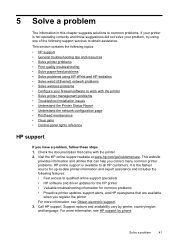
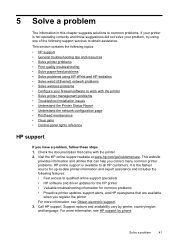
... jams • Control-panel lights reference
HP support
If you correct many common printer problems. HP online support is the fastest source for up-to-date printer information and expert assistance and includes the following topics:
• HP support • General troubleshooting tips and resources • Solve printer problems • Print quality troubleshooting • Solve paper-feed...
User Guide - Page 51
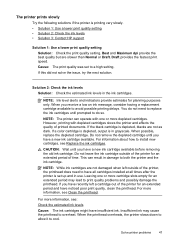
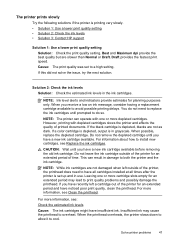
...printhead overheats, the printer slows down to allow it to have a new ink cartridge available. Solve printer problems
47 Draft provides the fastest print speed. NOTE: ...printing very slowly. • Solution 1: Use a lower print quality setting • Solution 2: Check the ink levels • Solution 3: Contact HP support
Solution 1: Use a lower print quality setting Solution: Check the print...
User Guide - Page 60


... IT administrator or person who set up HP ePrint using HP ePrint, visit ePrintCenter (www.eprintcenter.com).
56
Solve a problem
TIP: For additional help setting up HP ePrint using the printer's control panel.
• Make sure ...update these settings are not updated, you are sending might not print. ◦ Make sure you will not be able to the Internet, make sure the wireless...
User Guide - Page 91


... Africa: Hewlett-Packard South Africa Ltd, 12 Autumn Street, Rivonia, Sandton, 2128, Republic of warranty" date printed on the cartridge has been reached, whichever occurs first. Hewlett-Packard limited warranty statement
HP product Software Media Printer Print or Ink cartridges
Printheads (only applies to products with customer replaceable printheads) Accessories
Duration of limited warranty...
User Guide - Page 99
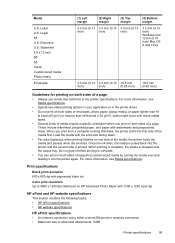
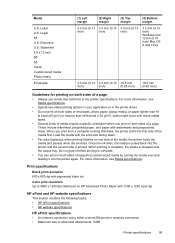
... more information, see Media specifications.
• Specify two-sided printing options in your application or in the printer driver. • Do not print on both sides of email and attachments: 5 MB
Printer specifications
95 These include letterhead, preprinted paper, and paper with 1200 x 1200 input dpi
HP ePrint and HP website specifications
This section contains the following topics...
User Guide - Page 105


This regulatory number should not be confused with the marketing name (HP Officejet Pro 8100 ePrinter) or product number. Regulatory information 101 Notice to users in Taiwan
Regulatory model number
For regulatory identification purposes, your product is assigned a Regulatory Model Number. The Regulatory Model Number for your product is VCVRA-1101.
User Guide - Page 133


... sure the network is connected to avoid possible printing delays. For more information, see HP inkjet supplies recycling program.
If this error occurs after the printer has been used in the printing process in a number of different ways, including in the initialization process, which prepares the printer and cartridges for planning purposes only. In addition...
User Guide - Page 136
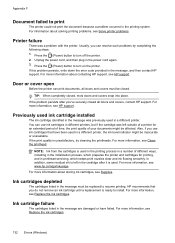
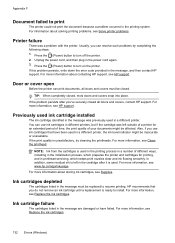
... the cartridge after you do not remove an ink cartridge until a replacement is ready to resume printing. HP recommends that have failed. For more information about contacting HP support, see Supplies. For more information, see Solve printer problems.
Printer failure
There was left in the message must be replaced to install. If the problem persists...
User Guide - Page 141
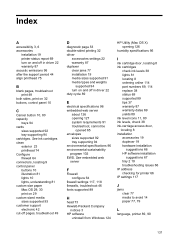
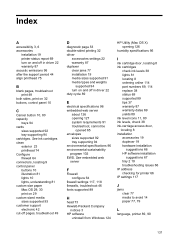
...-sided printing 32 driver
accessories settings 22 warranty 87 duplexer clear jams 77 installation 19 media sizes supported 91 media types and weights
supported 94 turn on 32 buttons, control panel 10
C
Cancel button 10, 80 capacity
trays 94 cards
sizes supported 92 tray supporting 94 cartridges. Index
A
accessibility 3, 6 accessories
installation 19 printer...
User Guide - Page 143
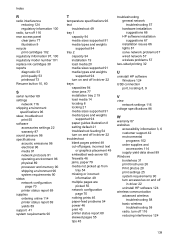
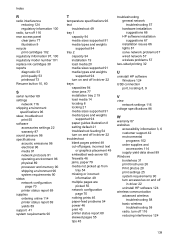
...-feed problems 54 power 46 print 45 printer status report 68 skewed pages 55 tips 45
troubleshooting general network troubleshooting 57 hardware installation suggestions 66 HP software installation suggestions 67 installation issues 66 lights 81 solve network problems 67 wired network 57 wireless problems 57
two-sided printing 32
U
uninstall HP software Windows 124
USB connection...
Similar Questions
How To Print On Both Sides For Hp Officejet Pro 8100
(Posted by maradi 9 years ago)
How To Retrieve Page Count On Hp Officejet Pro 8100
(Posted by geniujo 10 years ago)
Hp Officejet Pro 8100 Manual
I added all new three color cartridges, the printer went thru set-up, printed out two sheets , now t...
I added all new three color cartridges, the printer went thru set-up, printed out two sheets , now t...
(Posted by tomashman 10 years ago)
Return Address Will Not Print On Envelopes Using Hp Officejet Pro 8100
(Posted by jl123gunap 10 years ago)
Hp Officejet Pro 8100. Can This Printer Print Airprinter
(Posted by tabisht225 11 years ago)

