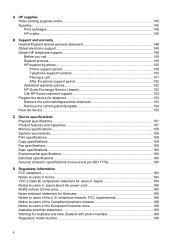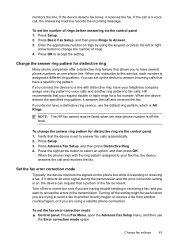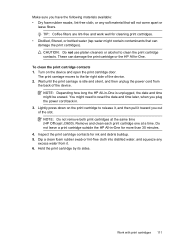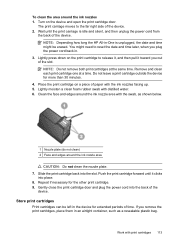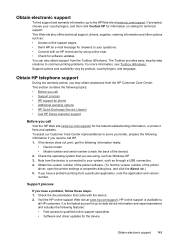HP Officejet J3600 Support Question
Find answers below for this question about HP Officejet J3600 - All-in-One Printer.Need a HP Officejet J3600 manual? We have 2 online manuals for this item!
Question posted by sachisam on August 27th, 2014
How To Fix Cartridge Error In Hp J3600
The person who posted this question about this HP product did not include a detailed explanation. Please use the "Request More Information" button to the right if more details would help you to answer this question.
Current Answers
Related HP Officejet J3600 Manual Pages
Similar Questions
How To Fix Catridge Error?
How do I fix "catridge error: in my hp j3600 printer
How do I fix "catridge error: in my hp j3600 printer
(Posted by vasuveluri 9 years ago)
How To Fix Cartridge Error On Printer For Hp Officejet 4315v All-in-one
(Posted by kecampbe 10 years ago)
How To Fix Cartridge Error On Hp Office Jet J3680
(Posted by joGebr 10 years ago)
Cartridge Error
Printer was fine. After sending a fax I am suddenly getting the following message and the blinking l...
Printer was fine. After sending a fax I am suddenly getting the following message and the blinking l...
(Posted by malagee63 11 years ago)
Hp 3600 Officejet
Cartridge Error
I have replaced with new cartridges(HP 22&HP 702). Message was aligning and few second the paper...
I have replaced with new cartridges(HP 22&HP 702). Message was aligning and few second the paper...
(Posted by Anonymous-31168 12 years ago)