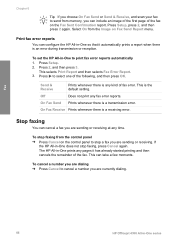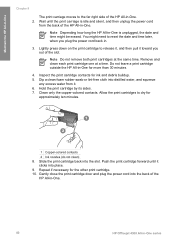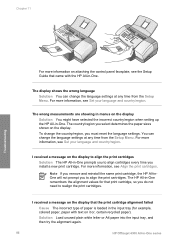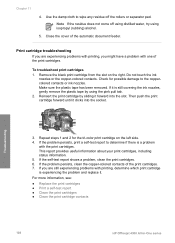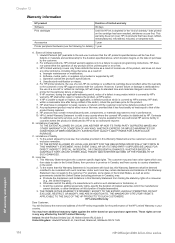HP 4315 Support Question
Find answers below for this question about HP 4315 - Officejet All-in-One Color Inkjet.Need a HP 4315 manual? We have 2 online manuals for this item!
Question posted by kecampbe on March 28th, 2014
How To Fix Cartridge Error On Printer For Hp Officejet 4315v All-in-one
The person who posted this question about this HP product did not include a detailed explanation. Please use the "Request More Information" button to the right if more details would help you to answer this question.
Current Answers
Related HP 4315 Manual Pages
Similar Questions
How To Fix Cartridge Error In Hp J3600
(Posted by sachisam 9 years ago)
How To Scan A Document As A Pdf On Hp Officejet 4315v
(Posted by roStoytc 10 years ago)
Will The Hp Officejet 4315v All-in-one Disc For Xp Work On Windows 7 .
(Posted by petebdids 10 years ago)
How To Fix Cartridge Error On Hp Office Jet J3680
(Posted by joGebr 10 years ago)
Hp Officejet 4315v Won't Scan Windows 7
(Posted by sigToucan 10 years ago)