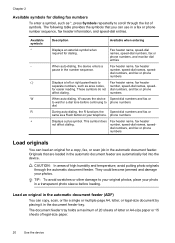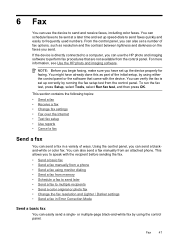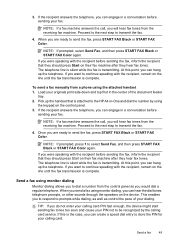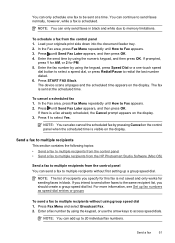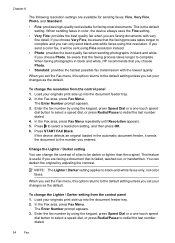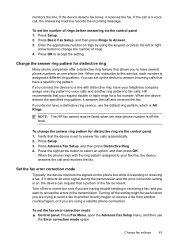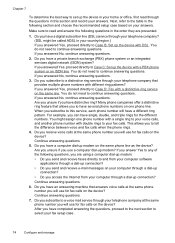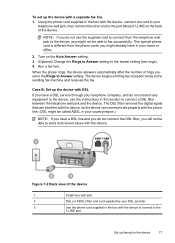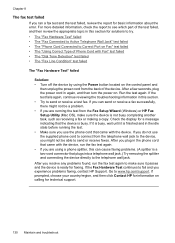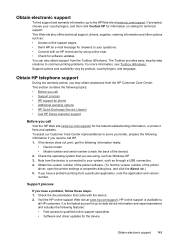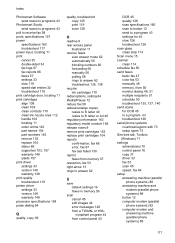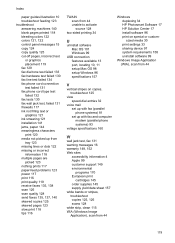HP Officejet J3600 Support Question
Find answers below for this question about HP Officejet J3600 - All-in-One Printer.Need a HP Officejet J3600 manual? We have 2 online manuals for this item!
Question posted by malagee63 on September 20th, 2012
Cartridge Error
Printer was fine. After sending a fax I am suddenly getting the following message and the blinking light does not allow me to proceed further.
Message says: "Cartridge error - refer to device documentation to troubleshoot".
I have no device documentation. Can I download it for free from the internet?
Mala Gupta
Current Answers
Related HP Officejet J3600 Manual Pages
Similar Questions
Hp Officejet J3600 How To Print Fax Log
(Posted by zulknero 10 years ago)
Hp Officejet J3600 How To Enter Fax Mode
(Posted by pepPjwas 10 years ago)
My Fax J 3608 Is Giving 'catridge Error. Refer To Device Documentation Trouble
(Posted by pnvkk2001 11 years ago)