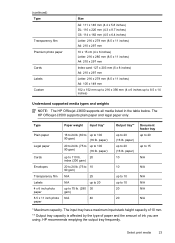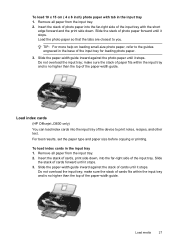HP Officejet J3600 Support Question
Find answers below for this question about HP Officejet J3600 - All-in-One Printer.Need a HP Officejet J3600 manual? We have 2 online manuals for this item!
Question posted by zulknero on March 22nd, 2014
Hp Officejet J3600 How To Print Fax Log
The person who posted this question about this HP product did not include a detailed explanation. Please use the "Request More Information" button to the right if more details would help you to answer this question.
Current Answers
Related HP Officejet J3600 Manual Pages
Similar Questions
Hp Officejet J3600 Starter Cd Broken. Can I Download From Hp Website
HP Officejet J3600 starter CD broken. can I download from HP website
HP Officejet J3600 starter CD broken. can I download from HP website
(Posted by willian8920 9 years ago)
How To Stop Printing Fax Log Reports On Hp Officejet Pro 8600
(Posted by JADENhardes 10 years ago)
Scanner Hp Officejet J3600 Series Windows 8
The printer is multifunctional scanner, fax, copier and printer, but the printer is only installed o...
The printer is multifunctional scanner, fax, copier and printer, but the printer is only installed o...
(Posted by silvanacurti22 10 years ago)
I Cant Use The Fax (hp Officejet J3600), Error With The Cartridge
I can not use the fax (HP Officejet J3600), the screen tells me I have error with the cartridge, I c...
I can not use the fax (HP Officejet J3600), the screen tells me I have error with the cartridge, I c...
(Posted by rodriguezdiaz63 11 years ago)