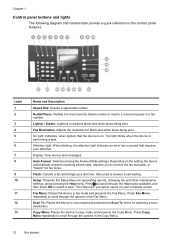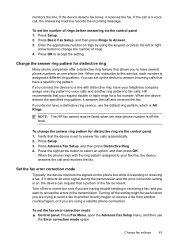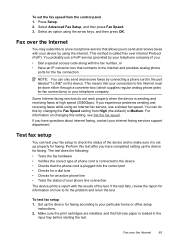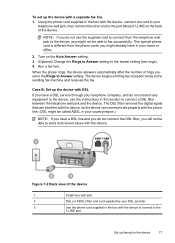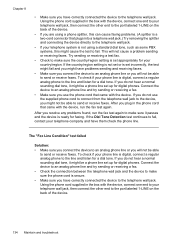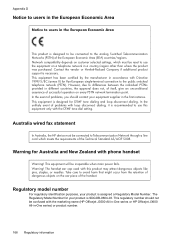HP Officejet J3600 Support Question
Find answers below for this question about HP Officejet J3600 - All-in-One Printer.Need a HP Officejet J3600 manual? We have 2 online manuals for this item!
Question posted by Anonymous-148456 on January 20th, 2015
How Do I Fax A 2 Sided Document
The person who posted this question about this HP product did not include a detailed explanation. Please use the "Request More Information" button to the right if more details would help you to answer this question.
Current Answers
Related HP Officejet J3600 Manual Pages
Similar Questions
Why Printer Cannot Fax Hp Officejet J3608
(Posted by sursammy 9 years ago)
How To Fax Two Sided Document On Hp Laser Jet M2727nf
(Posted by Tahugodo 10 years ago)
I Cant Use The Fax (hp Officejet J3600), Error With The Cartridge
I can not use the fax (HP Officejet J3600), the screen tells me I have error with the cartridge, I c...
I can not use the fax (HP Officejet J3600), the screen tells me I have error with the cartridge, I c...
(Posted by rodriguezdiaz63 11 years ago)
My Fax J 3608 Is Giving 'catridge Error. Refer To Device Documentation Trouble
(Posted by pnvkk2001 11 years ago)