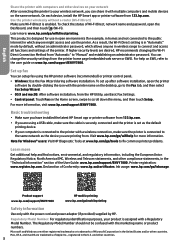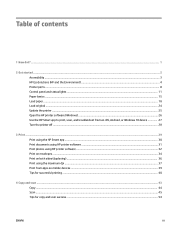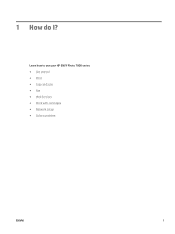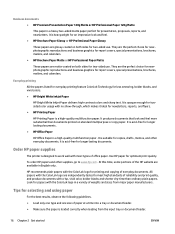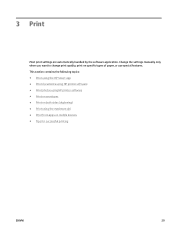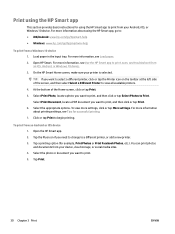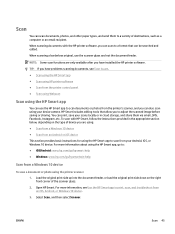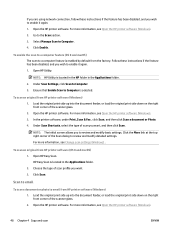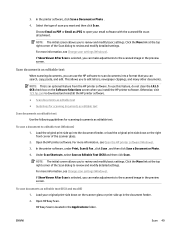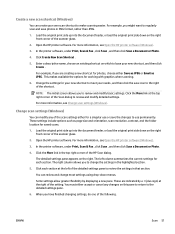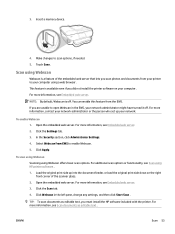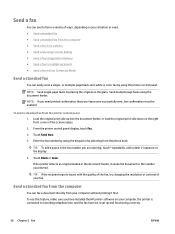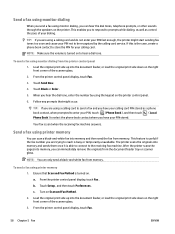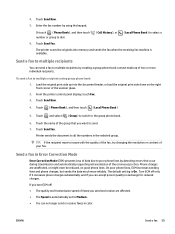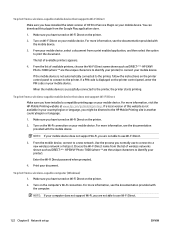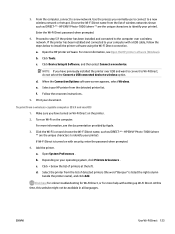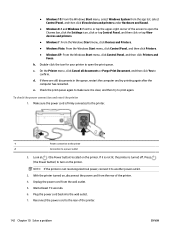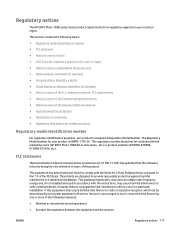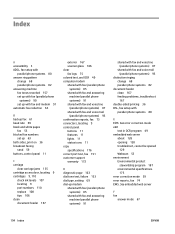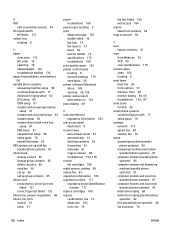HP ENVY Photo 7800 Support Question
Find answers below for this question about HP ENVY Photo 7800.Need a HP ENVY Photo 7800 manual? We have 3 online manuals for this item!
Question posted by dhanderson8 on August 25th, 2023
Fax Double Sided Document
Current Answers
Answer #1: Posted by SonuKumar on August 25th, 2023 10:11 AM
Here are the steps on how to fax a double-sided document using the ADF:
Load the document into the ADF, making sure that the first page is face down.
Close the ADF.
On the printer control panel, press the "Fax" button.
Enter the fax number of the recipient.
Press the "Start" button.
The printer will automatically scan the first side of the document.
The printer will then prompt you to load the second side of the document.
Open the ADF and load the second page, making sure that the page is face down.
Close the ADF.
The printer will automatically scan the second side of the document and send the fax.
Here are some additional things to keep in mind when faxing a double-sided document:
Make sure that the document is properly loaded into the ADF. The pages should be face down and aligned so that the edges are even.
If the document is too thick, it may not feed properly through the ADF. You may need to separate the document into two or more smaller batches.
If the document is not properly aligned, the printer may not be able to scan it correctly.
I hope this helps! Let me know if you have any other questions.
Please respond to my effort to provide you with the best possible solution by using the "Acceptable Solution" and/or the "Helpful" buttons when the answer has proven to be helpful.
Regards,
Sonu
Your search handyman for all e-support needs!!
Answer #2: Posted by Hanna0809 on August 25th, 2023 5:53 AM
1. Load the double-sided document into the fax machine's document feeder.
2. Ensure that the fax machine settings are configured to send double-sided documents.
3. Enter the recipient's fax number.
4. Initiate the fax transmission.
If you're using an online faxing service:
1. Scan or create a digital version of the double-sided document.
2. Visit the online faxing service's website.
3. Upload the scanned document.
4. Look for an option to specify that the document is double-sided.
5. Enter the recipient's fax number.
6. Send the fax through the online service.
Remember to verify the specifics of the fax machine or online service you're using, as the steps may vary slightly based on the device or platform.