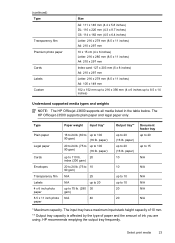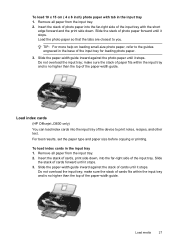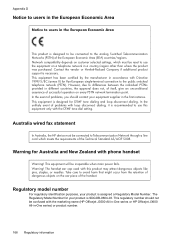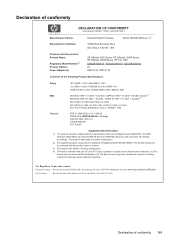HP Officejet J3600 Support Question
Find answers below for this question about HP Officejet J3600 - All-in-One Printer.Need a HP Officejet J3600 manual? We have 2 online manuals for this item!
Question posted by jddrdr on April 15th, 2014
How To Connect Hp Officejet J3600 Series To A Wireless Network
The person who posted this question about this HP product did not include a detailed explanation. Please use the "Request More Information" button to the right if more details would help you to answer this question.
Current Answers
Related HP Officejet J3600 Manual Pages
Similar Questions
Connecting Hp Photosmart 2575 To Wireless Network?
how can connect my printer hp photosmart 2575 to wireless network?
how can connect my printer hp photosmart 2575 to wireless network?
(Posted by Anonymous-163762 6 years ago)
How To Upload A Picture To A Hp Officejet J3600 Series
(Posted by nonosandy 9 years ago)
The Hp Officejet J3600 Series Printer Shows Either And Offline Or An Error
(Posted by bullfries 9 years ago)
How To Connect Hp Photosmart C4700 To Wireless Network
(Posted by Baiz 10 years ago)
Scanner Hp Officejet J3600 Series Windows 8
The printer is multifunctional scanner, fax, copier and printer, but the printer is only installed o...
The printer is multifunctional scanner, fax, copier and printer, but the printer is only installed o...
(Posted by silvanacurti22 10 years ago)