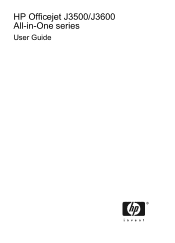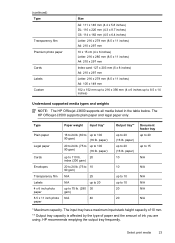HP Officejet J3500 Support Question
Find answers below for this question about HP Officejet J3500 - All-in-One Printer.Need a HP Officejet J3500 manual? We have 2 online manuals for this item!
Question posted by valhs on February 21st, 2012
I Need Programs Starter Hp Officejet J3500 For Windows 7 In My Computer, Thanks.
The person who posted this question about this HP product did not include a detailed explanation. Please use the "Request More Information" button to the right if more details would help you to answer this question.
Current Answers
Related HP Officejet J3500 Manual Pages
Similar Questions
Which Drivers Needed To Install Hp Officejet 4500 Using Usb
(Posted by sagcon 10 years ago)
How Do I Load The Hp J3500 Driver From Cd?
(Posted by ragawav 10 years ago)
Can Send Fax. Not Receiving Them. What Do I Need To Do. Hp Officejet 4620
Can send a fax and receive confirmation. Have not been able to receive faxes.
Can send a fax and receive confirmation. Have not been able to receive faxes.
(Posted by stone4in1 11 years ago)
Hp Officejet J3508 Cartridge Error On Display Panel
new cartridge to replace worn-out cartridge
new cartridge to replace worn-out cartridge
(Posted by starswc 12 years ago)
Hp Officejet J3500
How do I get hp officejet j3500 icon o n desk top ?
How do I get hp officejet j3500 icon o n desk top ?
(Posted by sanchezd0382 13 years ago)