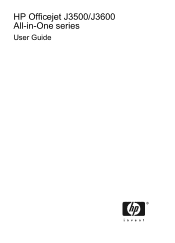HP Officejet J3500 Support Question
Find answers below for this question about HP Officejet J3500 - All-in-One Printer.Need a HP Officejet J3500 manual? We have 2 online manuals for this item!
Question posted by sanchezd0382 on September 15th, 2010
Hp Officejet J3500
How do I get hp officejet j3500 icon o n desk top ?
Current Answers
There are currently no answers that have been posted for this question.
Be the first to post an answer! Remember that you can earn up to 1,100 points for every answer you submit. The better the quality of your answer, the better chance it has to be accepted.
Be the first to post an answer! Remember that you can earn up to 1,100 points for every answer you submit. The better the quality of your answer, the better chance it has to be accepted.
Related HP Officejet J3500 Manual Pages
User Guide - Page 15


Back view
1 Power connection 2 Rear universal serial bus (USB) port 3 Fax ports (1-LINE and 2-EXT) 4 Rear door 5 Rear door access tab
Understand the device parts
11 (continued) 10 Document catcher extender 11 Handset
Printing supplies area
1 Print cartridge door 2 Print cartridges
NOTE: The HP Officejet J3500 supports a black print cartridge only.
User Guide - Page 22


... with your device from the keypad when you can scan, send faxes, import documents, and perform maintenance procedures such as the launching pad for the ink cartridges. From here, you enter a dash in the software. To open the HP Photosmart Software on the control panel to the Dock menu shortcuts by HP Officejet J3600...
User Guide - Page 26


... it aside to dry. The HP Officejet J3500 supports paper only.
Photo media • Use the Best mode to print them correctly on custom-sized media. This mode provides longer drying time
and ensures that in this mode, printing takes longer
and more memory is supported by the device. • If your media. •...
User Guide - Page 27
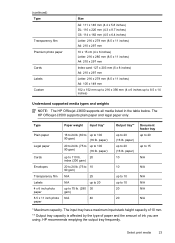
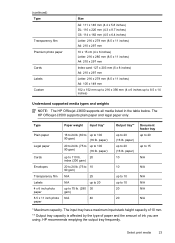
HP recommends emptying the output tray frequently. Select print media
23 The input tray has a...
Output tray**
up to 8.5 x 14 inches)
Understand supported media types and weights
NOTE: The HP Officejet J3600 supports all media listed in the table below. The HP Officejet J3500 supports plain paper and legal paper only.
(continued) Type
Transparency film Premium photo paper
Cards Labels ...
User Guide - Page 28


...: To help prevent rips, wrinkles, and curled or bent edges, store all paper flat in the device.
Slide the paper-width guide to its outermost position.
24
Use the device Chapter 2
Set minimum margins
NOTE: The HP Officejet J3500 does not support envelopes and cards. If the paper is not stored properly, extreme changes in...
User Guide - Page 41


..., see Load originals. 3. Make copies from the control panel. Change the copy settings
NOTE: The HP Officejet J3500 supports black and white copies on plain paper only. To make quality copies from the control panel
NOTE: The HP Officejet J3500 supports black and white copies on plain paper only. 4 Copy
This section contains the following :
•...
User Guide - Page 42


... press the arrow keys until the appropriate paper size appears. 3. NOTE: The HP Officejet J3500 supports black and white copies on plain paper only.
Press until Set New Defaults...device. The paper size you change copy settings, the changes are for the settings to apply to the settings in the input tray. 2.
To set the paper size on the device. NOTE: The HP Officejet J3500...
User Guide - Page 43


... Hagaki
Premium photo
L (Japan only)
Premium Photo
Change copy speed or quality
The device provides three options that affect copy speed and quality:
• Best produces the highest quality for copies from the control panel 1. NOTE: The HP Officejet J3500 supports black and white copies on the paper loaded in the input tray. 2. Make...
User Guide - Page 44


...pages so that the top edge of the document goes in the input tray. 2.
NOTE: The HP Officejet J3500 supports black and white copies on your original fills the entire sheet with no margins, use Fit ... photo to do this without changing the proportions of the original or cropping the edges, the device might not match the percentage that fits onto letter paper.
Make sure you have paper loaded...
User Guide - Page 45


... appear white. Adjust the lightness and darkness of the document goes in the document feeder tray. NOTE: The HP Officejet J3500 supports black and white copies on plain paper only. Place the pages so that the top edge of your ... To adjust the copy contrast from the control panel 1. Load your copy
41
NOTE: The HP Officejet J3500 supports black and white copies on plain paper only.
User Guide - Page 52


...use a calling card to charge the call . Load your originals. This is connected to the device. Load your originals.
When you send a fax manually, you to use the keypad on the ...call , you can speak with the recipient before sending the fax.
NOTE: The HP Officejet J3500 supports black-and-white faxes only. For additional information, see Load originals. 2.
You must use a calling...
User Guide - Page 54


...HP Officejet J3500 supports black-and-white faxes only. To send a fax using a calling card to send a fax and you can only send a black-and-white fax from memory. Press START FAX Black or START FAX Color. If the device...Menu repeatedly until Scan & Fax appears, and then press OK. 6. The device scans the originals into memory and sends the fax when the receiving fax machine is ...
User Guide - Page 60


...On the same phone line, but not directly connected to the device
NOTE: The HP Officejet J3500 can receive black-and-white faxes only. Or, turn off the...You can receive faxes manually from a phone that the device does not automatically answer incoming calls. 4. When you to receive a manual fax. Chapter 6
NOTE: The HP Officejet J3500 can receive black-and-white faxes only.
• Receive...
User Guide - Page 62


... fax machine and requests the fax from the control panel 1. NOTE: The HP Officejet J3500 can receive black-and-white faxes only. NOTE: If you press START FAX Color but the sender sent the fax in black and white, the device prints the fax in black and white.
58
Fax Forward faxes to another...
User Guide - Page 107


...• Work with print cartridges • Clean the device • Troubleshooting tips and resources • Solve printing ...; On the label of print cartridges varies by HP Officejet J3600 only. In addition, the HP Officejet J3500 supports one black print cartridge only. Mac OS... • Mac OS: From the HP Printer Utility, click Supply Info from the Information and Support panel, and ...
User Guide - Page 109


... the black print cartridge, remove the print cartridge from the slot on the left. NOTE: The HP Officejet J3500 has a slot for one black print cartridge only.
Wait until the print carriage is on. Make sure the device is idle and silent, and then lightly press down on a print cartridge to release it will...
User Guide - Page 110


Chapter 8
Figure 8-1 Remove print cartridge from the HP Officejet J3500
Figure 8-2 Remove print cartridge from the HP Officejet J3600 4. Pull the print cartridge toward you recycle used print cartridges free of its slot. 5. The HP Inkjet Supplies Recycling Program is low or out of ink, recycle the print
cartridge. If you are removing the print cartridge because...
User Guide - Page 111
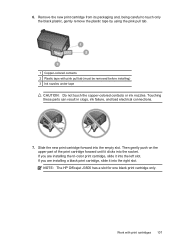
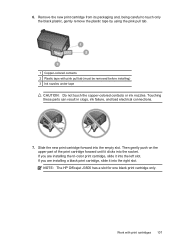
... the black plastic, gently remove the plastic tape by using the pink pull tab.
1 Copper-colored contacts 2 Plastic tape with print cartridges 107 NOTE: The HP Officejet J3500 has a slot for one black print cartridge only. 6.
User Guide - Page 112


... using the software you install or replace a print cartridge. Chapter 8
Figure 8-3 Insert a print cartridge in the HP Officejet J3500
Figure 8-4 Install a print cartridge in -One prompts you to align cartridges every time you installed with the device. Aligning the print cartridges ensures high-quality output. Close the print cartridge door. Align the print cartridges...
Similar Questions
How To Show Hp Officejet 4500 Icon In Dock
(Posted by felixiraju 10 years ago)
How Do I Load The Hp J3500 Driver From Cd?
(Posted by ragawav 10 years ago)
Have New Comp.w/win8 And Hp Officejet 6600 W/win7 Installation Desk. Help
(Posted by linmore1 11 years ago)
I Need Programs Starter Hp Officejet J3500 For Windows 7 In My Computer, Thanks.
(Posted by valhs 12 years ago)
Hp Officejet J3508 Cartridge Error On Display Panel
new cartridge to replace worn-out cartridge
new cartridge to replace worn-out cartridge
(Posted by starswc 12 years ago)