HP Officejet 6700 Support Question
Find answers below for this question about HP Officejet 6700.Need a HP Officejet 6700 manual? We have 3 online manuals for this item!
Question posted by tlrauka on August 16th, 2013
Can't Send Or Receive Faxes From Officejet 6700 All In One Printer
The person who posted this question about this HP product did not include a detailed explanation. Please use the "Request More Information" button to the right if more details would help you to answer this question.
Current Answers
There are currently no answers that have been posted for this question.
Be the first to post an answer! Remember that you can earn up to 1,100 points for every answer you submit. The better the quality of your answer, the better chance it has to be accepted.
Be the first to post an answer! Remember that you can earn up to 1,100 points for every answer you submit. The better the quality of your answer, the better chance it has to be accepted.
Related HP Officejet 6700 Manual Pages
Getting Started Guide - Page 4


... Finder, click Help > Mac Help.
Use the printer
Thank you for the printer. You can also use the printer's control panel.
To scan, copy, and send faxes, you can use the control panel to a connected computer, make copies, and send and receive faxes. The user guide for this page. on this printer (also called "Help"). For more information about...
Getting Started Guide - Page 13
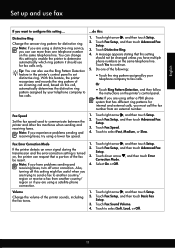
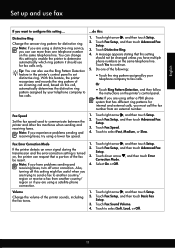
... to configure this setting...
...do this setting might be useful when you
are trying to send a fax to another country/
region or receive a fax from an external number.
Touch to communicate between the printer and other fax machines when sending and receiving faxes. receiving faxes, turn off this :
Distinctive Ring
1.
Change the answer ring pattern for
internal and external...
Getting Started Guide - Page 14
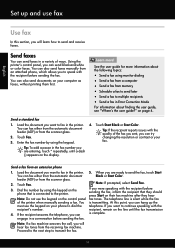
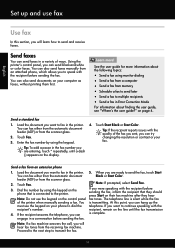
... (ADF) or from memory • Schedule a fax to send later • Send a fax to send and receive faxes. See the user guide for more !
Note: If prompted, select Send Fax.
3.
Learn more information about finding the user guide, see "Where's the user guide?"
You is silent while the fax
of the printer when manually sending a fax. Proceed to the next step to continue...
Getting Started Guide - Page 15


... the Auto Answer option (the default setting) from the printer's control panel, the printer automatically answers incoming calls and receives faxes after the number of fax pages that can receive faxes manually.
a. Make sure the printer is turned on page 4. After the printer begins to receive the fax, you can send you a fax while you are speaking with the sender, instruct the sender...
Getting Started Guide - Page 16


...; Image on Fax Send Report • Other reports
These reports provide useful system information about the printer.
Touch Clear Fax Log.
16 faxes are deleted
reverse order from which they were received with reports and logs
You can also view the call history, touch Fax, and then touch (Call History).
Set up and use fax
Reprint received faxes from memory...
Getting Started Guide - Page 17
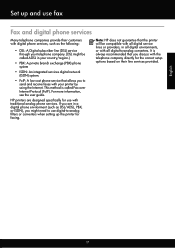
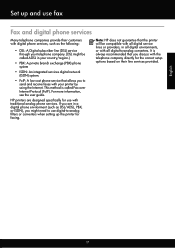
...send and receive faxes with your country/region.)
• PBX: A private branch exchange (PBX) phone system
• ISDN: An integrated services digital network (ISDN) system.
• FoIP: A low-cost phone service that you to -analog converters.
HP printers...up and use with the telephone company directly for faxing. Set up the printer for the correct setup options based on their ...
Getting Started Guide - Page 21


... Device Manager.
• If the computer cannot recognize the HP software
CD in the Search box. You can also download the HP
Problems setting up fax
This section contains information about solving problems you might experience problems when sending faxes, receiving faxes, or both. If you have when setting up fax, check the following list of the printer...
Getting Started Guide - Page 22
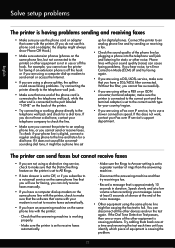
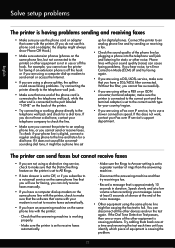
.... Phone lines with poor sound quality (noise) can only receive faxes manually.
• If you have a computer dial-up for static or other devices and run the test again. The printer can disconnect all the other noise. To check if your Fax over IP service, try sending or receiving a fax.
• Check the sound quality of the other...
Getting Started Guide - Page 23


... (www.hp.com/go/wirelessprinting).
English
Solve setup problems
The printer cannot send faxes but can receive faxes
• The printer might encounter when connecting the printer to ). For example, if you resolve any problems and have successfully connected the printer to use the keypad on the telephone to send the fax:
Argentina Brazil Chile Colombia India Ireland Korea Malaysia...
User Guide - Page 18


Displays a screen where you can send a fax, or choose fax settings. Displays the Setup screen for planning purposes only. You ...When you can use HP Apps. Displays a screen where you receive a low-ink warning message, consider having a replacement cartridge available to change scan settings.
Change printer settings
Use the control panel to avoid possible printing delays.
This ...
User Guide - Page 49


... the following topics: • Send a fax • Receive a fax • Set up speed-dials to send faxes quickly and easily to speak with the printer.
or multiple-page black-and-white or color fax by using monitor dialing • Send a fax from memory • Schedule a fax to send later • Send a fax to send and receive faxes, including color faxes. Fax
45 5 Fax
You can use the...
User Guide - Page 51
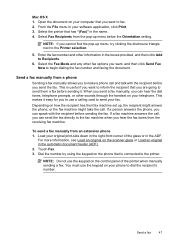
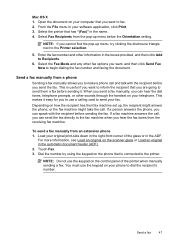
Select the printer that you can send the fax directly to send your telephone. Select the Fax Mode and any other information in the boxes provided, and then click Add to fax. 2. If a person answers the phone, you want to Recipients.
6. To send a fax manually from the receiving fax machine.
NOTE: If you want , and then click Send Fax Now to dial the...
User Guide - Page 58
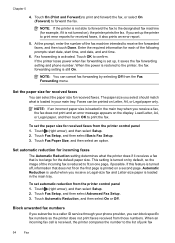
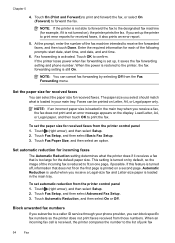
... to forward the fax to the designated fax machine (for received faxes. If the printer loses power when fax forwarding is not turned on), the printer prints the fax. Set the paper size for received faxes
You can block specific fax numbers so the printer does not print faxes received from the Fax Forwarding menu.
This setting is still On.
Block unwanted fax numbers
If you...
User Guide - Page 67
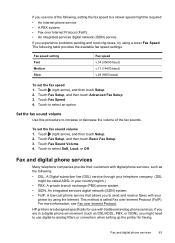
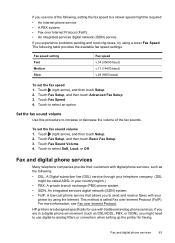
...) phone system. • ISDN: An integrated services digital network (ISDN) system. • FoIP: A low-cost phone service that allows you to send and receive faxes with traditional analog phone services. HP printers are in a digital phone environment (such as the following:
• DSL: A Digital subscriber line (DSL) service through your telephone company. (DSL might...
User Guide - Page 68


...) or your local service provider for the correct setup options based on the printer. NOTE: Ink level alerts and indicators provide estimates for the fax connection. This method is a problem sending or receiving a fax.
If you have questions about changing the fax speed, see Printer management tools.
You can check the estimated ink levels from the control...
User Guide - Page 118
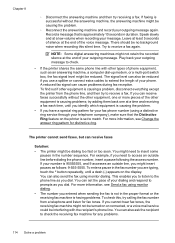
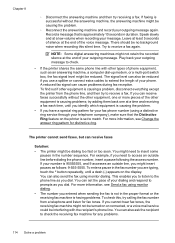
... again. You can also send the fax using a distinctive ring service through your dialing and respond to prompts as you use a splitter or connect extra cables to extend the length of your outgoing message to receive a fax again. A reduced fax signal can receive faxes
Solution: • The printer might need to match. If faxing is successful without the other...
User Guide - Page 180
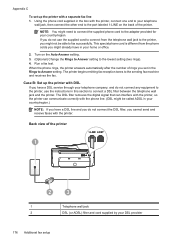
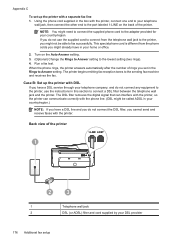
... jack
2
DSL (or ADSL) filter and cord supplied by your country/region.)
NOTE: If you cannot send and receive faxes with a separate fax line 1. The DSL filter removes the digital signal that can interfere with the printer, so the printer can communicate correctly with the phone line. (DSL might already have a DSL line and you do...
User Guide - Page 181
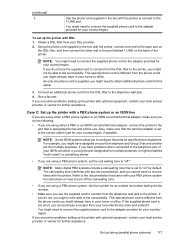
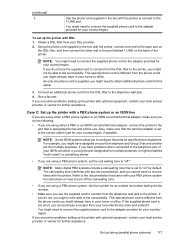
...you might need to obtain additional phone cords for this setup.
3. Run a fax test. Set up the printer with optional equipment, contact your local service provider or vendor for your country/...turn off ." Connect an additional phone cord from the DSL filter to the printer, you cannot send or receive faxes with your PBX phone system for your country/region. This special phone cord...
User Guide - Page 192


...
This special phone cord is different from the telephone wall jack to the printer, fax tones from a sending fax machine might not receive faxes with the printer.
3. Using the phone cord supplied in this section. Back view of the printer
1
3
4
2
1
Telephone wall jack
2
Use the phone cord provided to connect to your country/region. If you do not...
User Guide - Page 196
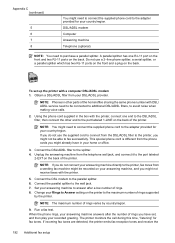
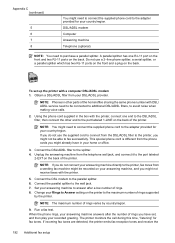
..., the printer emits fax reception tones and receive the
192 Additional fax setup Appendix C (continued)
5 6 7 8
You might need to connect the supplied phone cord to the parallel splitter. 6. Connect the DSL modem to the adapter provided for your answering machine directly to avoid noise when making voice calls.
2.
Unplug the answering machine from a sending fax machine...
Similar Questions
Why Cant My New Hp Officejet 6700 Printer Receive Faxes
(Posted by firsski 9 years ago)
How To Send & Receive Faxes With Hp 7510 Printer?
(Posted by WyShakee 10 years ago)
How To Find Out If Hp 6500a Plus Wireless Printer Can Send/receive Fax
(Posted by alpjames 10 years ago)

