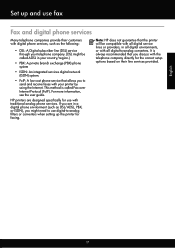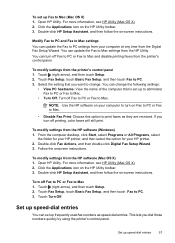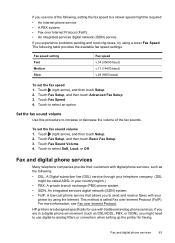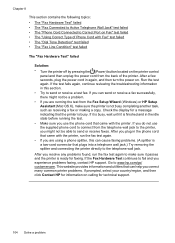HP Officejet 6700 Support Question
Find answers below for this question about HP Officejet 6700.Need a HP Officejet 6700 manual? We have 3 online manuals for this item!
Question posted by rlmcToil on January 5th, 2014
Hp Officejet 6700 Won't Receive Faxes
Current Answers
Answer #1: Posted by waelsaidani1 on March 5th, 2014 4:51 AM
You can receive faxes automatically or manually. If you turn off the
Auto Answer
option, you must receive faxes manually. If you turn on the
Auto Answer option (the
default setting), the printer automatically answers incoming calls and receives faxes
after the number of rings that are specified by the
Rings to Answer setting. (The
default
Rings to Answer setting is five rings.)
If you receive a Legal-size or larger fax and the printer is not currently set to use Legalsize
paper, the printer reduces the fax so that it fits on the paper that is loaded. If you
have disabled the
Automatic Reduction feature, the printer prints the fax on two
pages. Please refer to page 51 of the user guide here: http://h10032.www1.hp.com/ctg/Manual/c03227497.pdf