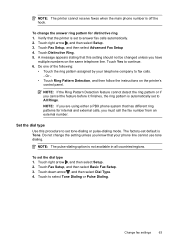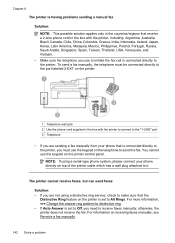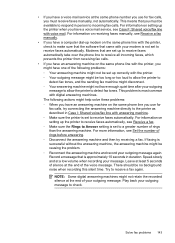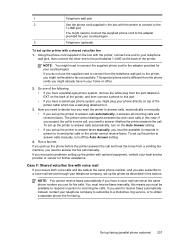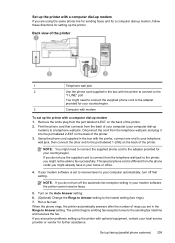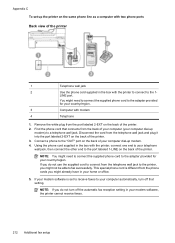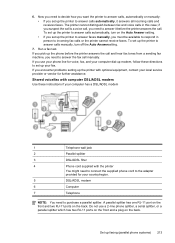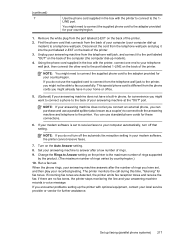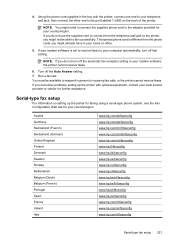HP Officejet 6500A Support Question
Find answers below for this question about HP Officejet 6500A - Plus e-All-in-One Printer.Need a HP Officejet 6500A manual? We have 3 online manuals for this item!
Question posted by alpjames on August 30th, 2013
How To Find Out If Hp 6500a Plus Wireless Printer Can Send/receive Fax
The person who posted this question about this HP product did not include a detailed explanation. Please use the "Request More Information" button to the right if more details would help you to answer this question.
Current Answers
Related HP Officejet 6500A Manual Pages
Similar Questions
Can My Hp Photosmart D110 Wireless Printer Send A Fax
(Posted by jam49tu 10 years ago)
Hp 6500a Plus Can Receive Color Fax
(Posted by ldaVer 10 years ago)
Hp 6500a Plus Can't Send Or Receive Faxes
(Posted by ozericryba 10 years ago)
Hp Officejet 6500a Plus Won't Send Or Receive Faxes
(Posted by rx14crazy 10 years ago)
Hp Officejet 4500 Wireless How To Receive Faxes Through Dsl Network
(Posted by marsuae2 10 years ago)