HP Officejet 6700 Support Question
Find answers below for this question about HP Officejet 6700.Need a HP Officejet 6700 manual? We have 3 online manuals for this item!
Question posted by ivak47z on November 11th, 2013
Cant Receiving Fax Hp 6700
The person who posted this question about this HP product did not include a detailed explanation. Please use the "Request More Information" button to the right if more details would help you to answer this question.
Current Answers
There are currently no answers that have been posted for this question.
Be the first to post an answer! Remember that you can earn up to 1,100 points for every answer you submit. The better the quality of your answer, the better chance it has to be accepted.
Be the first to post an answer! Remember that you can earn up to 1,100 points for every answer you submit. The better the quality of your answer, the better chance it has to be accepted.
Related HP Officejet 6700 Manual Pages
Getting Started Guide - Page 4


... OS X):
• Windows: Click Start, select Programs or All Programs, select HP, select the folder for your computer while installing the HP software. Tip: If you can print documents and photos, scan documents to a connected computer, make copies, and send and receive faxes. For more information about supported printing supplies and accessories (if available...
Getting Started Guide - Page 5


... you can turn off fax printing altogether- HP Digital Fax (Fax to PC and Fax to Mac)
Never lose important faxes misplaced within a stack of paper pages again!
Learn more information about finding the user guide, see the user guide. Use Fax to PC and Fax to Mac to automatically receive faxes and save faxes directly to your faxes easily and also...
Getting Started Guide - Page 10


... devices or services with the
company or service provider.
Note: If the phone cord that came with other
equipment or services, contact the telephone
1. If you want to receive faxes automatically...separate telephone line for faxing. Because
Note: You might already have done the following:
can be different from the one provided with the printer, HP recommends that you encounter...
Getting Started Guide - Page 17
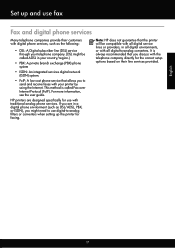
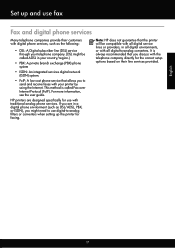
...Note: HP does not guarantee that the printer will be called Fax over Internet Protocol (FoIP).
English
17 This method is always recommended that allows you to send and receive faxes with ...through your printer by using the Internet. If you are designed specifically for use fax
Fax and digital phone services
Many telephone companies provide their customers with digital phone services...
Getting Started Guide - Page 21


... for damage. Tip: If you receive a fax communication error that includes an error code, you can print a fax
test report to check the status of the printer.
Windows Device Manager.
• If the computer cannot recognize the HP software
CD in the
to Step 2. If you are still having faxing problems, you can also download the...
Getting Started Guide - Page 22
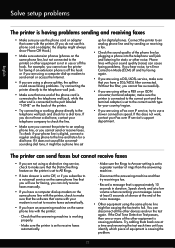
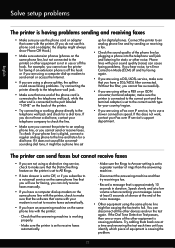
... on the printer is set to the printer) or other devices and run the test again. Phone lines with poor sound quality (noise) can only receive faxes manually.
• If you have an answering machine on... to check the line.
• Make sure you connect the printer to receive faxes automatically.
• If you have a DSL/ADSL filter connected. Solve setup problems
English
The printer is...
Getting Started Guide - Page 23


... name, and then click Printer Setup & Software.
2.
Click the Applications icon on page 4.) Or visit the HP Wireless Printing Center (www.hp.com/go/wirelessprinting). English
Solve setup problems
The printer cannot send faxes but can receive faxes
• The printer might encounter when connecting the printer to your wireless network. Follow these instructions in...
User Guide - Page 7


... received faxes from memory 52 Poll to receive a fax...53 Forward faxes to another number 53 Set the paper size for received faxes 54 Set automatic reduction for incoming faxes 54 Block unwanted fax numbers 54 Add numbers to the junk fax list 55 Remove numbers from the junk fax list 55 Print a Junk Fax Report 56 Receive faxes to your computer using HP Digital Fax (Fax...
User Guide - Page 20


... with most types of office media. For more information about HP media.
Visit the HP web site at www.hp.com for optimum print quality. All papers with the ColorLok logo are independently tested to work . Use HP media for more information, see Receive faxes to your work well with the ColorLok logo for papers with...
User Guide - Page 49


... information on the faxes you to send and receive faxes, including color faxes. Fax
45
This section contains the following topics: • Send a fax • Receive a fax • Set up speed-dials to send faxes quickly and easily to multiple recipients • Send a fax in a variety of the initial setup, by using either the control panel or the HP software provided...
User Guide - Page 55


... (on two pages. Make sure the printer is : • Directly connected to talk or listen for incoming faxes • Block unwanted fax numbers • Receive faxes to your computer using HP Digital Fax (Fax to PC and Fax to Mac)
Receive a fax manually
When you are on the phone, the person you are speaking with can reduce the number of...
User Guide - Page 57


... information, see Load
media. 2.
Polling pass codes are a security feature that require the receiving fax machine to provide a pass code to the printer it is a working fax line.
Touch Start Fax. HP recommends that it . Depending on the sizes of the faxes in order to is polling in memory, you use the Poll to eight of...
User Guide - Page 60


... as TIFF (Tagged Image File Format).
Only one computer can use HP Digital Fax (Fax to PC and Fax to Mac) to automatically receive faxes and save faxes directly to PC (Windows) 1. Receive faxes to your HP printer, and then select the option for receiving black-and-white faxes only. Received faxes are available for your computer. The destination computer must be on -screen...
User Guide - Page 64


...), and then touch Setup. 2. The number of rings to answer for the answering machine. HP recommends that you send. Set the number of rings before answering
If you turn on the Auto Answer setting, you want to receive faxes manually.
Set the answer mode (Auto answer)
The answer mode determines whether the printer...
User Guide - Page 65


... line. When the printer detects the specified ring pattern, it receives the fax. NOTE: The printer cannot receive faxes when the main phone number is assigned a different ring pattern. Verify ... to fax calls. HP recommends that the printer is a voice call is set the number of rings. 5.
Touch (right arrow), and then touch Setup. 3. Touch Fax Setup, and then select Advanced Fax Setup....
User Guide - Page 67
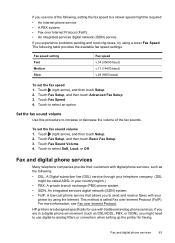
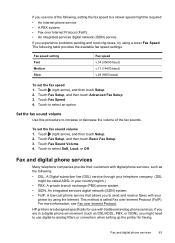
... be called Fax over Internet Protocol. Fax and digital phone services
63 Touch to select an option. HP printers are in your
printer by using a lower Fax Speed.
To set the fax speed 1.... problems sending and receiving faxes, try using the Internet. Touch Fax Setup, and then touch Advanced Fax Setup. 3. If you are designed specifically for faxing.
Set the fax sound volume
Use ...
User Guide - Page 68


... reports as required; NOTE: You can only send and receive faxes by your connection to send and receive faxes with your telephone company.
However, if you turn off ...fax connections) or your printer by using ECM, see Printer management tools. Fax over Internet Protocol
You might be able to subscribe to do so.
64
Fax For more information about using the Internet. Chapter 5
NOTE: HP...
User Guide - Page 107


... might need to reduce the scanned image. If you are having problems sending a manual fax • The printer cannot receive faxes, but can send faxes • The printer cannot send faxes, but can visit the HP online support website at www.hp.com/go/customercare for basic information about changing the settings. For more detailed information, check...
User Guide - Page 108
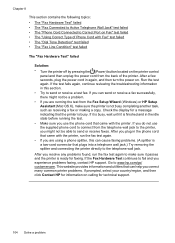
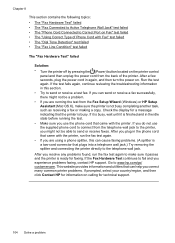
... the printer, you might not be a problem. • If you use the supplied phone cord to connect from the Fax Setup Wizard (Windows) or HP Setup Assistant (Mac OS X), make sure it is not busy completing another task, such as receiving a fax or making a copy. Chapter 8
This section contains the following topics: • The...
User Guide - Page 223


... picked up from
tray 94
memory devices 117 missing or incorrect
information 86 multiple pages are
picked 95 network configuration
page 130 nothing prints 83 paper-feed problems 94 power 83 print 82 printer status report 129 receive faxes 110, 113 scan 99 scan quality 101 send faxes 110, 112, 114 skewed copies 98...
Similar Questions
Can't Receive Fax Hp Officejet 4500a-f
(Posted by TIMCOloooki 10 years ago)
I Can Not Receive Faxes, Hp Color Laserjet Mc2320nf Mfp
what i need to do inorder to receive faxes
what i need to do inorder to receive faxes
(Posted by djuwgu 11 years ago)

