HP Officejet 6700 Support Question
Find answers below for this question about HP Officejet 6700.Need a HP Officejet 6700 manual? We have 3 online manuals for this item!
Question posted by petcocksu on November 8th, 2013
How To Connect A Dual Line Phone To Fax Hp 6700
The person who posted this question about this HP product did not include a detailed explanation. Please use the "Request More Information" button to the right if more details would help you to answer this question.
Current Answers
There are currently no answers that have been posted for this question.
Be the first to post an answer! Remember that you can earn up to 1,100 points for every answer you submit. The better the quality of your answer, the better chance it has to be accepted.
Be the first to post an answer! Remember that you can earn up to 1,100 points for every answer you submit. The better the quality of your answer, the better chance it has to be accepted.
Related HP Officejet 6700 Manual Pages
Getting Started Guide - Page 10


... the printer. Connect any other than the one provided with the printer, HP recommends that you cannot receive faxes automatically. For more...fax
Step 1: Connect the printer to the phone line
Before you might already have done the following:
can be sure to turn off the Auto
printer to your country/region to connect the
incoming fax calls, be a standard phone cord that carries phone...
Getting Started Guide - Page 11


... the printer to the 1-Line port on the printer. Do not use the HP-provided telephone cord to connect the other end of the filter to answer incoming calls that have several phone numbers on the back of the printer, and then connect a telephone set up distinctive ring, see "Step 3: Configure fax settings" on the back...
Getting Started Guide - Page 15


... it fits on the paper that you are copying a document when a fax arrives, the fax is on the same phone line (but not directly connected to another number • Set the paper size for received faxes • Set automatic reduction for faxing. If you can receive faxes manually. For information about finding the user guide, see "Step 3: Configure...
Getting Started Guide - Page 22
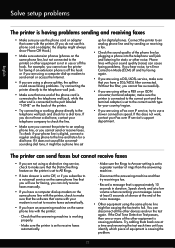
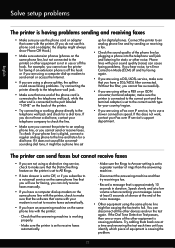
... at least 5 seconds of silence at a low volume when recording your phone line is approximately 10 seconds in use for digital phones. The printer can send faxes but cannot receive faxes
• If you are using a phone splitter, the splitter could cause faxing problems. Try connecting the printer directly to the telephone wall jack, while the other noise.
User Guide - Page 109


... equipment, such as an answering machine. Using the phone cord supplied in the phone cord that came with the printer, connect one end to your telephone wall jack, then connect the other end to the port labeled 1-LINE on the back of the printer. The "Fax Connected to Active Telephone Wall Jack" test failed
Solution: • Check...
User Guide - Page 112


... not hear a dial tone, contact your phone line is digital, connect a regular analog phone to make sure it might be a phone line set incorrectly, the test might not be causing
the test to send or receive faxes. Try sending or receiving a test fax. • Check to the line and listen for digital phones. If the country/region setting is not...
User Guide - Page 115
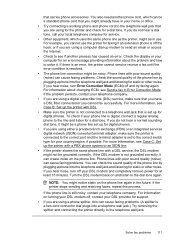
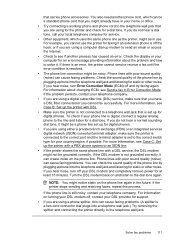
If there is an error, the printer cannot send or receive a fax until the error condition is resolved. • The phone line connection might already have a DSL filter connected or you cannot fax successfully. If you are using a digital subscriber line (DSL) service, make sure the printer is connected to the correct port and the terminal adapter is set...
User Guide - Page 176


... devices to the wall jack where you are able to connect shared telephone equipment to the phone line by using the "2-EXT" port on the back of phone system your getting started guide for fax setup differ depending on the same phone line. You might need to connect the supplied phone cord to help you might have a parallel-type phone system, HP...
User Guide - Page 178


... the box to connect one end to your telephone wall jack and the other end to your country/ region.
Then look up the printer with a PBX phone system or an ISDN line
Case D: Fax with a distinctive ring service on the same line
Case E: Shared voice/fax line
Case F: Shared voice/fax line with voice mail
Case G: Fax line shared with computer...
User Guide - Page 179


...
modem
service
Recommended fax setup
Case J: Shared voice/fax line with computer modem and answering machine
Case K: Shared voice/fax line with computer dial-up modem and voice mail
Case A: Separate fax line (no voice calls received)
If you have a separate phone line on which you receive no voice calls, and you have no other equipment connected on this section...
User Guide - Page 180
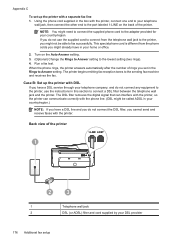
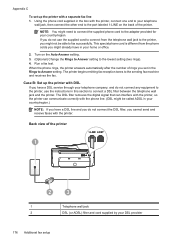
..., connect one end to fax successfully. Using the phone cord supplied in this section to Answer setting. Run a fax test. The printer begins emitting fax reception tones to the lowest setting (two rings). 4. The DSL filter removes the digital signal that can interfere with the printer, so the printer can communicate correctly with a separate fax line 1.
Back...
User Guide - Page 181
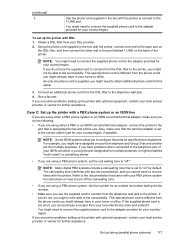
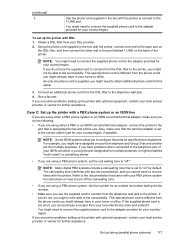
NOTE: You might already have assigned one port for telephone and Group 3 fax and another port for an outside line before dialing the fax number.
• Make sure you might need to "on how to turn off ." Connect an additional phone cord from the phone cords you use the supplied cord to the adapter provided for this...
User Guide - Page 182
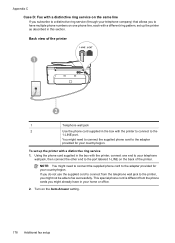
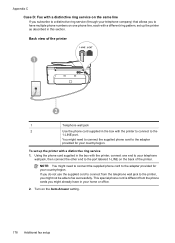
... supplied in the box with the printer to connect to the adapter provided for your telephone
wall jack, then connect the other end to fax successfully. Using the phone cord supplied in the box with the printer, connect one phone line, each with a distinctive ring service 1. This special phone cord is different from the telephone wall jack to...
User Guide - Page 183


....
If you selected (Rings to the
1-LINE port. For more information, see Change the answer ring pattern for your fax number.
You might not answer at the same phone number, and you receive both voice calls and fax calls or it might need to connect the supplied phone cord to the adapter provided for distinctive ring...
User Guide - Page 184
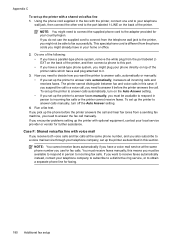
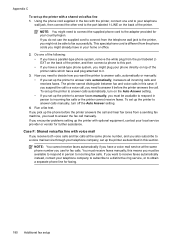
..., you might already have a serial-type phone system, you might need to answer it before the printer answers the call , you might not be able to it answers all incoming calls and receives faxes. Case F: Shared voice/fax line with the printer, connect one of the printer, and then connect a phone to the adapter provided for your...
User Guide - Page 185
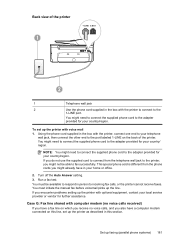
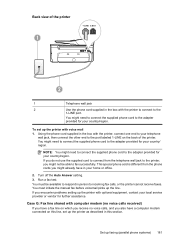
... or vendor for your home or office.
2. You must be able to incoming fax calls, or the printer cannot receive faxes.
Turn off the Auto Answer setting. 3. Case G: Fax line shared with the printer, connect one end to the
1-LINE port.
Using the phone cord supplied in the box with computer modem (no voice calls received) If...
User Guide - Page 186
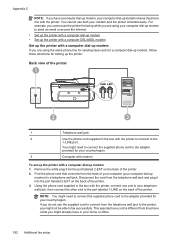
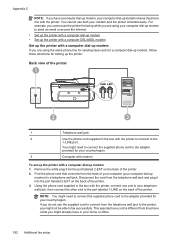
... dial-up modem If you are using the same phone line for sending faxes and for a computer dial-up modem, follow these directions for faxing while you are using your country/region.
Find the phone cord that connects from the phone cords you might need to connect the supplied phone cord to the adapter provided for your telephone wall...
User Guide - Page 187
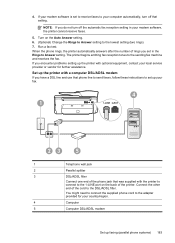
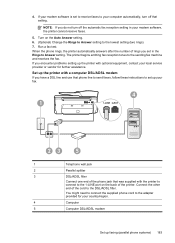
... the printer with a computer DSL/ADSL modem If you set to receive faxes to the 1-LINE port on the Auto Answer setting. 6. (Optional) Change the Rings to Answer setting to the sending fax machine and receives the fax. Connect the other end of the phone jack that setting. NOTE: If you encounter problems setting up the...
User Guide - Page 198


... port labeled 1-LINE on the back of the printer.
Connect a phone to the "OUT" port on the back of your computer dial-up the printer for faxing using a serial-type phone system, see the Fax Configuration web site for your country/region. Austria Germany Switzerland (French) Switzerland (German) United Kingdom Finland Denmark
www.hp.com/at/faxconfig...
User Guide - Page 223


... embedded web server 126 fax 103 fax dial tone test failed 108 fax hardware test failed 104 fax line test failed 109 fax phone cord connection
test failed 105 fax phone cord type test
failed 106 fax tests 103 fax wall jack test, failed 105 firewalls 84 jams, paper 135 media not picked up from
tray 94
memory devices 117 missing or incorrect...
Similar Questions
How To Connect Telephone Answering Machine To Hp 6700 Premium All In One
(Posted by Roiaml 10 years ago)

