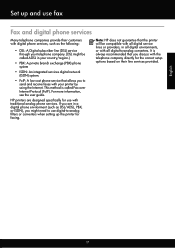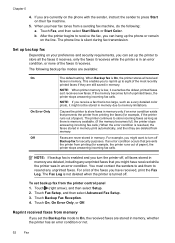HP Officejet 6700 Support Question
Find answers below for this question about HP Officejet 6700.Need a HP Officejet 6700 manual? We have 3 online manuals for this item!
Question posted by firsski on June 7th, 2014
Why Cant My New Hp Officejet 6700 Printer Receive Faxes
The person who posted this question about this HP product did not include a detailed explanation. Please use the "Request More Information" button to the right if more details would help you to answer this question.
Current Answers
Answer #1: Posted by freginold on August 8th, 2014 3:20 AM
There could be many things causing you to not be able to receive faxes. Here are some common reasons:
- The fax line may have gotten plugged into the telephone (out) port instead of the fax line (in) port
- The fax line may be disconnected, either from the machine or from the wall jack
- If it's only one sender you can't receive from, it may be a problem with their fax machine
- The machine may be out of paper, out of ink, or experiencing an error code
- There could be noise or static on the phone line
- Automatic reception may be turned off
- There could be a board problem (unlikely with a new machine)
- The fax line may have gotten plugged into the telephone (out) port instead of the fax line (in) port
- The fax line may be disconnected, either from the machine or from the wall jack
- If it's only one sender you can't receive from, it may be a problem with their fax machine
- The machine may be out of paper, out of ink, or experiencing an error code
- There could be noise or static on the phone line
- Automatic reception may be turned off
- There could be a board problem (unlikely with a new machine)
Related HP Officejet 6700 Manual Pages
Similar Questions
What Do I Plug Into The Printer To Make The Fax Work On Hp Officejet 6700?
(Posted by joanvwood 10 years ago)
My Hp Officejet 6700 Printer Will Not Accept The Ink Cartridges That Came With
the printer
the printer
(Posted by yepnh 10 years ago)
How To Test If Hp Officejet 6700 Can Receive Fax?
(Posted by brahmradzle 10 years ago)
How To Setup A Fax For A Hp Officejet 6700 Printer
(Posted by tettmrh2 10 years ago)