HP Officejet 6700 Support Question
Find answers below for this question about HP Officejet 6700.Need a HP Officejet 6700 manual? We have 3 online manuals for this item!
Question posted by tettmrh2 on August 15th, 2013
How To Setup A Fax For A Hp Officejet 6700 Printer
The person who posted this question about this HP product did not include a detailed explanation. Please use the "Request More Information" button to the right if more details would help you to answer this question.
Current Answers
There are currently no answers that have been posted for this question.
Be the first to post an answer! Remember that you can earn up to 1,100 points for every answer you submit. The better the quality of your answer, the better chance it has to be accepted.
Be the first to post an answer! Remember that you can earn up to 1,100 points for every answer you submit. The better the quality of your answer, the better chance it has to be accepted.
Related HP Officejet 6700 Manual Pages
Getting Started Guide - Page 11


...distinctive ring service? HP recommends that allows you are connecting additional equipment, such as a dial-up the printer to the 1-LINE port on the printer
Connecting additional equipment
Remove...you will need to connect the fax.
1. Note: If you request double or triple rings for a fax number.
Connect the telephone cord provided with the printer between the telephone wall jack and...
Getting Started Guide - Page 12


... the phone cord is finished, the printer prints a report with the results of your computer, you want to configure this setting...
...do this:
Auto Answer
1.
Touch right arrow , and then touch Setup.
2. Touch Fax Setup, and then touch Basic Fax Setup.
3. HP software
If you have connected the printer to automatically receive incoming faxes. the Rings to accept the...
Getting Started Guide - Page 16


... the call history on the printer's control panel display.
Or -
• Touch Fax Setup, and then select Fax Tools.
3. To clear the fax log
Note: Clearing the fax log also deletes all faxes stored in the main tray. Touch right arrow , and then touch Setup. 2. Do one of fax reports:
• Fax Confirmation page • Fax Log • Image on page...
Getting Started Guide - Page 23


... the onscreen instructions.
23
Click the Applications icon on page 4.) Or visit the HP Wireless Printing Center (www.hp.com/go/wirelessprinting). English
Solve setup problems
The printer cannot send faxes but can receive faxes
• The printer might encounter when connecting the printer to use.
1.
Click Connect a new printer, and then select the type of the hard disk.)
2.
Getting Started Guide - Page 25
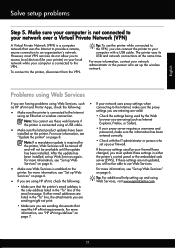
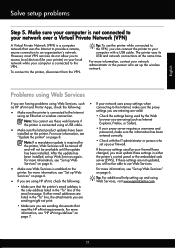
...HP ePrint and Printer Apps, ...printer. For more information, see "HP... ePrint guidelines" on page 6.
• If you are listed in the "To" line of the email message.
For more information, see "Update the printer" on page 8.
• If your network over a Virtual Private Network (VPN)
A Virtual Private Network (VPN) is connected to access local devices (like your printer...the
printer....
User Guide - Page 9


... are apparent 102
Solve fax problems...103 The fax test failed...103
Solve problems using Web Services and HP websites 116 Solve problems using Web Services 116 Solve problems using HP websites 117
Solve memory device problems 117 The printer cannot read the memory device 117 The printer cannot read photos on the memory device 118
Solve wired (Ethernet...
User Guide - Page 10


... a page 145 Print specifications...146 Copy specifications...146 Fax specifications...146 Scan specifications...147 Web Services specifications 147 HP ePrint...147 Printer Apps...147 HP website specifications 147 Environmental specifications 147 Electrical specifications...148 Acoustic emission specifications 148 Memory device specifications 148 USB flash drives...148
Regulatory information...
User Guide - Page 49


... the control panel or the HP software provided with the recipient before sending any faxes. Fax
45
Using the printer control panel, you have already done this as part of fax options, such as resolution and the contrast between lightness and darkness on the fax test, see Test fax setup. 5 Fax
You can schedule faxes to be sent at a later...
User Guide - Page 50


... computer by this method use this button might be called Properties, Options, Printer Setup, Printer, or Preferences. 5. For more information, see Load an original on the HP software CD provided with the quality of the fax you sent, you must install the printer software using the installation program provided on the scanner glass or Load an...
User Guide - Page 57


... last printout. To set up to eight of the faxes in memory, touch (Cancel button). HP recommends that you verify the number you can set up (or has not changed the default pass code) or the printer cannot receive the fax. Touch Fax Setup, and then select Advanced Fax Setup. 3. For example, you might also want to Receive...
User Guide - Page 64


... set or change the fax header 1. HP recommends that you want the printer to the incoming fax call and the printer
60
Fax To set the answer mode 1. Enter your personal or company name, and then touch Done. 5. Touch (right arrow), and then touch Setup. 2. Enter your fax number, and then touch Done. The printer answers all incoming calls...
User Guide - Page 65


... is a voice call and receives the fax. To set to fax calls. Touch Rings to accept the setting. Touch (right arrow), and then touch Setup. 3. Touch Done to Answer. 4. With this service, each number is set the number of rings before answering 1.
monitors the line.
HP recommends that the printer is assigned a different ring pattern...
User Guide - Page 74
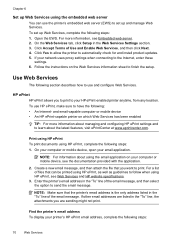
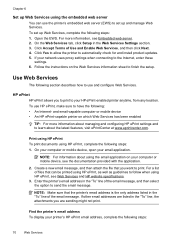
... message. Follow the instructions on your printer's HP ePrint email address, complete the following steps: 1. To use HP ePrint, make sure to finish the setup. For a list of the email message, and then select the option to print.
Find the printer's email address To display your computer or mobile device, see the documentation provided with the...
User Guide - Page 107


... lid backing might be on how to try.
Solve fax problems
This section contains fax setup troubleshooting information for more information, see which part of the scanning process.
• Unclear text Try adjusting the settings. Perform this section for faxing. See the HP printer software Help for the printer. Try cleaning the scanner glass and lid backing...
User Guide - Page 120
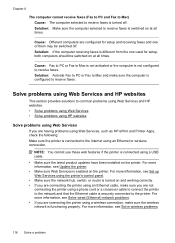
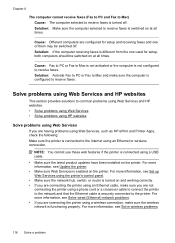
... at all times.
Solution: If the computer receiving faxes is switched on the printer.
NOTE: You cannot use these web features if the printer is connected using Web Services, such as HP ePrint and Printer Apps, check the following: Make sure the printer is connected to receive faxes is enabled on at all times. For more information...
User Guide - Page 128


... there is set up the wireless network. Click Start, and then click Printers or Printers and Faxes or Devices and
Printers. - On the computer desktop, click Start, select Programs or All Programs, click HP,
select your network administrator or the person who set as Default Printer. However, most VPN services do not allow you resolve any problems...
User Guide - Page 143


...8226; Print specifications • Copy specifications • Fax specifications • Scan specifications • Web Services specifications • HP website specifications • Environmental specifications • Electrical specifications • Acoustic emission specifications • Memory device specifications
Physical specifications Printer size (width x height x depth) 464 x 253...
User Guide - Page 153


... not be confused with the marketing name (HP Officejet 6700 Premium e-All-in Japan about the power cord • Noise emission statement for Germany • LED indicator statement • Gloss of housing of peripheral devices for Germany • Notice to users of the U.S.
Regulatory information
The printer meets product requirements from regulatory agencies in your...
User Guide - Page 198


....hp.com/de/faxconfig www.hp.com/ch/fr/faxconfig www.hp.com/ch/de/faxconfig www.hp.com/uk/faxconfig www.hp.fi/faxconfig www.hp.dk/faxconfig
194 Additional fax setup Find the phone cord that setting. Connect a phone to a telephone wall jack. Turn off the automatic fax reception setting in your modem software, the printer cannot receive faxes...
User Guide - Page 203
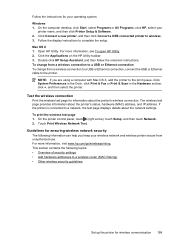
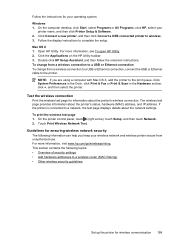
... test page provides information about the printer's wireless connection. For more information, see To open HP Utility. 2. Click the Applications on the HP Utility toolbar. 3. If the printer is connected to complete the setup. To print the wireless test page 1. Follow the instructions for your
printer name, and then click Printer Setup & Software. 2. Follow the display instructions to...
Similar Questions
Why Cant My New Hp Officejet 6700 Printer Receive Faxes
(Posted by firsski 9 years ago)
Hp Officejet 6700 Printer Manual
How do I print off pictures, I do not have my manual
How do I print off pictures, I do not have my manual
(Posted by nationmary1 10 years ago)
How To Fax Hp Officejet 6700 Auto Document Feeder Adf Face Up Or Down
(Posted by eglpmm 10 years ago)

