HP Officejet 6700 Support Question
Find answers below for this question about HP Officejet 6700.Need a HP Officejet 6700 manual? We have 3 online manuals for this item!
Question posted by yepnh on September 8th, 2013
My Hp Officejet 6700 Printer Will Not Accept The Ink Cartridges That Came With
the printer
Current Answers
There are currently no answers that have been posted for this question.
Be the first to post an answer! Remember that you can earn up to 1,100 points for every answer you submit. The better the quality of your answer, the better chance it has to be accepted.
Be the first to post an answer! Remember that you can earn up to 1,100 points for every answer you submit. The better the quality of your answer, the better chance it has to be accepted.
Related HP Officejet 6700 Manual Pages
Getting Started Guide - Page 10


...
• Have the telephone cord and adapter (if
provided with the printer.
• Installed ink cartridges
2. Note: If the phone cord that came with the printer is provided with the printer) ready. For more information, see the user guide. additional devices or services with the printer, HP recommends that you use the phone cord that you use a phone cord...
Getting Started Guide - Page 27
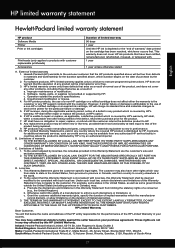
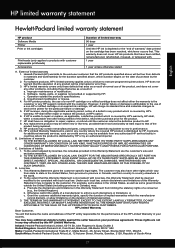
...WHETHER EXPRESS OR IMPLIED WARRANTIES OR CONDITIONS OF MERCHANTABILITY, SATISFACTORY QUALITY, AND FITNESS FOR A PARTICULAR PURPOSE.
HP limited warranty statement
English
Hewlett-Packard limited warranty statement
HP product Software Media Printer Print or Ink cartridges
Printheads (only applies to products with customer replaceable printheads) Accessories
Duration of limited warranty 90 days...
Setup Poster - Page 1


...
EN FR
ES
Printed in the cartridge after it is used . Register the printer. If you did not register your printer.
3
4
4a
2a 2b
Install the input tray and the output tray.
3a
3c
4b
3b
Connect the power cord and the adapter. OFFICEJET 6600/6700
1
1a
1b
Start
www.hp.com/support
2
Remove tape and...
User Guide - Page 8


... HP ePrint...70 Find the printer's email address 70 Turn off HP ePrint...71 Printer Apps...71 Use Printer Apps...71 Manage Printer Apps...71 Turn off Printer Apps...71
Remove Web Services...72
7 Work with ink cartridges Information on ink cartridges and the printhead 73 Check the estimated ink levels 74 Print when one or more ink cartridges are depleted 74 Replace the ink cartridges...
User Guide - Page 9


...
Hardware installation suggestions 127 HP software installation suggestions 128 Solve network problems 128 Understand the Printer Status Report 129 Understand the network configuration page 130 Clear jams...132 Clear paper jams...132 Avoid paper jams...135
A Technical information Warranty information...136 Hewlett-Packard limited warranty statement 137 Ink cartridge warranty information 138...
User Guide - Page 11


... Order printing supplies online 170 Supplies...170 Ink cartridges...170 HP media...171
C Additional fax setup Set up faxing (parallel phone systems 172 Select the correct fax setup for your home or office 173 Case A: Separate fax line (no voice calls received 175 Case B: Set up the printer with DSL 176 Case C: Set up...
User Guide - Page 14


... choices. To configure this feature, touch
(eco button) on and turn off at 8am and turn off the printer when ink cartridges are missing.
CAUTION: HP recommends that you focus on both sides (duplexing).
This wastes ink and shortens the life of the
cartridges. • Reduce paper usage by printing on ways to turn on the...
User Guide - Page 18


... change scan settings.
Displays a screen where you receive a low-ink warning message, consider having a replacement cartridge available to do so. Displays the Setup screen for the printer.
14
Get started For more information, see Set up the printer for infrastructure mode. For more information, see HP ePrint. Displays a screen where you can configure settings for...
User Guide - Page 19


... the model name that appears on the front of the ink-cartridge access door, near the ink cartridges area. This section contains the following topics: • Select the mode • To select a different mode • To change settings for your computer, such as the HP printer software, HP Utility (Mac OS X), or the EWS. Follow the prompts...
User Guide - Page 22


...). It is acid-free for longer lasting documents. HP Photo Value Packs
HP Photo Value Packs conveniently package original HP ink cartridges and HP Advanced Photo Paper to save you time and take the guesswork out of printing affordable, lab-quality photos with any inkjet printer. To order HP papers and other printing problems, avoid loading the following...
User Guide - Page 32
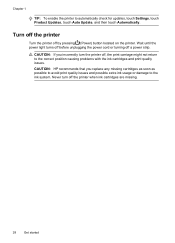
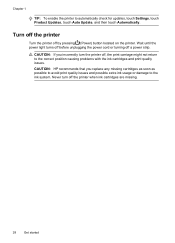
... or turning off by pressing (Power) button located on the printer.
CAUTION: HP recommends that you incorrectly turn off , the print carriage might not return to the ink system. Turn off the printer
Turn the printer off a power strip. Never turn the printer off the printer when ink cartridges are missing.
28
Get started CAUTION: If you replace any...
User Guide - Page 68


..." on the printer. A confirmation message that allows you receive a low-ink alert, consider having a replacement cartridge available to print a report only if there is set up the printer to print error... mode (ECM).
You can check the estimated ink levels from the control panel or the HP software. For more information about the printer. TIP: Support for traditional fax transmission over...
User Guide - Page 73
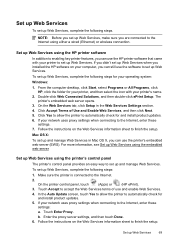
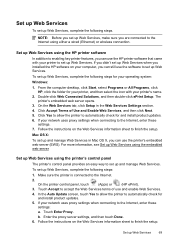
...) or wireless connection.
If you didn't set up Web Services. Double-click Web Connected Solutions, and then double-click ePrint Setup. Click Accept Terms of use the HP printer software that came with your computer, you are connected to the Internet, enter these
settings:
a. If your network uses proxy settings when connecting to finish...
User Guide - Page 77


... perform some simple maintenance procedures.
Wait until they are needed. • Be sure to turn off the printer when ink cartridges are transporting the printer, do the following to the ink system. This section contains the following tips help maintain HP ink cartridges and ensure consistent print quality. • The instructions in this user guide are for replacing...
User Guide - Page 78


... printhead. For more information, see www.hp.com/go/inkusage. The printer will not be inaccurate or unavailable.
If you have installed a refilled or remanufactured cartridge, or a cartridge that has been used . NOTE: Ink from the printer control panel. For more information, see Clean the printhead.
74
Work with ink cartridges For information about how to view this...
User Guide - Page 79
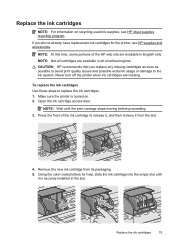
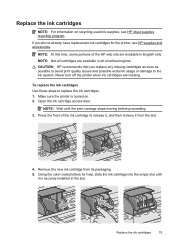
....
Press the front of the HP web site are available in the slot. Replace the ink cartridges
NOTE: For information on . 2. Remove the new ink cartridge from the slot.
4.
Never turn off the printer when ink cartridges are missing.
CAUTION: HP recommends that you do not already have replacement ink cartridges for help, slide the ink cartridge into the empty slot until the...
User Guide - Page 80
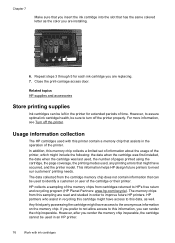
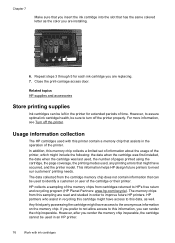
... information about the usage of the printer, which might have occurred, and the printer model. For more information, see Turn off the printer properly. HP partners who assist in the printer for each ink cartridge you are installing.
6. Related topics HP supplies and accessories
Store printing supplies
Ink cartridges can be left in recycling this cartridge might have access to this...
User Guide - Page 153


... (HP Officejet 6700 Premium e-All-in Japan about the power cord • Noise emission statement for Germany • LED indicator statement • Gloss of housing of peripheral devices for... information for your product is assigned a Regulatory Model Number. Regulatory information
The printer meets product requirements from regulatory agencies in your product is SDGOB-1052 or SDGOB...
User Guide - Page 174
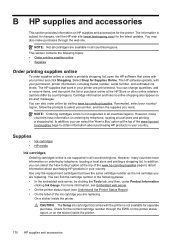
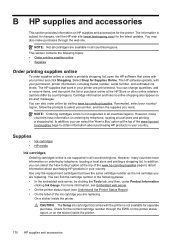
..., including model number, serial number, and estimated ink levels. However, many countries have information on ordering by telephone, locating a local store and printing a shopping list. Check for the correct cartridge number through the web site.
The HP supplies that came with your printer are replacing. In addition, you can select the 'How to Buy' option...
User Guide - Page 215


... replaced soon. Use SETUP cartridges
Use the SETUP cartridges that came with the setup cartridge to complete one-time startup processes. Remove and install nonSETUP cartridges. Solution: Install new cartridges or click Continue to install new cartridges, see Replace the ink cartridges. The printer will replace color with installed cartridges, new cartridges will not be available in...
Similar Questions
Hp Officejet 6700 Printer Manual
How do I print off pictures, I do not have my manual
How do I print off pictures, I do not have my manual
(Posted by nationmary1 10 years ago)
Hp Officejet 6700 Printer How Doyou Know Which Colored Cartridge Is Low
(Posted by rgaSirm 10 years ago)
How Do I Change The Cartridge On My Hp Officejet 6700 Printer
(Posted by blitlanni 10 years ago)

