HP Officejet 6700 Support Question
Find answers below for this question about HP Officejet 6700.Need a HP Officejet 6700 manual? We have 3 online manuals for this item!
Question posted by Firrober on March 17th, 2014
How To Remove Output Tray For Officejet 6700
The person who posted this question about this HP product did not include a detailed explanation. Please use the "Request More Information" button to the right if more details would help you to answer this question.
Current Answers
There are currently no answers that have been posted for this question.
Be the first to post an answer! Remember that you can earn up to 1,100 points for every answer you submit. The better the quality of your answer, the better chance it has to be accepted.
Be the first to post an answer! Remember that you can earn up to 1,100 points for every answer you submit. The better the quality of your answer, the better chance it has to be accepted.
Related HP Officejet 6700 Manual Pages
Getting Started Guide - Page 15


...so that it fits on the line. Make sure the printer is 5.
on page 12. b. tray.
3. Set the Rings to Answer setting to a high number to answer the incoming call before the...copying finishes.
After the printer begins to receive the fax, you have paper loaded in the main tray. Remove any originals from memory • Poll to receive a fax • Forward faxes to Answer setting....
Getting Started Guide - Page 20
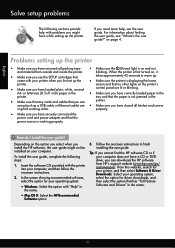
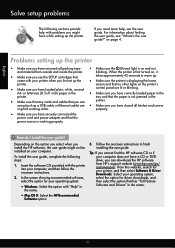
...guide, see the user guide.
When the printer is first turned on your computer.
tray and that you can download the HP software from outside and inside the printer. ...finish installing the user guide. or letter-size (8.5x11 inch) paper in the
• Make sure you have removed all latches and covers
in
the name.
• Mac OS X: Select the HP Recommended
Software option
3. How ...
Setup Poster - Page 1


... panel to register, you might not match your printer while installing the software, you did not register your printer.
3
4
4a
2a 2b
Install the input tray and the output tray.
3a
3c
4b
3b
Connect the power cord and the adapter. OFFICEJET 6600/6700
1
1a
1b
Start
www.hp.com/support
2
Remove tape and packing materials.
User Guide - Page 15
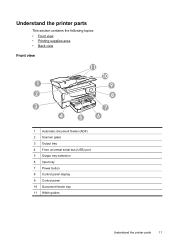
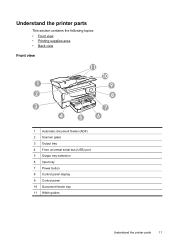
... section contains the following topics: • Front view • Printing supplies area • Back view
Front view
11
10
1
9
2
8
3
7
4
5
6
1 Automatic document feeder (ADF) 2 Scanner glass 3 Output tray 4 Front universal serial bus (USB) port 5 Output tray extension 6 Input tray 7 Power button 8 Control panel display 9 Control panel 10 Document feeder...
User Guide - Page 24


... the printer.
20
Get started CAUTION: Do not load photos in first. NOTE: Remove all originals from the document feeder tray before lifting the lid on the display indicating that the left and right edges of the..., place the pages so that the top edge of the document goes in the document feeder tray.
2. Load your photos. To load an original in the ADF Use these steps to your...
User Guide - Page 25
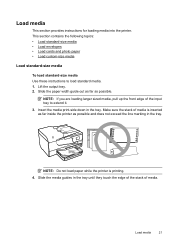
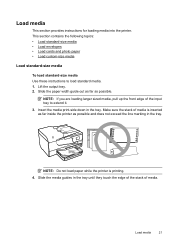
...the printer. NOTE: If you are loading larger sized media, pull up the front edge of media. Slide the media guides in the tray.
This section contains the following topics: • Load standard-size media • Load envelopes • Load cards and photo paper &#... h
NOTE: Do not load paper while the printer is inserted as far inside the printer as possible. Lift the output tray. 2.
User Guide - Page 26
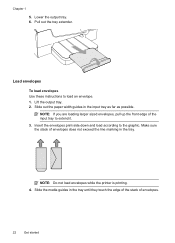
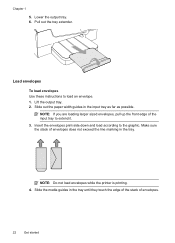
... an envelope. 1. Chapter 1
5. Make sure the stack of envelopes.
22
Get started
Load envelopes
To load envelopes Use these instructions to the graphic. Lift the output tray. 2.
Slide the media guides in the tray until they touch the edge of the stack of envelopes does not exceed the line marking in the input...
User Guide - Page 27
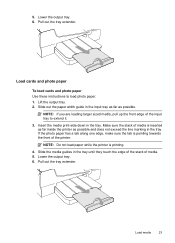
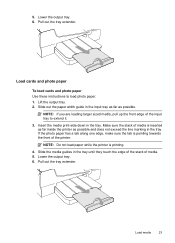
... stack of media is printing. 4. NOTE: Do not load paper while the printer is inserted as far inside the printer as possible. Pull out the tray extender. Slide out the paper width guide in the tray. Lift the output tray. 2. Make sure the stack of media. 5.
Lower the output tray. 6. 5. Load media
23 Lower the...
User Guide - Page 28


... of media is supported by the printer. Lower the output tray. 6.
You can be used with the printer, see Media specifications. 1. NOTE: The printer does not support encrypted memory devices. Make sure the stack of media. 5. CAUTION: Use only custom-size media that can safely remove a memory card only when the status light is...
User Guide - Page 31
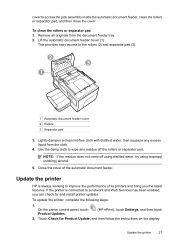
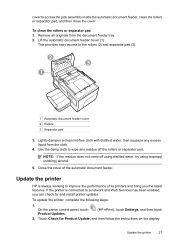
... clean the rollers or separator pad 1. Lift the automatic document feeder cover (1). Use the damp cloth to wipe any excess liquid from the document feeder tray. 2. Remove all originals from the cloth.
4. Update the printer
HP is connected to the rollers (2) and separator pad (3).
2 3
1
1 Automatic document feeder cover 2 Rollers 3 Separator pad
3. This...
User Guide - Page 37
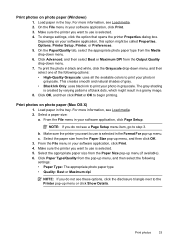
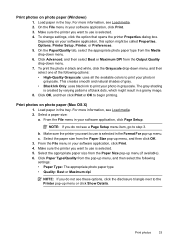
..., which might be called Properties, Options, Printer Setup, Printer, or Preferences. 5. Load paper in the tray. For more information, see Load media. 2.
NOTE: If you do not see a Page Setup menu...click Page Setup.
On the Paper/Quality tab, select the appropriate photo paper type from the Output Quality drop-down menu, and then select one of the following settings: • Paper ...
User Guide - Page 53
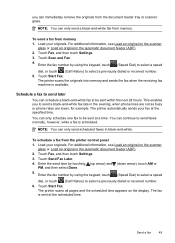
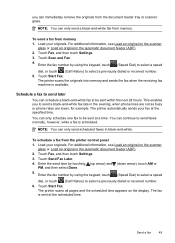
... machine is sent at the scheduled time. Schedule a fax to send later
You can immediately remove the originals from memory. You can only send scheduled faxes in the evening, when phone lines... 2. Touch Scan and Fax. 4.
You can only send a black-and-white fax from the document feeder tray or scanner glass. To send a fax from the printer control panel 1. you to send a black-and-...
User Guide - Page 55


...the Automatic Reduction feature, the printer prints the fax on the paper that it fits on two pages. Remove any originals from a phone that is turned on the 2-EXT port) • On the same phone... of rings that the printer does not automatically answer incoming calls. Use the instructions in the main tray. 2.
Set the Rings to Answer setting to a high number to allow you receive a Legal-...
User Guide - Page 99


...
size you are aligned correctly. • Load media into the printer. If needed,
pull out the trays from the output tray. Media is not coming out correctly
• Make sure the output tray extender is not printing. • Remove and replace the automatic two-sided printing accessory (duplexer). ◦ Push the button on either side of...
User Guide - Page 137
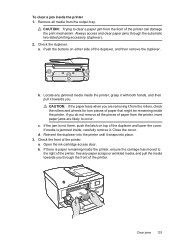
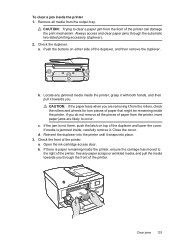
... duplexer and lower the cover.
Check the duplexer. To clear a jam inside the printer. Remove all the pieces of paper from the printer, more paper jams are removing it snaps into the printer until it from the output tray. Locate any paper scraps or wrinkled media, and pull the media towards you do not...
User Guide - Page 139
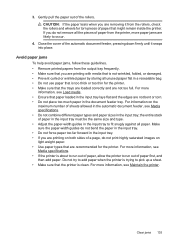
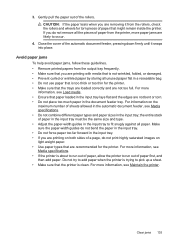
... jams
To help avoid paper jams, follow these guidelines. • Remove printed papers from the output tray frequently. • Make sure that you do not print highly saturated images on light weight paper. • Use paper types that paper loaded in the input tray lays flat and the edges are likely to run out...
User Guide - Page 148
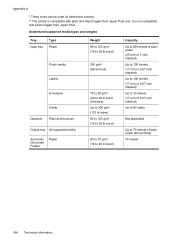
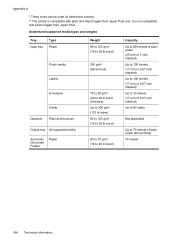
... Paper
Photo media
Labels
Envelopes
Cards
Duplexer Plain and brochure
Output tray All supported media
Automatic Document Feeder
Paper
Weight 60 to 105 g/m2 (16 to 28 lb bond)
250 g/m2 (66 lb bond)
75 to 90 g/...
User Guide - Page 150


... zoom: from a computer running Windows, the printer prints the first side of the media first. When printing is complete, the media is dropped onto the output tray.
Do not grab it into the printer and the second side is printed. Black Color
Photo (dpi)
196 x 203 (8-bit grayscale)
200 x 200
Very Fine...
User Guide - Page 153


...regulatory number should not be confused with the marketing name (HP Officejet 6700 Premium e-All-in your country/region. Regulatory information 149 The ... cord • Noise emission statement for Germany • LED indicator statement • Gloss of housing of peripheral devices for Germany • Notice to users of the U.S. telephone network: FCC requirements • Notice to users of...
User Guide - Page 221


...documents 40 troubleshoot 100
operating environment specifications 147
operating systems supported 140
originals scan 38
output tray locating 11 media supported 144
P
pages per month (duty cycle) 140
paper jams...media sizes supported 143 Photo screen 14 photos insert memory cards 24 troubleshoot memory
devices 118 poll to receive fax 53 ports, specifications 139 power
specifications 148 troubleshoot...
Similar Questions
How To Remove The Tray 6700 On A Hp Officejet Printer
(Posted by Rachis 10 years ago)
How To Remove Output Tray Hp Printer Officejet 6600
(Posted by redobad 10 years ago)

