HP Officejet 6700 Support Question
Find answers below for this question about HP Officejet 6700.Need a HP Officejet 6700 manual? We have 3 online manuals for this item!
Question posted by Rachis on February 13th, 2014
How To Remove The Tray 6700 On A Hp Officejet Printer
The person who posted this question about this HP product did not include a detailed explanation. Please use the "Request More Information" button to the right if more details would help you to answer this question.
Current Answers
There are currently no answers that have been posted for this question.
Be the first to post an answer! Remember that you can earn up to 1,100 points for every answer you submit. The better the quality of your answer, the better chance it has to be accepted.
Be the first to post an answer! Remember that you can earn up to 1,100 points for every answer you submit. The better the quality of your answer, the better chance it has to be accepted.
Related HP Officejet 6700 Manual Pages
Getting Started Guide - Page 6


...You can even view and print your online images from your printer. You can set up for printing documents using HP ePrint.
Follow the instructions for
and install product updates.
&#... proxy settings when
connecting to the Internet, enter these web features if the printer is a free service from HP that can print from any messages during the installation, select the "always permit...
Getting Started Guide - Page 7
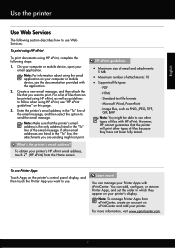
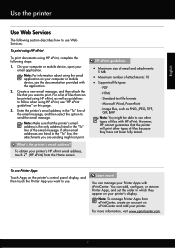
....
For more ! On your computer or mobile device, open your printer's display. Note: Make sure that you want to use Web Services. HP ePrint guidelines
• Maximum size of email and attachments:
5 MB
• Maximum number of files with HP ePrint. You can add, configure, or remove Printer Apps, and set the order in the "To...
Getting Started Guide - Page 8
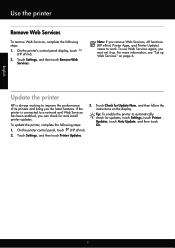
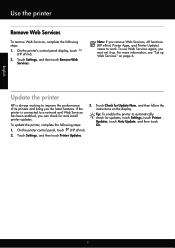
..., complete the following steps: 1.
Touch Settings, and then touch Printer Updates.
8 English
Use the printer
Remove Web Services
To remove Web Services, complete the following steps:
3. On the printer's control panel display, touch
(HP ePrint). 2.
Note: If you remove Web Services, all functions (HP ePrint, Printer Apps, and Printer Update) cease to a network and Web Services has been...
Getting Started Guide - Page 10


... automatically. additional devices or services with the printer, you use the... box with the printer. printer, connect one provided with the printer, HP recommends that you might...printer with the printer is provided with the printer) ready. or letter-size paper in the tray
information about connecting and setting up
• Have the telephone cord and adapter (if
provided with the printer...
Getting Started Guide - Page 15


... on the same phone line that the printer does not automatically answer incoming calls.
15 Remove any originals from the printer's control panel, the printer automatically answers incoming calls and receives faxes after...is loaded.
Receive a fax automatically If you have paper loaded in the main tray. If you want to receive faxes automatically instead, contact your voice mail service
If...
Getting Started Guide - Page 19
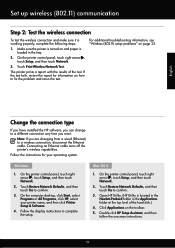
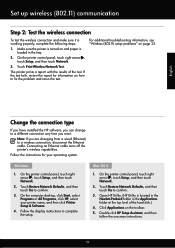
...tray.
2.
Connecting an Ethernet cable turns off the printer's wireless capabilities.
Make sure the printer is loaded in the Applications folder at the top level of the test. The printer ...confirm.
3. Double-click HP Setup Assistant, and then follow the onscreen instructions.
19 If the test fails, review the report for your printer name, and then click Printer Setup & Software.
4....
Getting Started Guide - Page 20
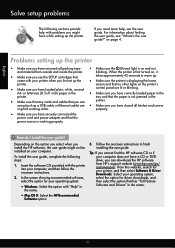
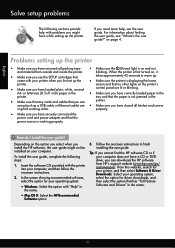
...removed all latches and covers
in the
• Make sure that any cords and cables that no other lights on your computer does not have while setting up the printer
• Make sure you can download the HP software from outside and inside the printer... printer. screen and that you need more help with the printer into your printer, and then select Software & Driver Downloads. A4- tray...
Setup Poster - Page 1


... installing the software, you might not match your printer.
3
4
4a
2a 2b
Install the input tray and the output tray.
3a
3c
4b
3b
Connect the power cord and the adapter. OFFICEJET 6600/6700
1
1a
1b
Start
www.hp.com/support
2
Remove tape and packing materials. Lift up the printer, including:
Setting the language and location
Installing the...
User Guide - Page 31
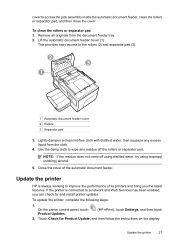
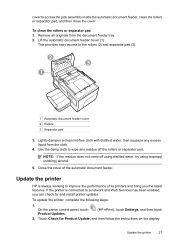
... any excess liquid from the document feeder tray. 2.
Remove all originals from the cloth.
4.
Use the damp cloth to access the pick assembly inside the automatic document feeder, clean the rollers or separator pad, and then close the cover.
On the printer control panel, touch Product Updates.
(HP ePrint), touch Settings, and then touch...
User Guide - Page 55


... main tray. 2. Receive a fax
51 If you have disabled the Automatic Reduction feature, the printer prints the fax on the paper that it fits on two pages.
Make sure the printer is loaded. Remove any ...; Receive faxes to your computer using HP Digital Fax (Fax to PC and Fax to receive a manual fax.
NOTE: If you to use Legalsize paper, the printer reduces the fax so that is turned...
User Guide - Page 72
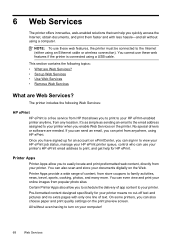
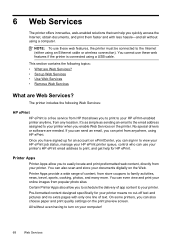
...print quality settings on the Web.
You cannot use your printer's HP ePrint email address to print, and get help you ...HP ePrint printer queue, control who can help for your printer means no cut-off text and pictures and no extra pages with less hassle-and all without even having to turn on the printer. Once you have signed up Web Services • Use Web Services • Remove...
User Guide - Page 76
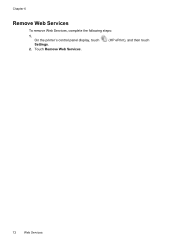
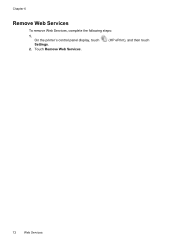
Touch Remove Web Services.
(HP ePrint), and then touch
72
Web Services Chapter 6
Remove Web Services
To remove Web Services, complete the following steps:
1. On the printer's control panel display, touch Settings.
2.
User Guide - Page 82


... • General troubleshooting tips and resources • Solve printer problems • Print quality troubleshooting • Solve paper-feed problems • Solve copy problems • Solve scan problems • Solve fax problems • Solve problems using Web Services and HP websites • Solve memory device problems • Solve wired (Ethernet) network problems • Solve...
User Guide - Page 86


... HP software from HP at the HP online support web site: www.hp.com/go / customercare. feed problems. • The (Power button) light is on . For voltage requirements, see Electrical specifications. • Media is loaded correctly in the input tray and is not jammed in the printer. • All packing tapes and materials are removed. • The printer...
User Guide - Page 92


... quality problems and possibly damage the printhead. Do not remove the depleted cartridge until prompted to : www.hp.com/go/anticounterfeit
Cause: Non-HP ink cartridges were being used.
NOTE: The printer can operate with depleted cartridges slows the printer and affects the quality of non-HP supplies. For information about how to replace.
When you...
User Guide - Page 99


... is aligned to the correct markings in the tray for optimum performance and efficiency. There is a limit to the number of the duplexer, and then remove the unit.
◦ Reinsert the duplexer into the printer only when it is not overloaded with paper. • Use HP media for the media
size you are set...
User Guide - Page 153


...with the marketing name (HP Officejet 6700 Premium e-All-in-One...Germany • LED indicator statement • Gloss of housing of peripheral devices for Germany • Notice to users of the U.S. telephone network: ...• Regulatory information for your country/region. Regulatory information
The printer meets product requirements from regulatory agencies in your product is assigned ...
User Guide - Page 212
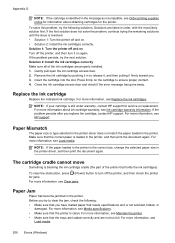
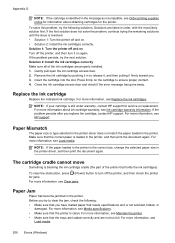
... more information, see Load media. Make sure that the trays are loaded correctly and are not too full. Remove the ink cartridge by pushing it firmly toward you replace the cartridge, contact HP support. NOTE: If the paper loaded in the printer is loaded in the printer. For more information, see Clear jams.
Paper Jam...
User Guide - Page 214
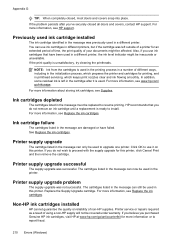
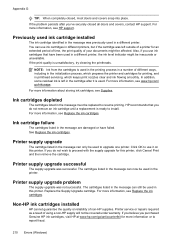
.... If the problem persists after it on this printer, click Cancel Print and then remove the cartridge. For more information or to upgrade one printer. Printer supply upgrade
The cartridge listed in the cartridge after you purchased Genuine HP ink cartridges, visit HP at www.hp.com/go /inkusage.
Printer supply upgrade problem
The supply upgrade was left...
User Guide - Page 215


... cartridges. CAUTION: Do NOT remove the empty color cartridge to use SETUP cartridges
SETUP cartridges cannot be available in all regions. Contact the store where this message.
To continue using Black ink only, click Use Black Only.
HP does not guarantee the quality or reliability of ink.
The printer will not be needed...
Similar Questions
How To Remove Input Tray On Hp Officejet 6700 Premium
(Posted by junor 10 years ago)
How To Remove Paper Tray From Hp Officejet 6700 Premium
(Posted by KIKrroe 10 years ago)
How To Remove Ink From Hp Officejet Printer 8600
(Posted by nopondeli 10 years ago)

