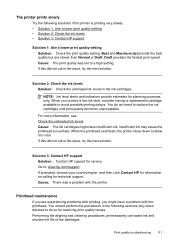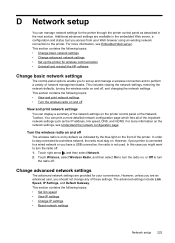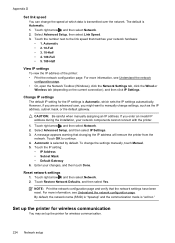HP Officejet 6500A Support Question
Find answers below for this question about HP Officejet 6500A - Plus e-All-in-One Printer.Need a HP Officejet 6500A manual? We have 3 online manuals for this item!
Question posted by eltonbl on May 2nd, 2014
How To Print Best Quality Without Changing Defaults With Hp 6500a Plus
The person who posted this question about this HP product did not include a detailed explanation. Please use the "Request More Information" button to the right if more details would help you to answer this question.
Current Answers
Related HP Officejet 6500A Manual Pages
Similar Questions
How To Print 8x10 From Ipad To Hp 6500a Plus
(Posted by johanj 9 years ago)
How Do I Print A Banner With An Hp 6500a Plus Printer?
(Posted by terhoppi 9 years ago)
How To Print On Index Card Using Hp 6500a Plus
(Posted by blamf 9 years ago)
How Do I Print 4x6 Pictures On My Hp 6500a Plus
(Posted by bizdisc 9 years ago)
How To Change My Hp Photosmart Plus Printer To Color Print
(Posted by adrieWi 10 years ago)