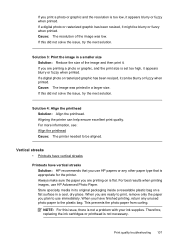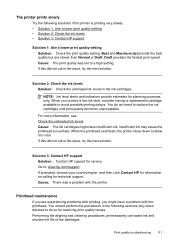HP Officejet 6500A Support Question
Find answers below for this question about HP Officejet 6500A - Plus e-All-in-One Printer.Need a HP Officejet 6500A manual? We have 3 online manuals for this item!
Question posted by bizdisc on April 20th, 2014
How Do I Print 4x6 Pictures On My Hp 6500a Plus
The person who posted this question about this HP product did not include a detailed explanation. Please use the "Request More Information" button to the right if more details would help you to answer this question.
Current Answers
Related HP Officejet 6500A Manual Pages
Similar Questions
How To Print 8x10 From Ipad To Hp 6500a Plus
(Posted by johanj 9 years ago)
How To Print Transparency On Hp 6500a Plus
(Posted by graajdu 10 years ago)
Where Do You Put The 4x6 Paper In The Paper Tray To Print For A Hp 6500a Plus
(Posted by R1CHidle 10 years ago)
How Do I Get My Hp Officejet 6500a Plus To Print 4x6 Pictures
(Posted by cdthoimadba 10 years ago)