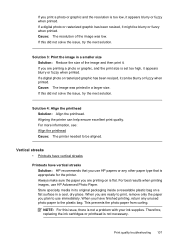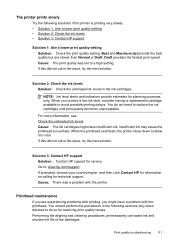HP Officejet 6500A Support Question
Find answers below for this question about HP Officejet 6500A - Plus e-All-in-One Printer.Need a HP Officejet 6500A manual? We have 3 online manuals for this item!
Question posted by johanj on July 24th, 2014
How To Print 8x10 From Ipad To Hp 6500a Plus
The person who posted this question about this HP product did not include a detailed explanation. Please use the "Request More Information" button to the right if more details would help you to answer this question.
Current Answers
Answer #1: Posted by freginold on August 28th, 2014 10:56 AM
To change the paper or photo size when printing from the iPad, you will probably need to use an app (like Print n Share) because typically when printing using Airprint, you can't adjust print settings from an iPad or iPhone.
Related HP Officejet 6500A Manual Pages
Similar Questions
How Do I Print 4x6 Pictures On My Hp 6500a Plus
(Posted by bizdisc 10 years ago)
How To Clean A Black Print Cartridge On Hp Photosmart Plus B210e Test Page
(Posted by FREDANDEchucks3 10 years ago)
How To Print Transparency On Hp 6500a Plus
(Posted by graajdu 10 years ago)
Where Do You Put The 4x6 Paper In The Paper Tray To Print For A Hp 6500a Plus
(Posted by R1CHidle 10 years ago)
Ipad Won't Print With Hp 6500a Plus
(Posted by teamile 10 years ago)