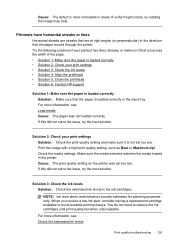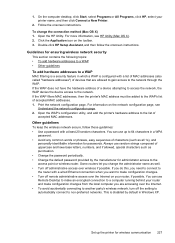HP Officejet 6500A Support Question
Find answers below for this question about HP Officejet 6500A - Plus e-All-in-One Printer.Need a HP Officejet 6500A manual? We have 3 online manuals for this item!
Question posted by terhoppi on June 23rd, 2014
How Do I Print A Banner With An Hp 6500a Plus Printer?
The person who posted this question about this HP product did not include a detailed explanation. Please use the "Request More Information" button to the right if more details would help you to answer this question.
Current Answers
Related HP Officejet 6500A Manual Pages
Similar Questions
How Do I Make 2 Sided Copies With The Hp 6500a Plus Printer
(Posted by phmikev 10 years ago)
Ipad Won't Print With Hp 6500a Plus
(Posted by teamile 10 years ago)
Where Are The Sensors In My Hp 6500a Plus Printer
(Posted by gbbarbi 10 years ago)
The Pen Carriage Of My Hp 6500a Plus E Printer Is Stuck
The pen carriage of my HP 6500A Plus e printer is stuck in the docking station on the right side. Wh...
The pen carriage of my HP 6500A Plus e printer is stuck in the docking station on the right side. Wh...
(Posted by mikeg2h 11 years ago)
Black And White Prints From Hp Deskjet 2050a Printer
How can I make black and whilte Prints from HP Deskjet 2050A Printer?
How can I make black and whilte Prints from HP Deskjet 2050A Printer?
(Posted by roychhen 11 years ago)