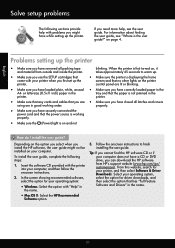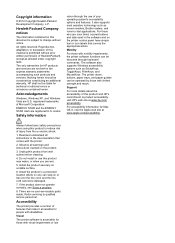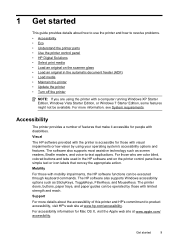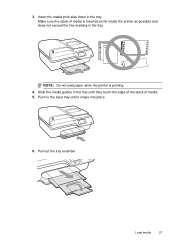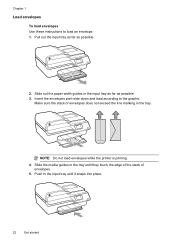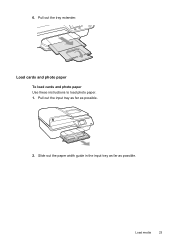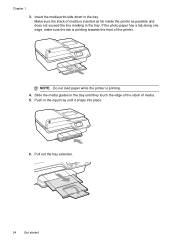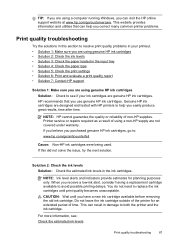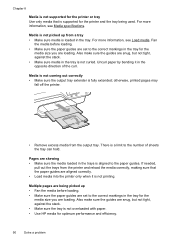HP Officejet 4620 Support Question
Find answers below for this question about HP Officejet 4620.Need a HP Officejet 4620 manual? We have 3 online manuals for this item!
Question posted by laurieburgess1 on July 27th, 2013
How To Insert The Paper Tray Extender
My computer is up and running but I can't figure out how to insert the paper tray extender. I can't see where to insert the two plastic knobs on either side of the tray extender. Any advice?
Thank you.
Laurie
Current Answers
Answer #1: Posted by guylamar2006 on July 30th, 2013 8:52 PM
Remove the output tray and slide the paper-width guide to its outermost position.
2. Tap a stack of paper on a flat surface to align the edges, and then check the
paper for the following:
– Make sure it is free of rips, dust, wrinkles, and curled or bent edges.
– Make sure all the paper in the stack is the same size and type.
3. Insert the stack of paper into the input tray with the short edge forward and the
print side down. Slide the stack of paper forward until it stops.
Caution Make sure that the HP All-in-One is idle and silent when you
load paper into the input tray. If the HP All-in-One is servicing the print
cartridges or otherwise engaged in a task, the paper stop inside the
device might not be in place. You could push the paper too far forward,
causing the HP All-in-One to eject blank pages.
Chapter 4
46 HP Officejet 5600 All-in-One series
Load originals and load paperTip If you are using letterhead, insert the top of the page first with the
print side down. For more help on loading full-size paper and letterhead,
refer to the diagram engraved in the base of the input tray.
4. Slide the paper-width guide inward until it stops at the edges of the paper.
Do not overload the input tray; make sure the stack of paper fits within the input
tray and is no higher than the top of the paper-width guide.
5. Replace the output tray.
6. Flip the output tray extender up toward you
2. Tap a stack of paper on a flat surface to align the edges, and then check the
paper for the following:
– Make sure it is free of rips, dust, wrinkles, and curled or bent edges.
– Make sure all the paper in the stack is the same size and type.
3. Insert the stack of paper into the input tray with the short edge forward and the
print side down. Slide the stack of paper forward until it stops.
Caution Make sure that the HP All-in-One is idle and silent when you
load paper into the input tray. If the HP All-in-One is servicing the print
cartridges or otherwise engaged in a task, the paper stop inside the
device might not be in place. You could push the paper too far forward,
causing the HP All-in-One to eject blank pages.
Chapter 4
46 HP Officejet 5600 All-in-One series
Load originals and load paperTip If you are using letterhead, insert the top of the page first with the
print side down. For more help on loading full-size paper and letterhead,
refer to the diagram engraved in the base of the input tray.
4. Slide the paper-width guide inward until it stops at the edges of the paper.
Do not overload the input tray; make sure the stack of paper fits within the input
tray and is no higher than the top of the paper-width guide.
5. Replace the output tray.
6. Flip the output tray extender up toward you
Related HP Officejet 4620 Manual Pages
Similar Questions
Where To Get Staples For A Hp Laserjet M4345mfp Multifunction Device
(Posted by jrodrarmand 9 years ago)
How To Install The Paper Tray Extender On The Hp Office Jet 4620
(Posted by patrog 10 years ago)
How To Attach The Paper Tray Extender On A Hp Officejet 4620 Printer
(Posted by JunGerar 10 years ago)
How Do I Change The Paper Tray On My Hp Officejet 4620
(Posted by sgpjari 10 years ago)