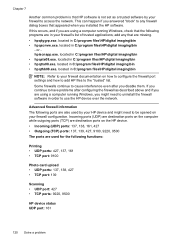HP Officejet 4500 Support Question
Find answers below for this question about HP Officejet 4500 - All-in-One Printer - G510.Need a HP Officejet 4500 manual? We have 3 online manuals for this item!
Question posted by doflyn on April 23rd, 2013
Can Not Scan. Getting Message 'no Scan Options, Refer To Device Documentation.
Current Answers
Answer #1: Posted by tintinb on April 23rd, 2013 8:12 PM
https://support.hp.com/us-en/drivers/hp-officejet-4500-all-in-one-printer-series---g5/model/3919447
If you have more questions, please don't hesitate to ask here at HelpOwl. Experts here are always willing to answer your questions to the best of our knowledge and expertise.
Regards,
Tintin
Related HP Officejet 4500 Manual Pages
Similar Questions
My printer is printing nicely but sometimes in Scanner mode, it says "No Scan Options - Refer to Dev...
Bought a brand new HP Officejet 4500 last week. Hooked it and got it printing and scanning - no prob...
What is the solution for this problem? There is no documentation that deals with this problem. We ha...