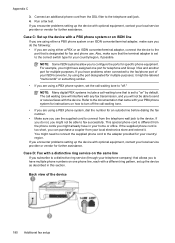HP Officejet 4500 Support Question
Find answers below for this question about HP Officejet 4500 - All-in-One Printer - G510.Need a HP Officejet 4500 manual? We have 3 online manuals for this item!
Question posted by fjelinek on October 27th, 2011
No Scan Options
Bought a brand new HP Officejet 4500 last week. Hooked it and got it printing and scanning - no problem. Now I was trying to use the feeder to scan and got a "no scan options" message. After several attempts at different solutions, moved the original to the glass but still get the same message.
Current Answers
Related HP Officejet 4500 Manual Pages
Similar Questions
Hp Officejet 4500 How To Put Print Cartridge Problem Black
(Posted by joaladij 10 years ago)
On A Box Of A Brand New Hp Officejet 4500 Desktop Printer, Where Is The Ip
Address
Address
(Posted by jusja 10 years ago)
I Just Bought A New Hp Photo Smart 5520 Printer Having Trouble Going Wireless
(Posted by rjhoward 11 years ago)
Setting Up A Brand New Hp Photosmart Plus Printer.
Do I have to use a special "setup" ink cartridge for first time use of an HP Photosmart Plus B210e p...
Do I have to use a special "setup" ink cartridge for first time use of an HP Photosmart Plus B210e p...
(Posted by hmurafw 11 years ago)
The Banner Says: Print Cartridge Problem, Tri-color. Refer To Device Doc.
(Posted by sueward45282 11 years ago)